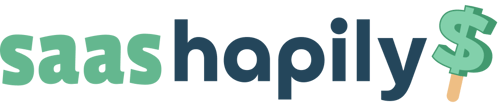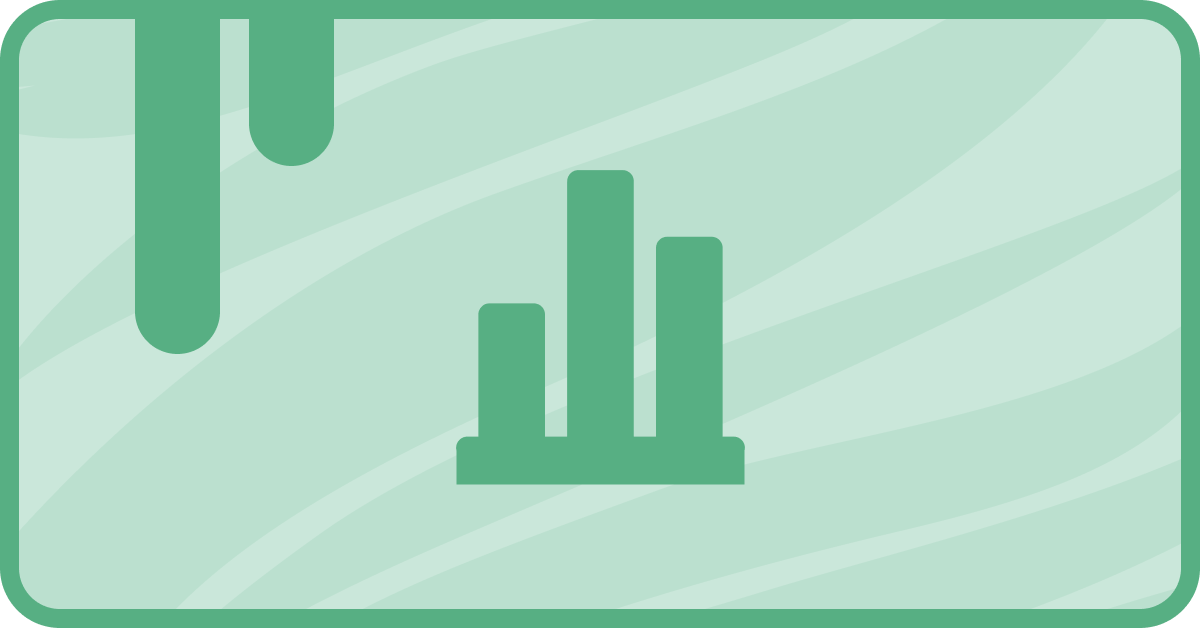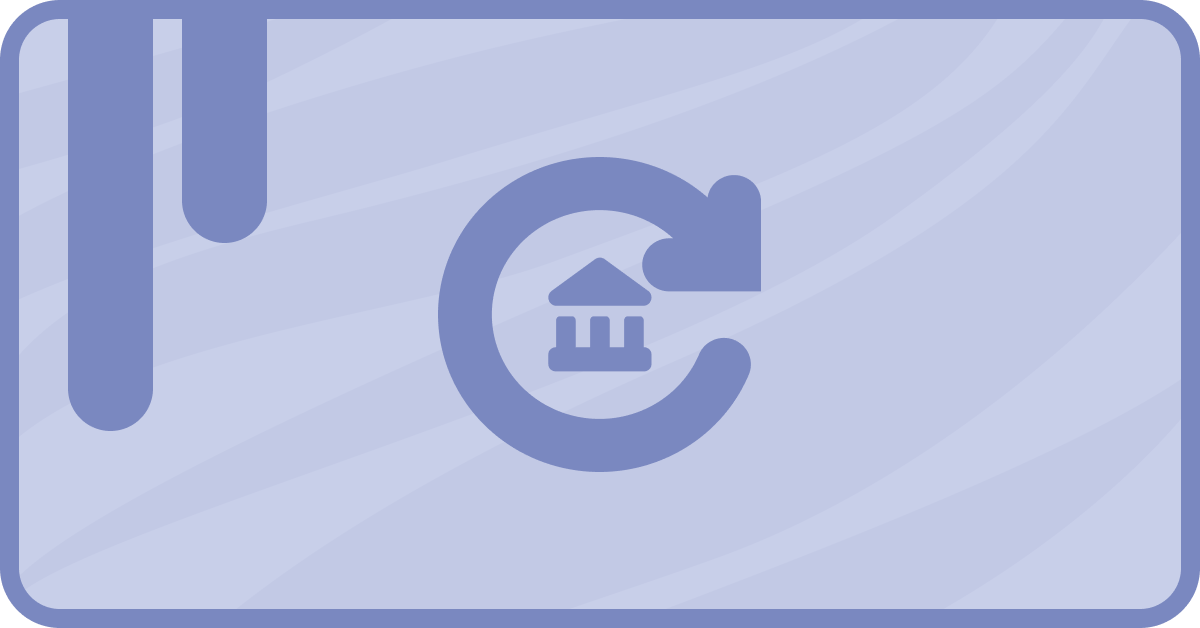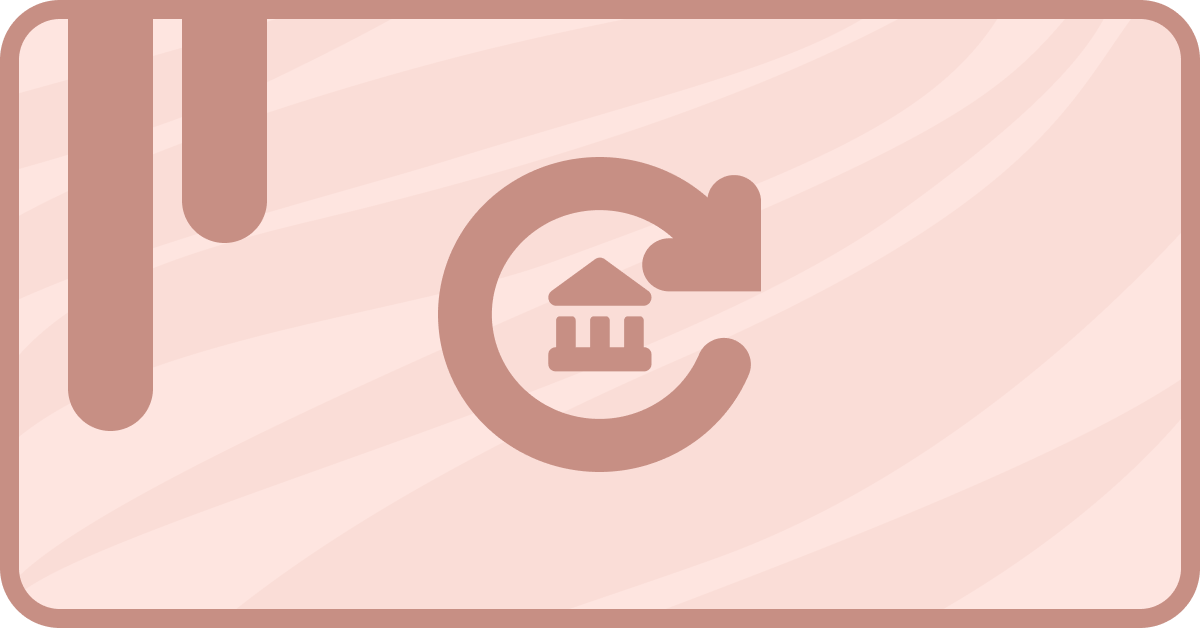So you’re in the SaaS business and you’re using saas•hapily to sync your software products from Stripe to HubSpot. I like your style! But no matter how hard you try to make your products accessible to everyone, sometimes people just cancel their subscriptions. You’ll need a way to view them all at once.
Kind of grim, I know. But it’s necessary. Seeing all of your cancellations in a detailed report will help you investigate why they were canceled in the first place. But how does saas•hapily fit into this? Relax! It’s pretty simple.
How do you report SaaS churn in HubSpot?
In case you haven’t already guessed (or didn’t bother to read the introduction) we’ll be using HubSpot reports to keep track of canceled subscriptions.
1. Start by creating a custom report. We need to find out which saas•hapily subscriptions are canceled, so use saas•hapily Subscriptions as the primary data source.
2. The visual style is up to you, but it works best if you have an X and Y axis. Under Chart, select Vertical Bar for this example.
3. saas•hapily has a property that logs the cancellation date! Add saas•hapily Canceled At to the X-axis. The frequency is set to Monthly by default, but you can change it by clicking on it and changing it on the Edit field menu. For this example, I set it to Weekly.
4. Add Mrr to the Y-axis. It should be set to Sum as the default which is what we need. No changes necessary here!
5. Next, we’ll want to break all this down so we can see which product subscriptions are being canceled. To do this, add Products to Break down by.
6. Almost done! Now we just need to add a few filters to narrow this down. Under the Filters tab, add the filter Subscription Status is equal to any of canceled.
7. Lastly, we’ll want to trim down our time range for this report. Add the filter saas•hapily Canceled At is less than 30 days ago. You can make that date range however long or short as you want though.
And you’re done! Now you can view which subscriptions were canceled and when!
How do you create a win-back email workflow in HubSpot?
So now what? Knowing may be half the battle, but what about the other half? My recommendation would be to reach out to your former clients. They could’ve canceled for a variety of reasons. Some of which you may be able to fix!
So let’s create a quick workflow that will let your team know to contact them! Who knows? Those “former” clients may just become current clients again because of your efforts.
1. Start by creating a saas•hapily-Subscription based workflow.
2. We only want this workflow to start when a subscription is canceled, so set the enrollment trigger to Subscription Status is equal to any of canceled.
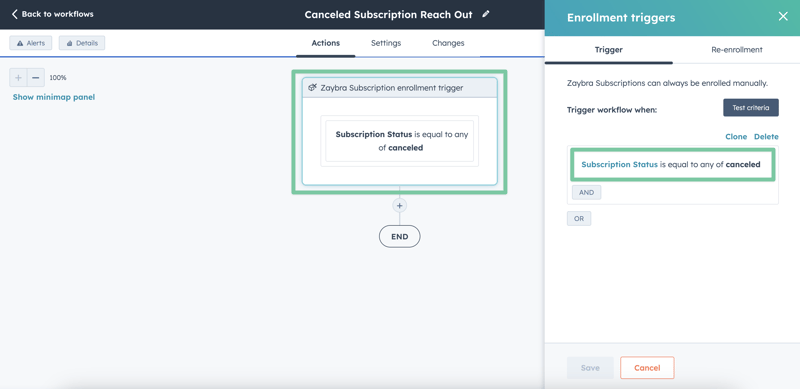
3. Now we need to notify one of your team members to reach out and find out why the subscription was canceled. Click the “ +” beneath the workflow trigger and select the Create task action.
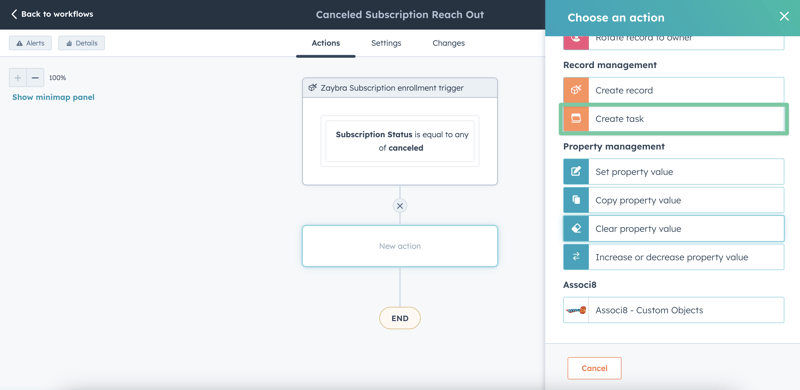
4. In the Create task sidebar, name the task whatever you want! The important thing here is to include the Stripe Customer Email token. This will look through the contact record associated with this subscription, find his or her email address, and paste it in the task’s title. Now your team will know where to reach out to!
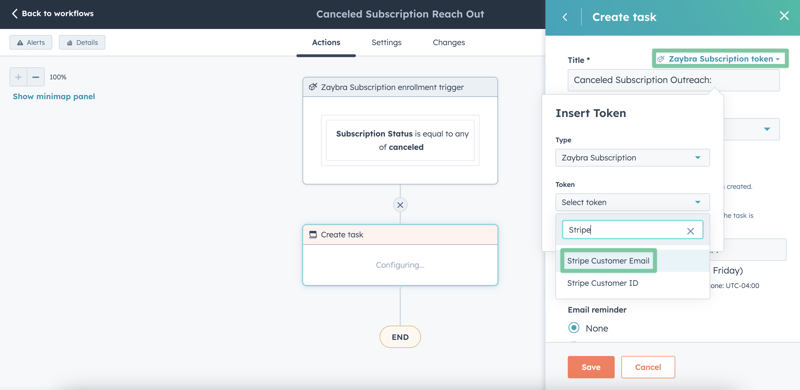
5. Now you’re free to fill out the rest of the action as you decide. I’d recommend including the Customer Name token in the description just in case it’s unclear from the email address. You can do this by clicking Personalize, clicking Select token, and clicking Customer Name.
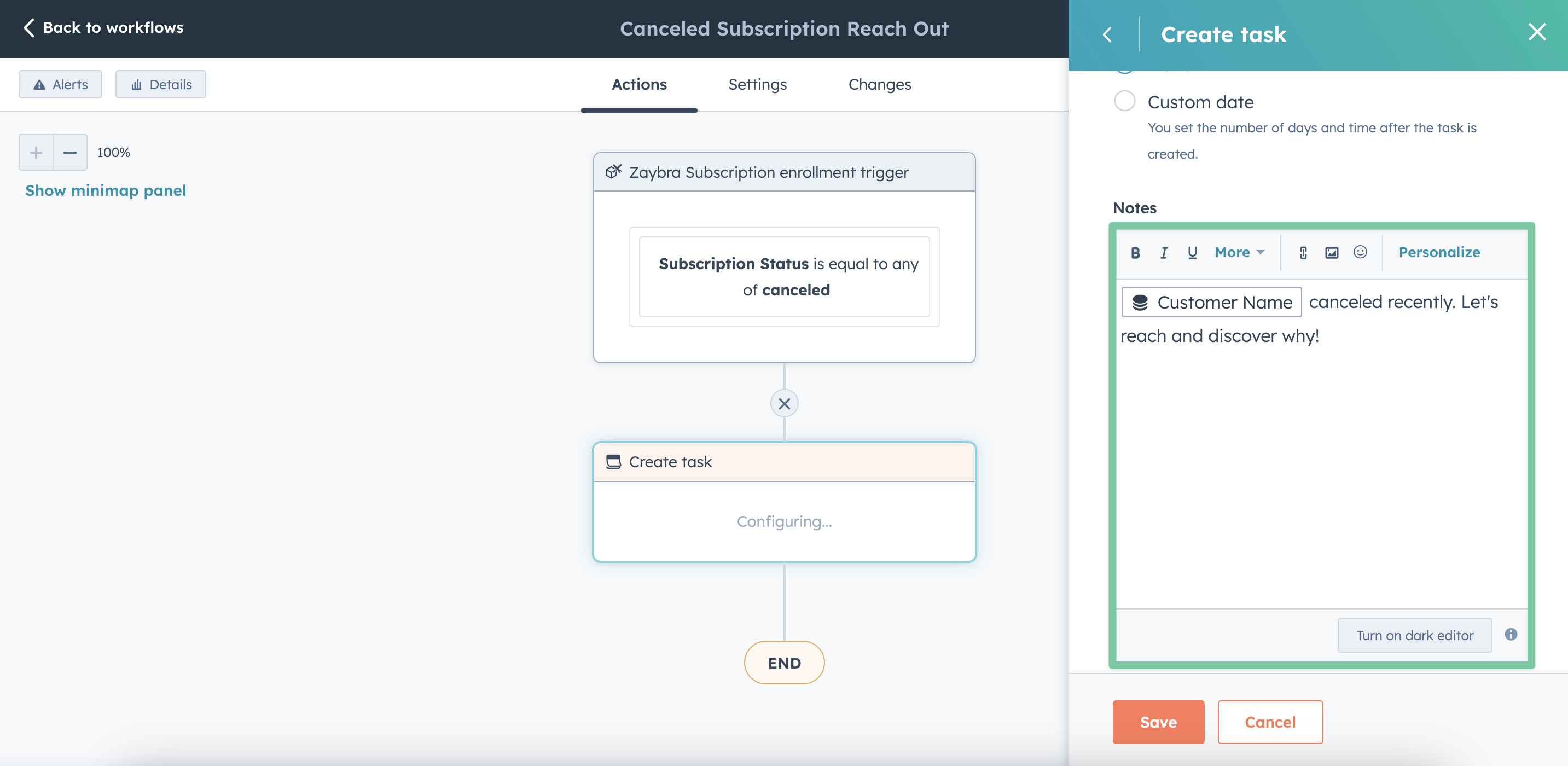
6. Click Save and you’re done!
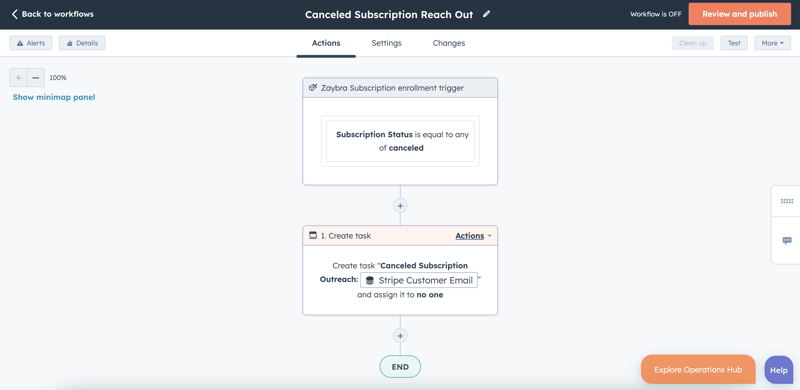
It’s never fun to see that someone has unsubscribed. It can often feel like losing a member of the family. But now you’ve taken measures to get them back!
Isn’t that better?
Want to see what else the app can do? Check out this blog post on Mapping Stripe Products to HubSpot With the saas•hapily Custom Quote!