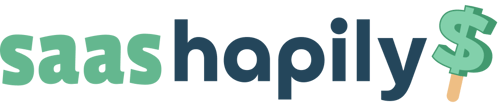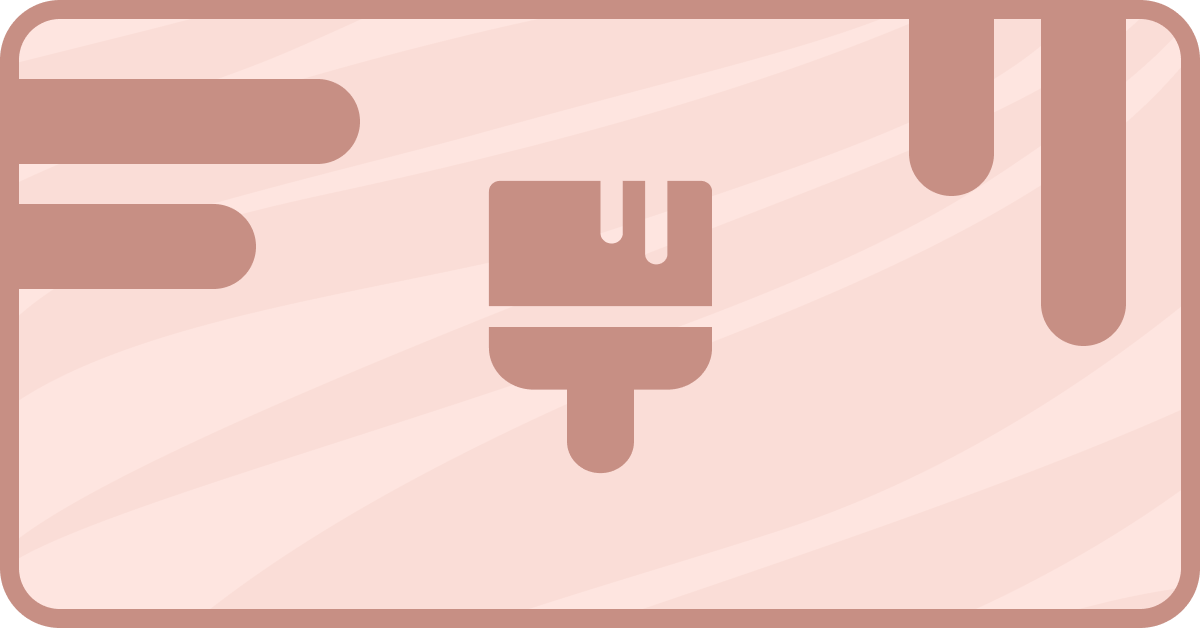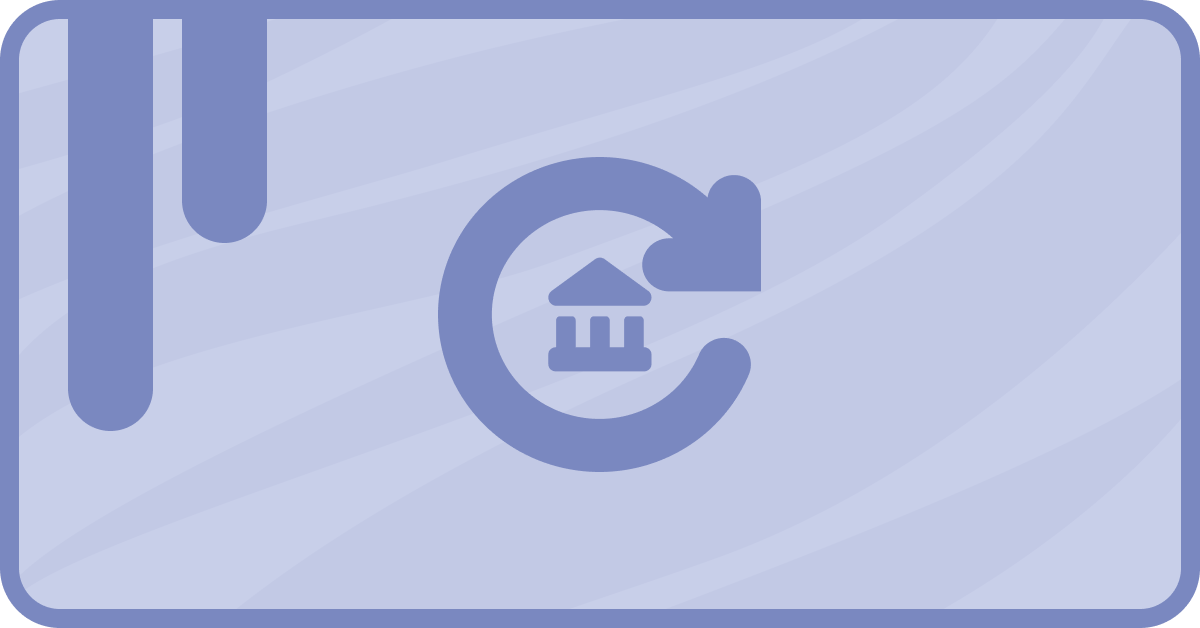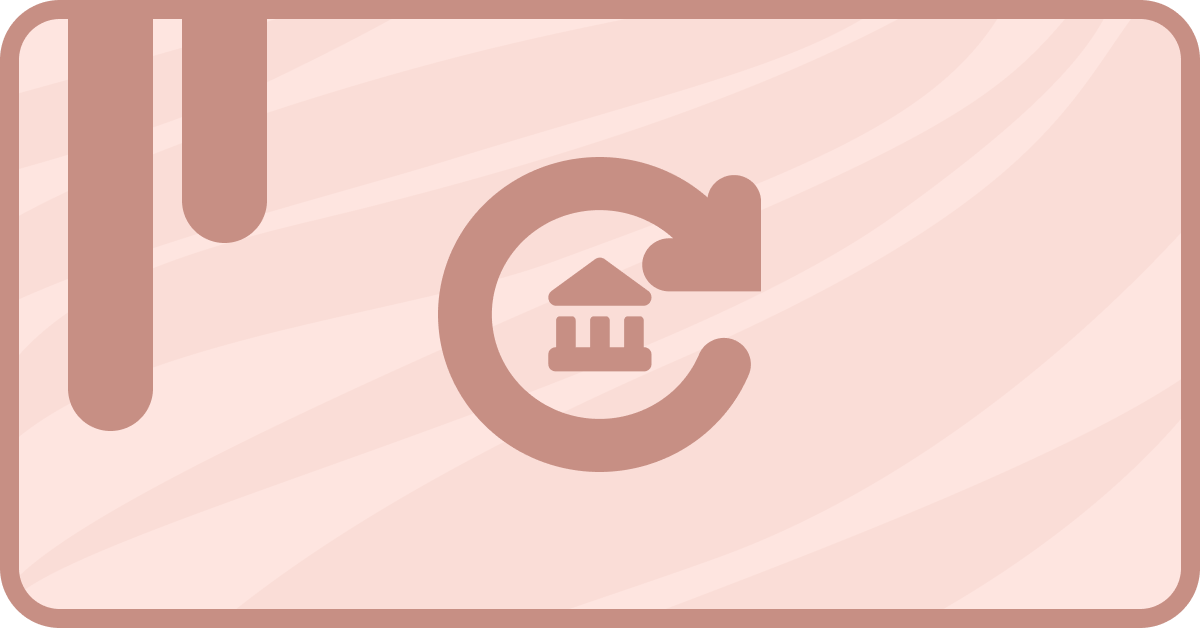So you’re using saas•hapily to help you manage your Stripe subscriptions in HubSpot. But since you’re the type of business owner who likes to stay on top of things, it’s likely you’ll want to make sure your team is informed about recent wins or losses.
So how do we make that happen? By sending email alerts whenever a subscription is upgraded or downgraded! Doing so will give you a surge of motivation when you receive upgrades and prompt quick response times whenever there’s a downgrade.
To accomplish this, we can make a simple and easy workflow! But before we jump in, let’s take a look at how saas•hapily handles subscription upgrades and downgrades.
How does saas•hapily handle subscription upgrades and downgrades?
Whenever a new subscription is created in Stripe, saas•hapily syncs it over as a saas•hapily Subscription object in your HubSpot. So what happens if the subscription is upgraded or downgraded?
Relax! The original subscription object isn’t going anywhere. saas•hapily will simply create a new subscription object with the same ID. The only difference will be its Type property. It will read as Upgrade or Downgrade.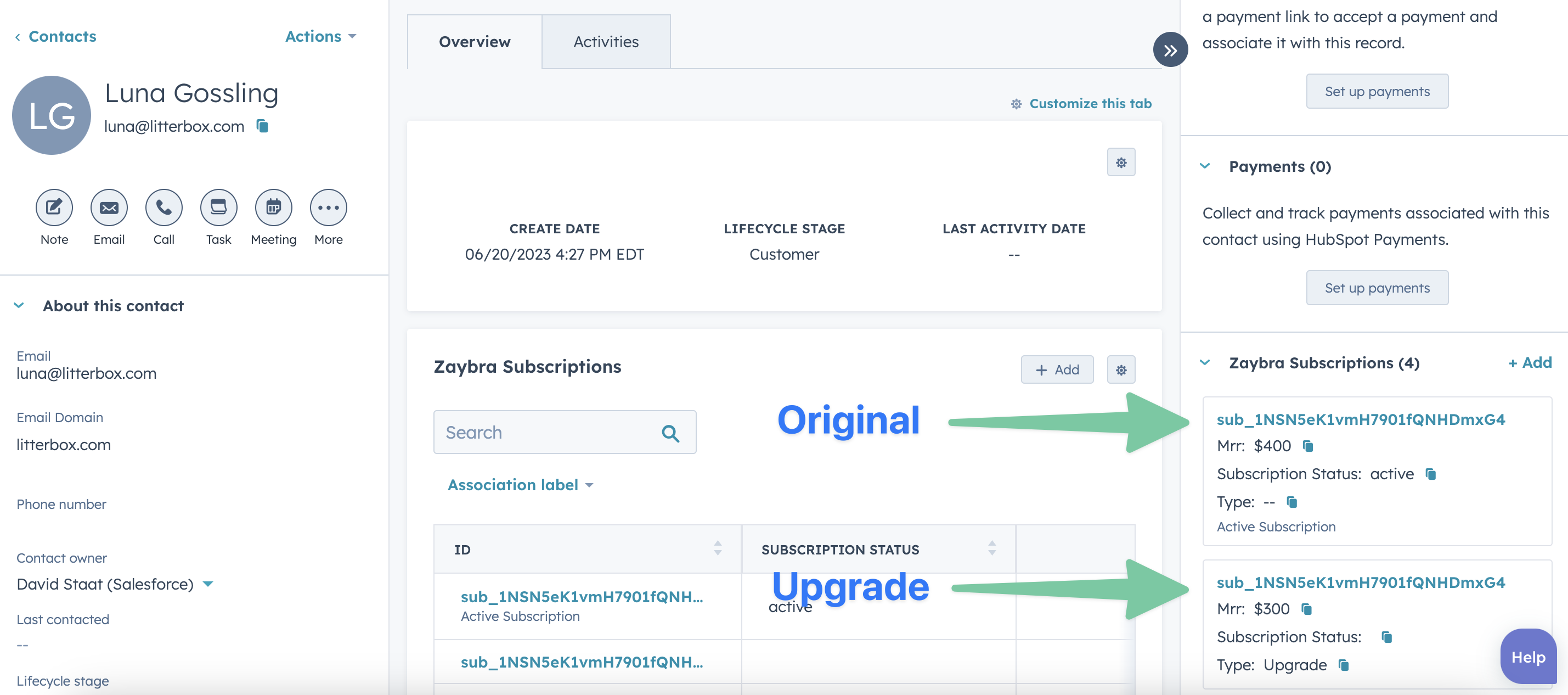
That’s all there is to it! Now with this new knowledge, we can create a workflow that will automatically alert you and your team whenever a subscription is upgraded or downgraded.
How to create saas•hapily subscription change alerts in HubSpot
Now that you know how subscription upgrades work with saas•hapily, it’s time to keep your team informed with a workflow. We’ll need to use an If/then branch action for this, but don’t worry! It’s not complicated.
1. Start by creating a saas•hapily Subscription based workflow.
2. Set the enrollment trigger to saas•hapily Subscription Type is equal to any of Upgrade or Downgrade.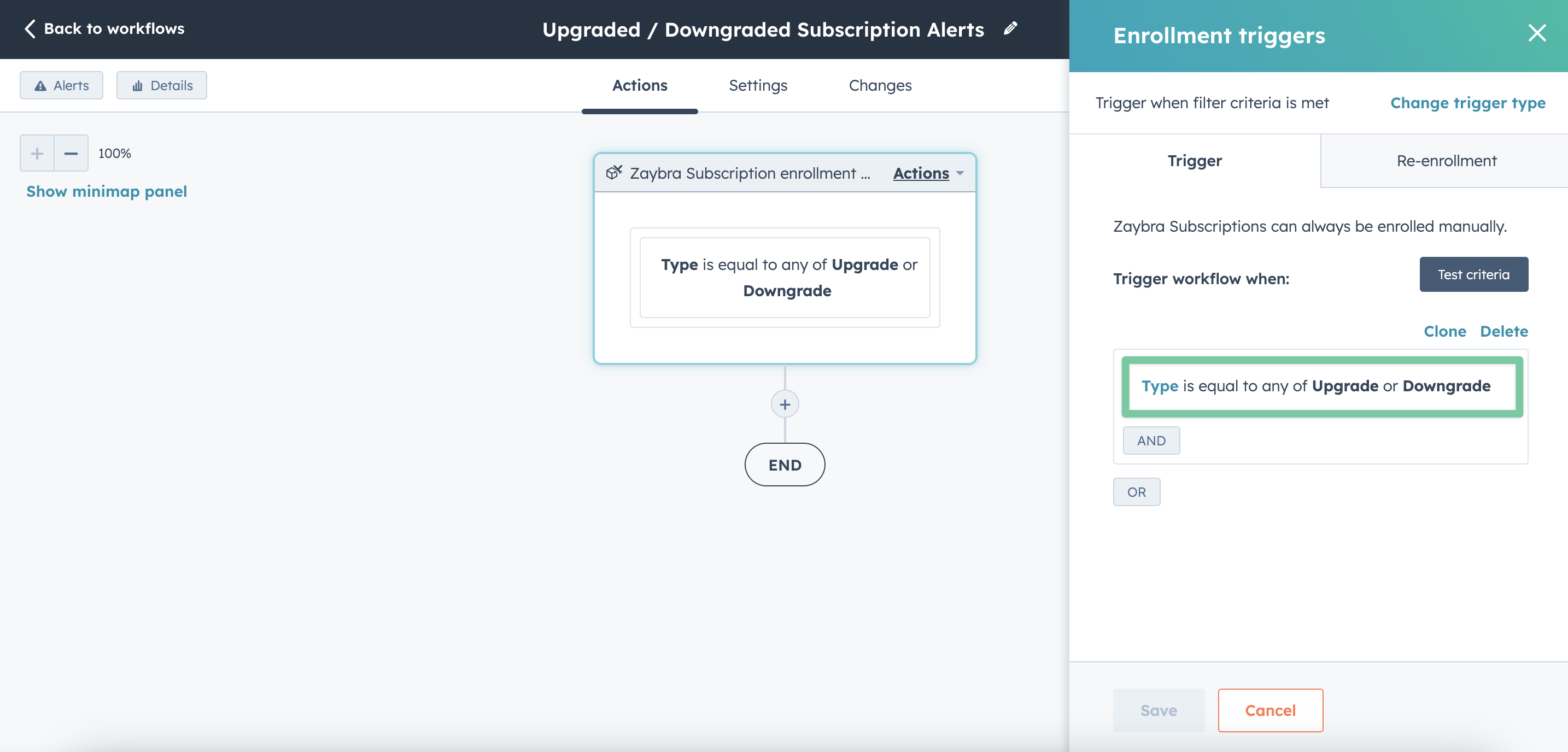
3. Click the “+” button beneath your enrollment trigger and select the If/then branch action.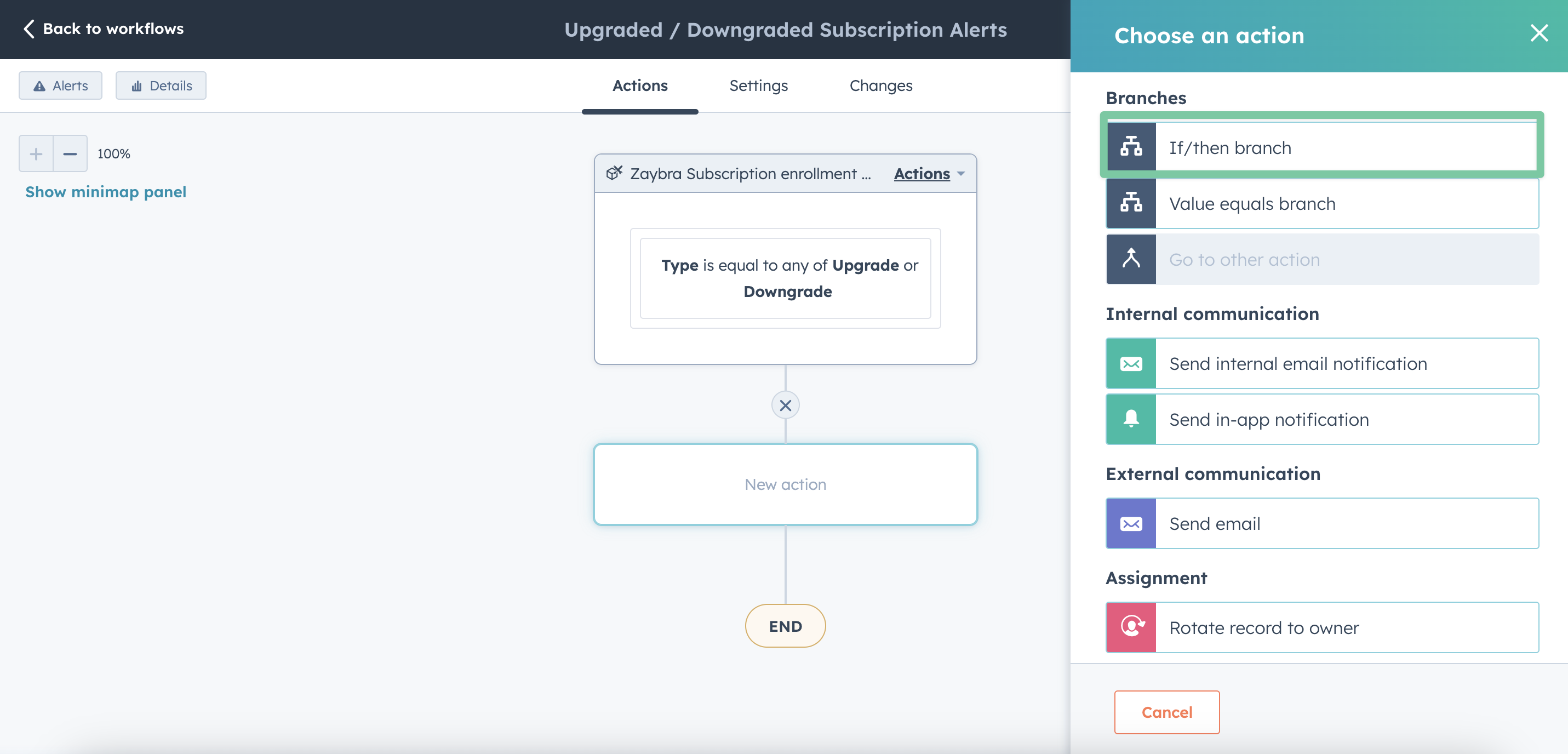
4. Name the first branch Upgrade Alert, set the filter to saas•hapily Subscription Type is equal to any of Upgrade, then click Apply filter.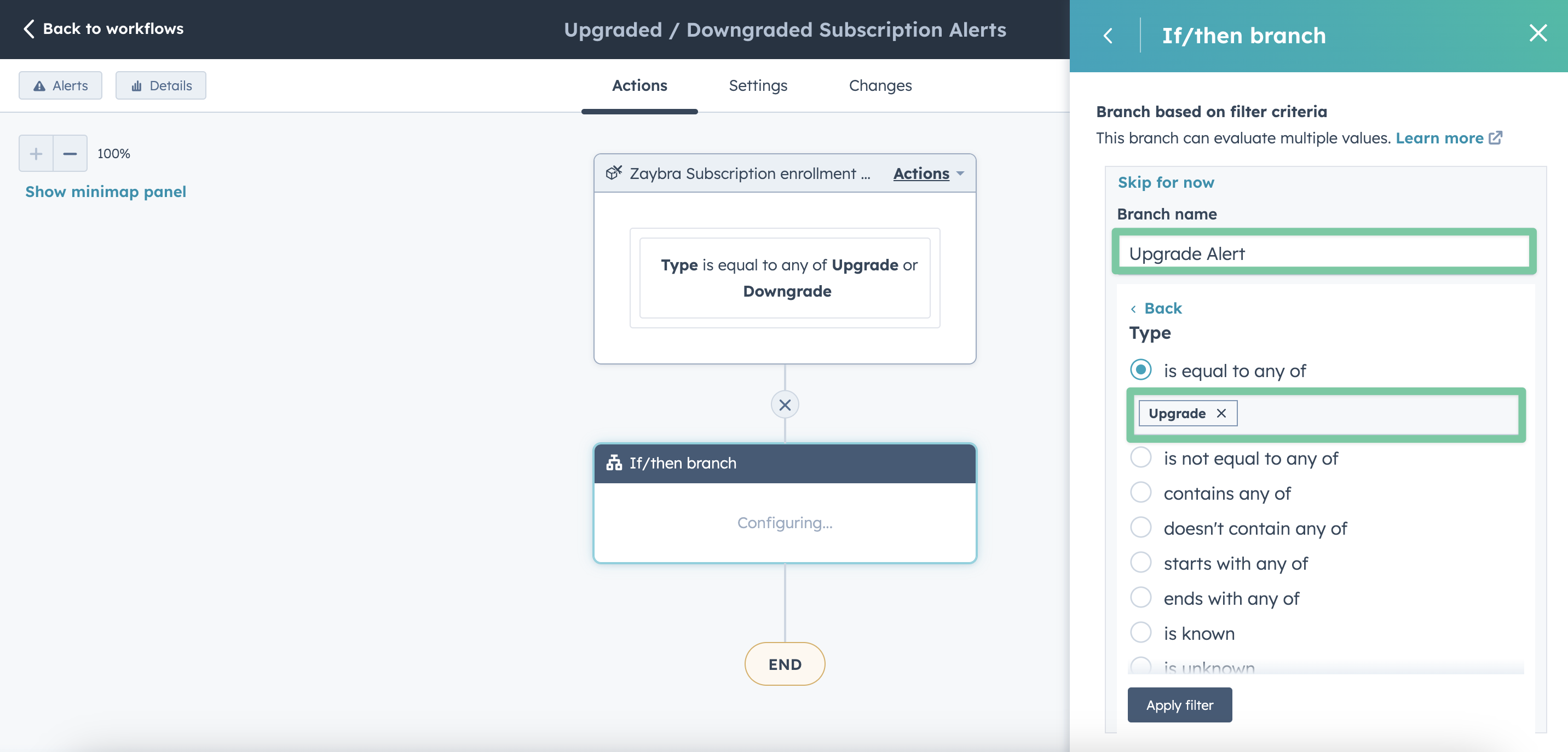
5. Add another branch and name it Downgrade Alert, set the filter to saas•hapily Subscription Type is equal to any of Downgrade, then click Apply filter.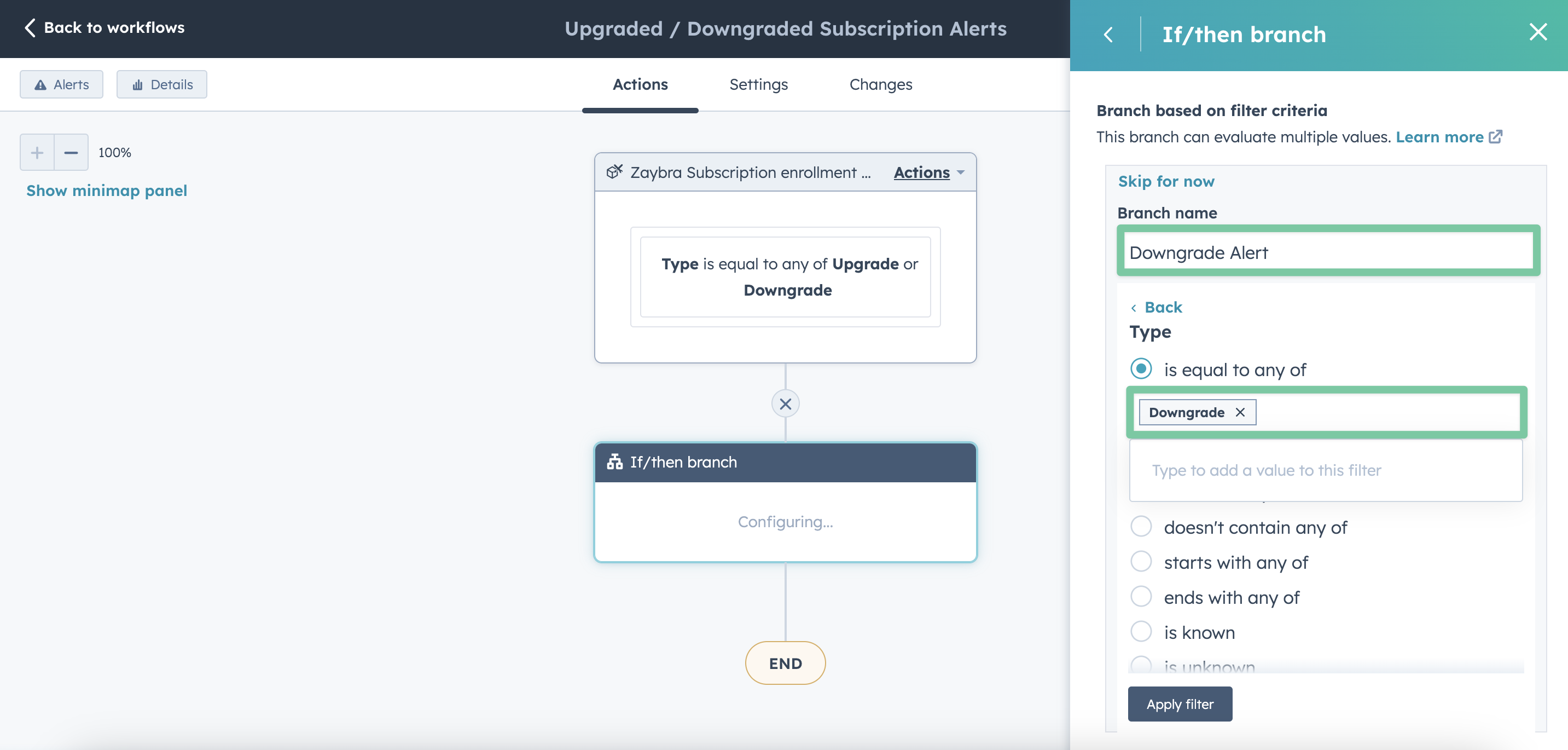
6. Click Save.
7. The two branches should now appear in your workflow. On the Upgrade Alert branch, click the “+” button and add a Send internal email notification action.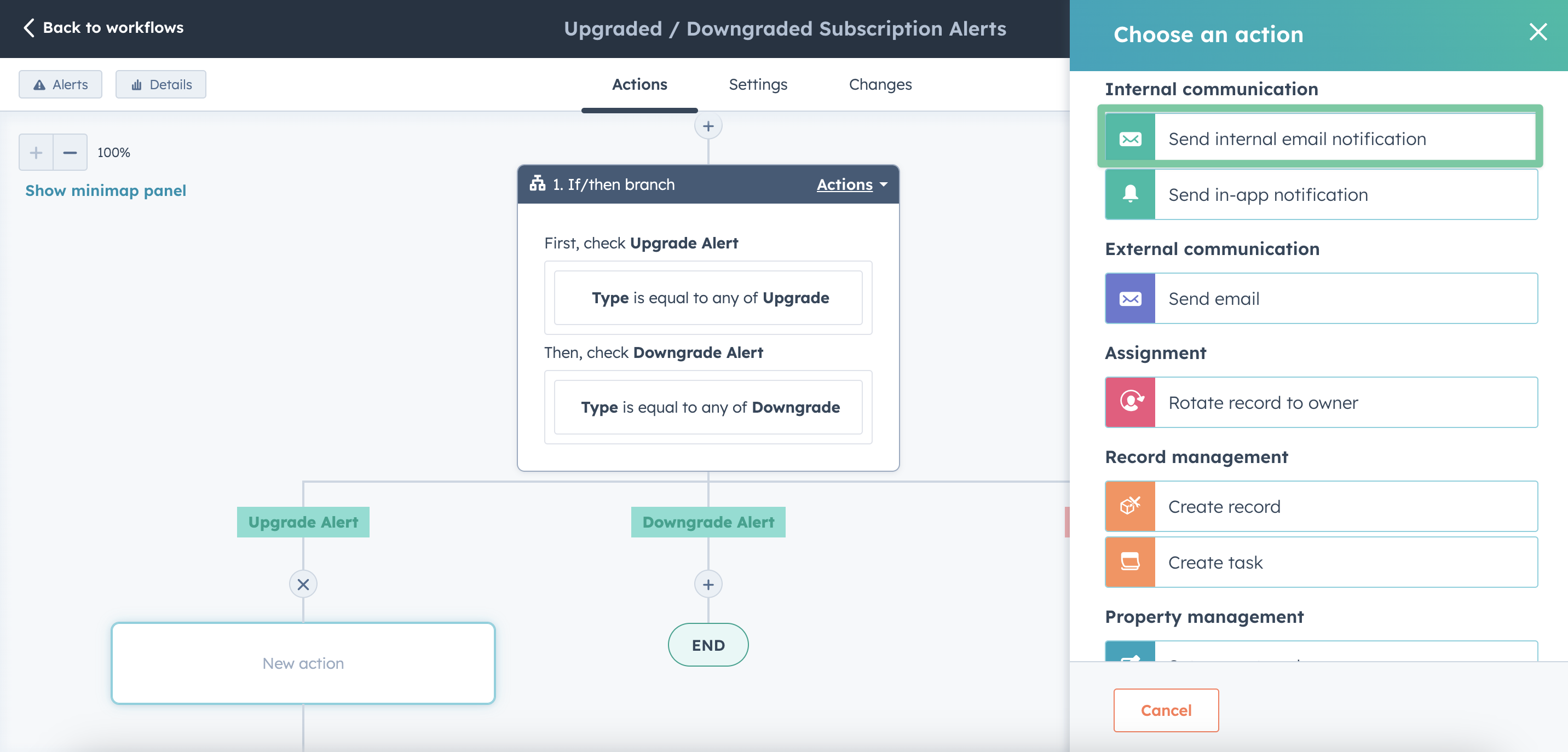
8. Choose which recipients you want the email to go to and draft your email. I would recommend using the saas•hapily Subscription tokens and Personalize options to add some info about the customer for your team. For example, I added the Customer Name and saas•hapily Subscription ID tokens for easy access.
9. Click Save.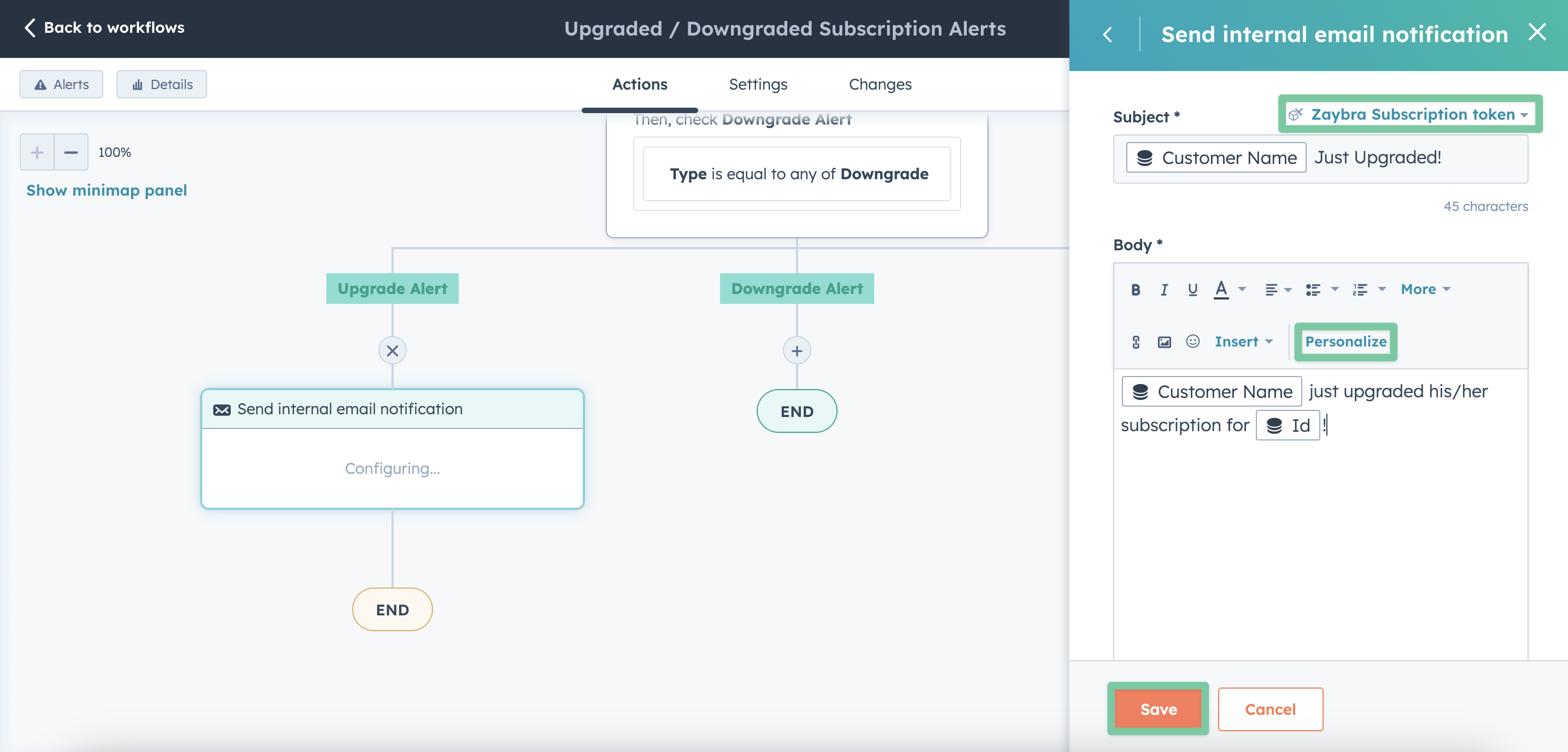
10. Repeat steps 7-9 for the Downgrade Alert branch.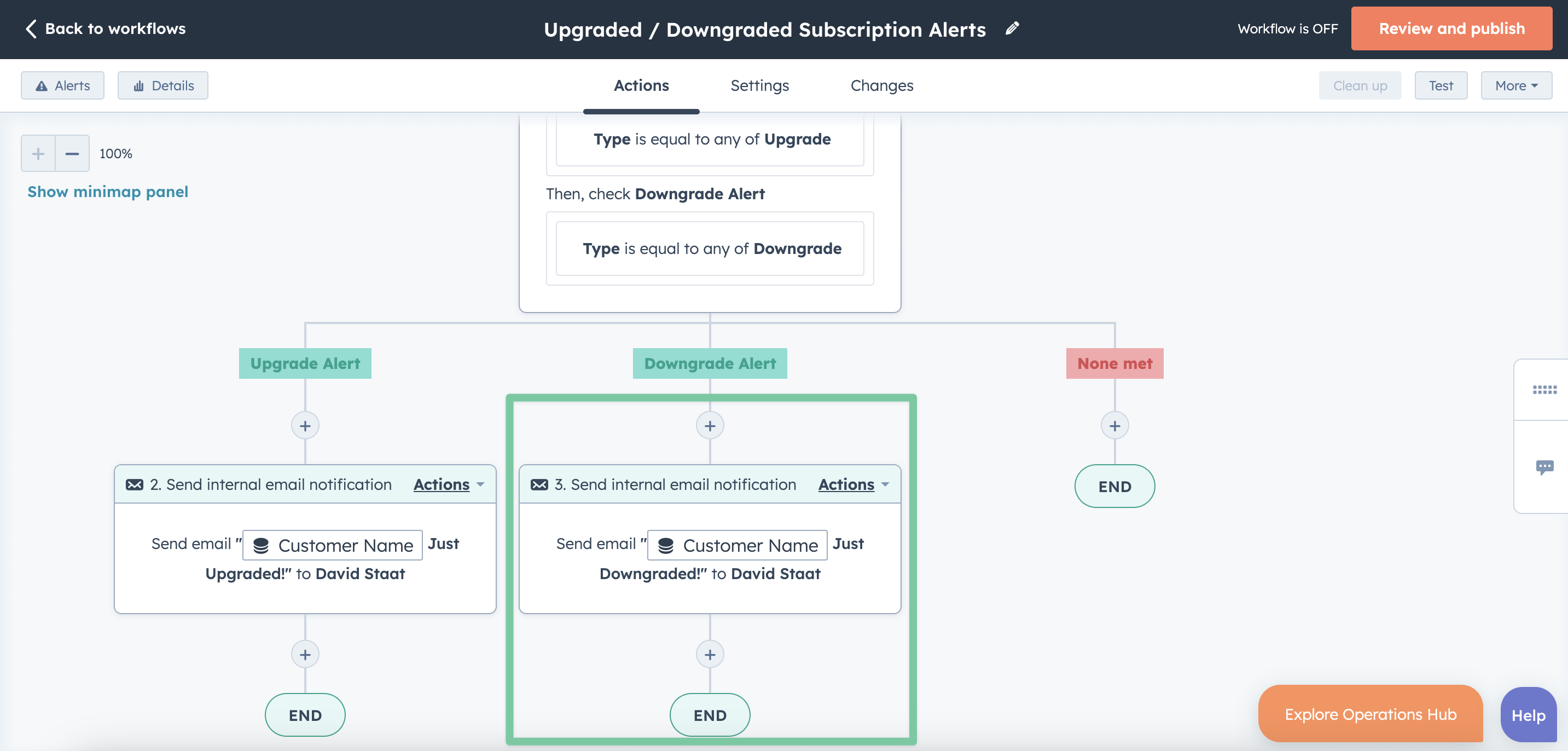
And you’re all set! Now whenever a subscription is upgraded or downgraded, it will be sent through this workflow. Once it reaches the end, an email notification will be en-route!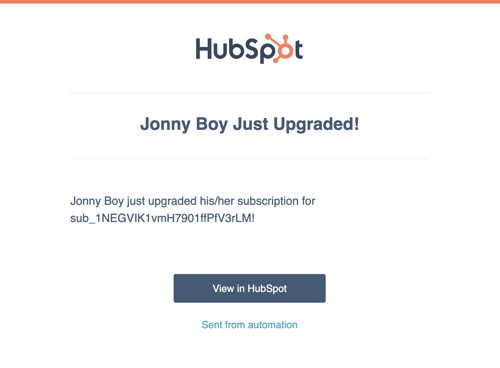
Thanks for reading! Be sure to share this post with your saas•hapily buddies. But maybe you want to see what else the app can do? Then check out this blog post on 5 Amazing Revenue Reports for Nonprofits in HubSpot!
Isn't that better?