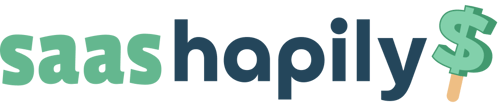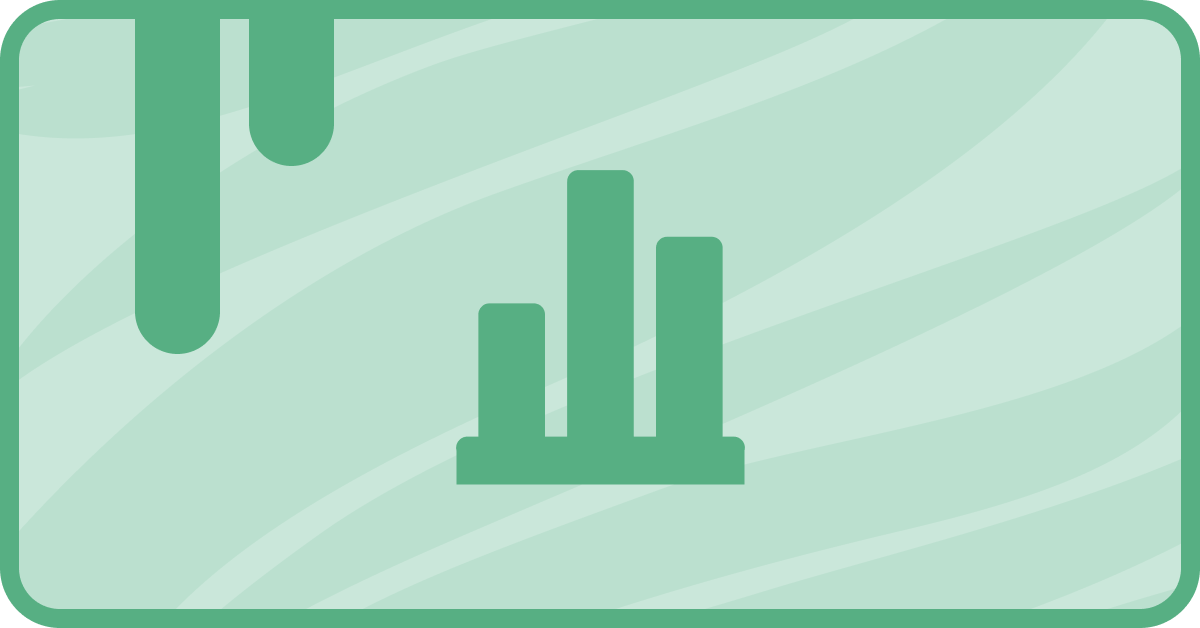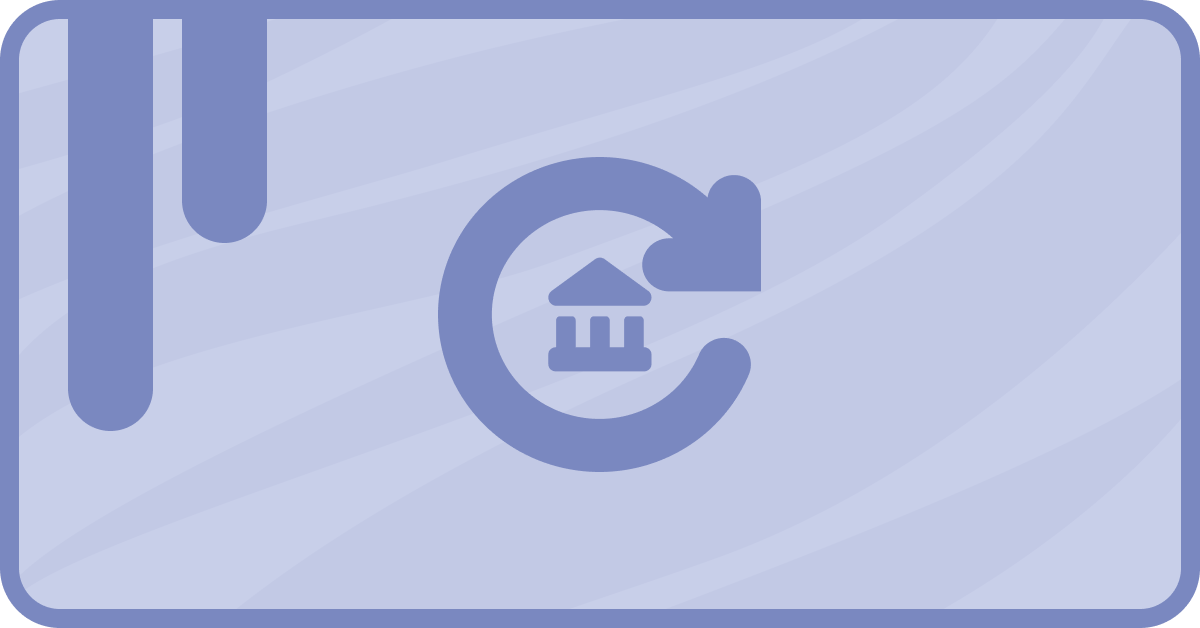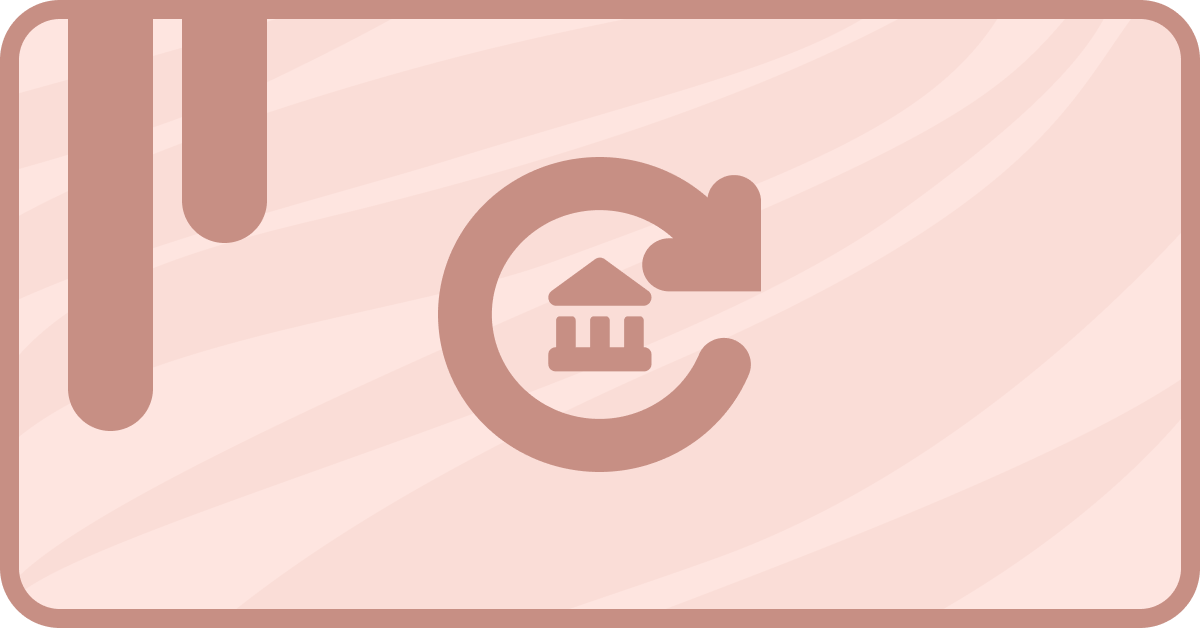Running a nonprofit organization can be tough! That’s why you’ll want to make things easier by grafting your revenue in HubSpot. And with some help from saas•hapily (formerly Zaybra), you can easily accomplish this with some well made reports!
But before I show you how saas•hapily can help you, you're going to need to create a few custom properties! Don't worry. I'll teach you how.
1. Donor Type: A Contact property with a Multiple checkboxes field type. Add One Time Donor and Recurring Donor as the options.
2. Lifetime Donations Made: Another Contact property. Set the field type as Rollup and:
- Under Calculated property type select Sum.
- Under Number Format select Formatted Number.
- Under Choose the associated record type select saas•hapily Transaction.
- Under Choose the associated record property select Amount.
3. Subscription Lifespan: This will be a saas•hapily Subscription property with a field type of Equation.
- Under Calculated property type select Time between.
- Under Number format select Duration.
- For the Start Date select Created At.
- For the End Date select Billing End Date.
And now without further ado, here are five great nonprofit reports to get you started!
How to make a Donations by Donor Type report
If you have multiple donor types and want to see how much revenue is coming in from each, you’ll definitely want to make use of this report! To create it:1. Create a Custom Report.
2. Select Contacts as your primary data source and select saas•hapily Subscriptions and saas•hapily Transactions as your additional data sources.
3. Under the Configure tab, select Horizontal Bar as your chart type.
4. Add Lifetime donations made to the X-Axis.
5. Add Donor Type to the Y-Axis.
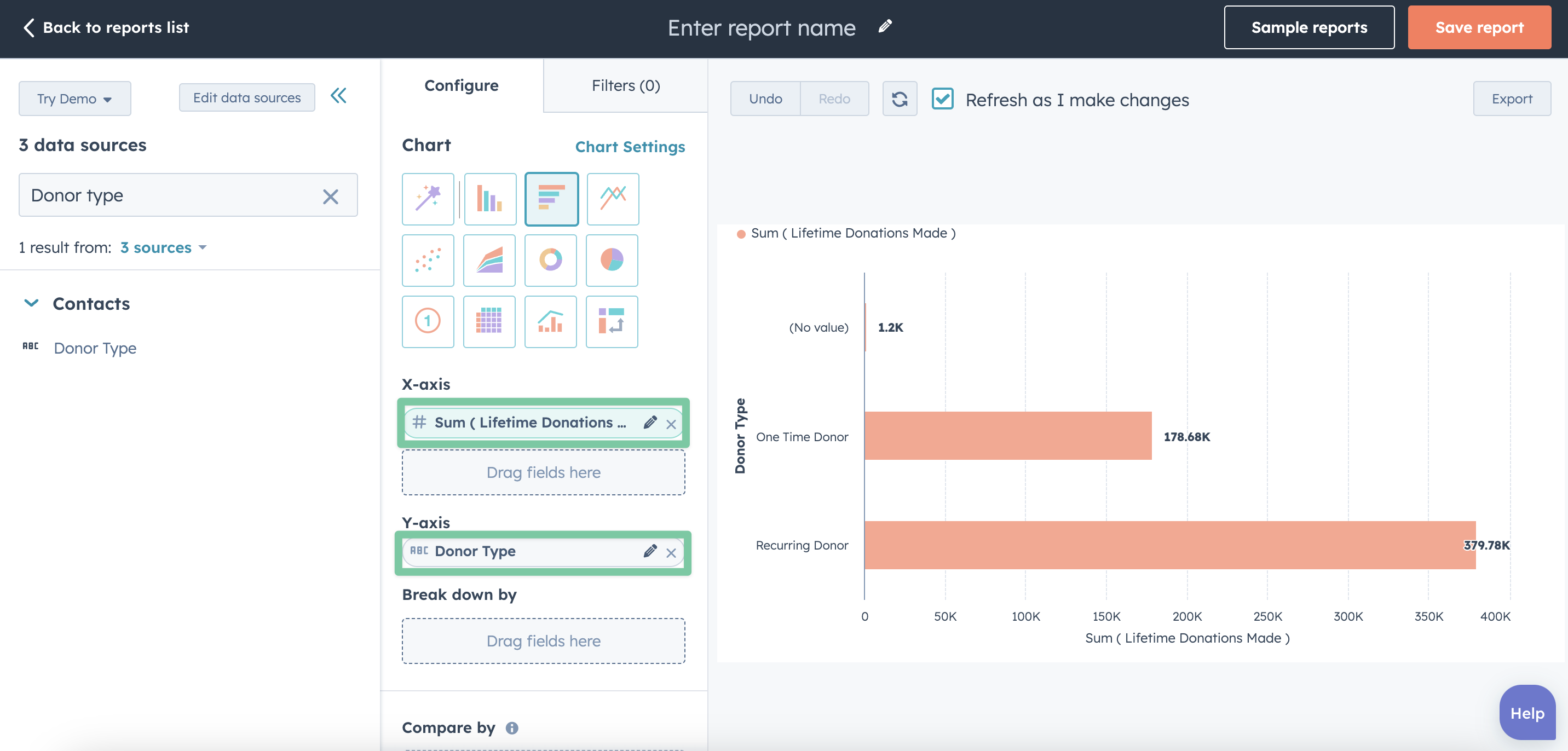
6. Under the Filter tab, add the filter Contacts Donor Type is known.
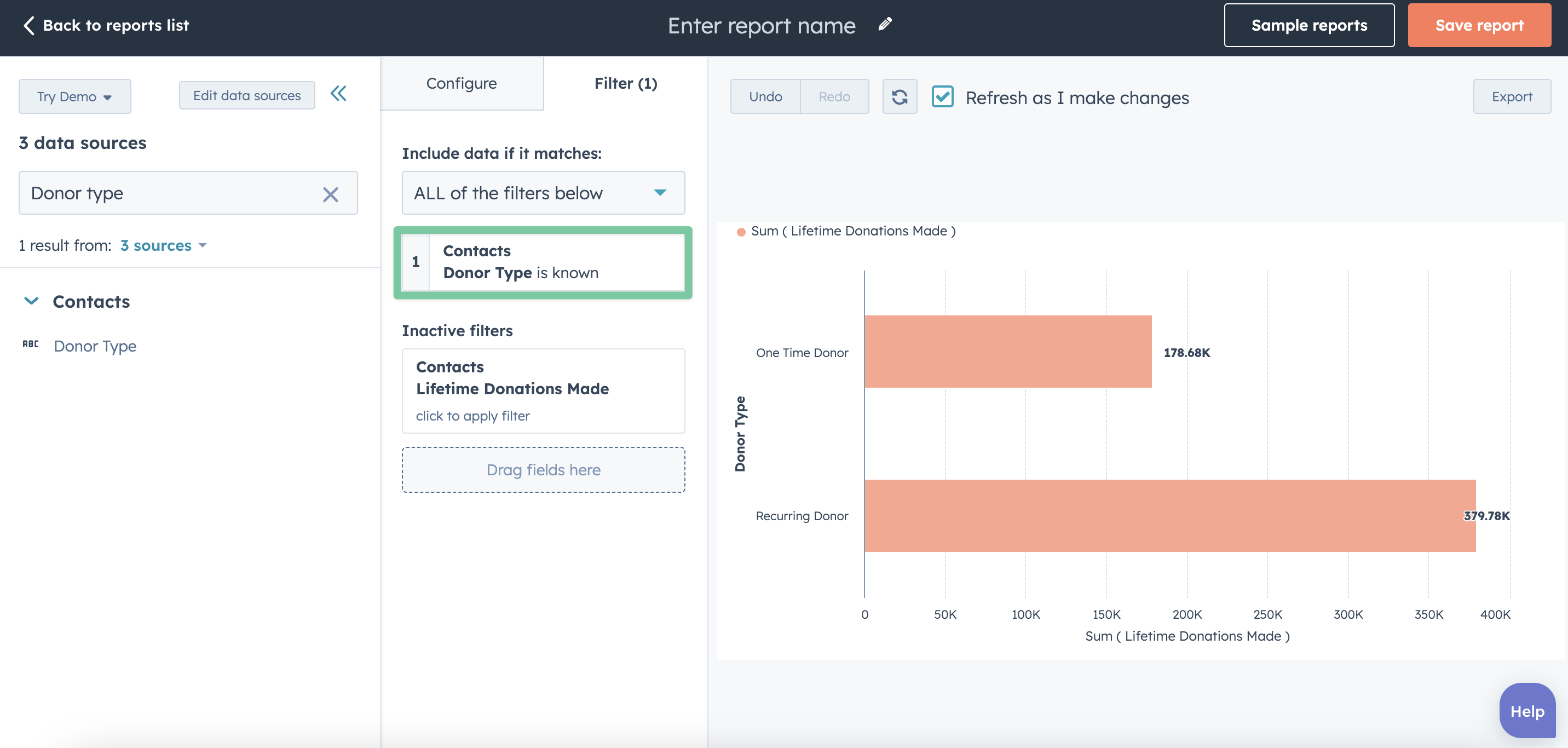
And you’re done!
How to make a Recurring Donations Over Time report
If you want to see recurring donation growth over time, this report will be indispensable! To create it:1. Create a Custom Report.
2. Select saas•hapily Subscriptions as your primary data source.
3. Select Area for your chart type.
4. Add Created At to the X-Axis. It should be Monthly by default, but you can change this by clicking the little pencil on the field and changing the frequency.
5. Add MRR to the Y-Axis.
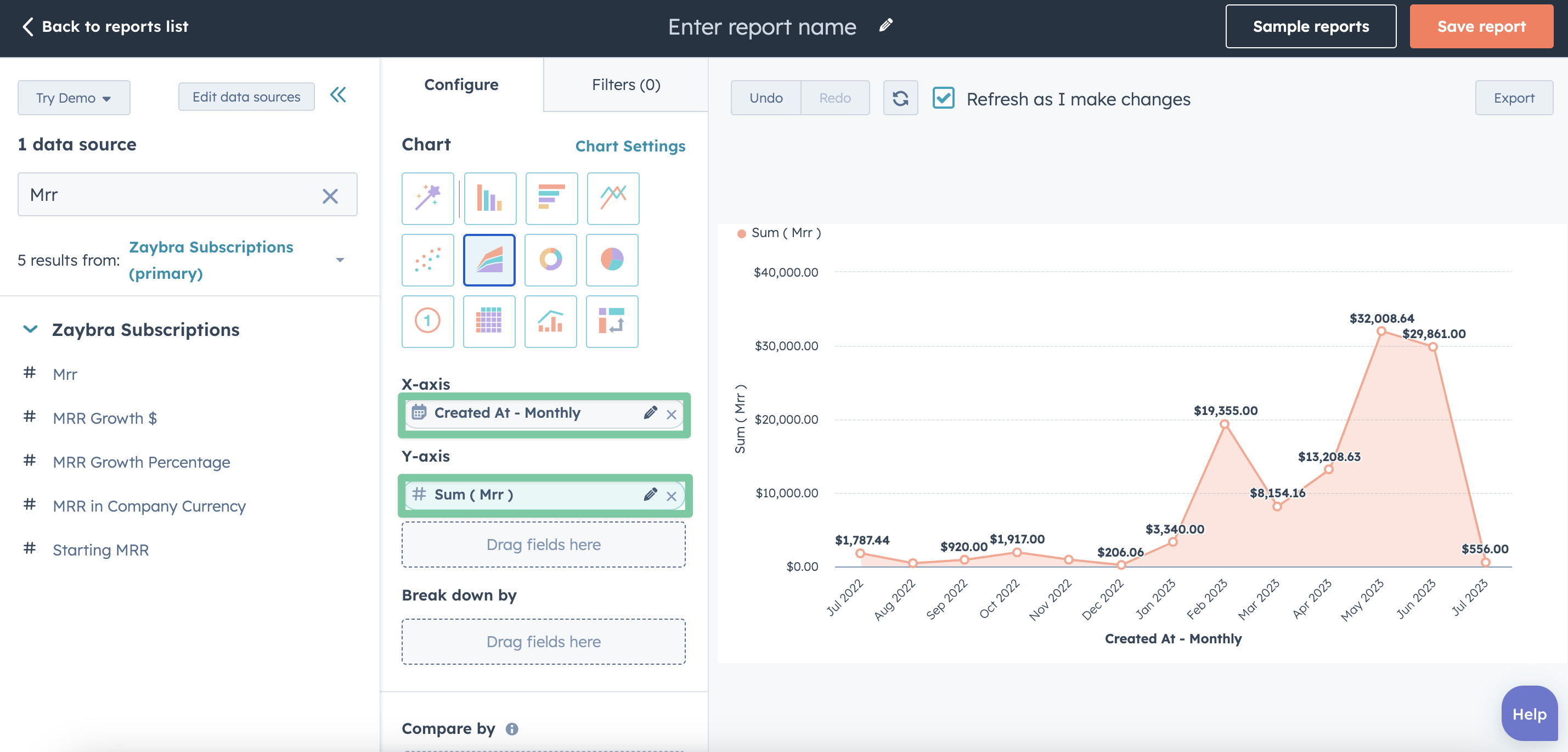
And you’re done!
How to make a Donations Made Over Time report
This one sort of fuses the previous two, making it helpful if you want to see the bigger picture! To create it:1. Create a Custom Report.
2. Select Contacts as your primary data source and saas•hapily Transactions as your secondary data source.
3. Select Area as the chart type.
4. Add Transaction Created At to the X-Axis. I have it set to Weekly, in my example but you can change it by clicking on it and changing the Frequency.
5. Add Amount to the Y-Axis.
6. Add Donor Type under Break Down By.
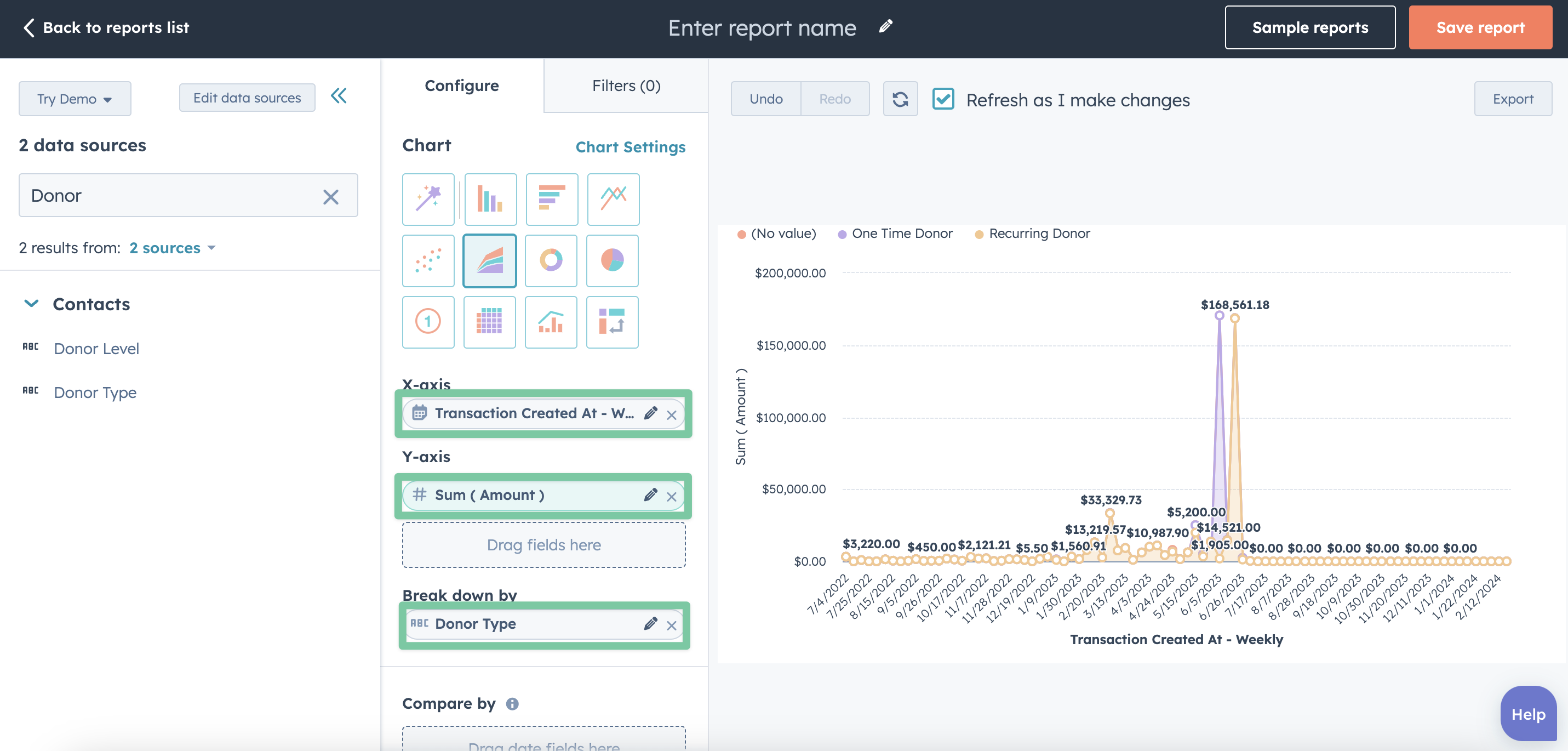
7. We’ll need two filters for this one! Under the Filters tab, add saas•hapily Transactions Created At is This year so far and saas•hapily Transactions Amount is greater than 0.
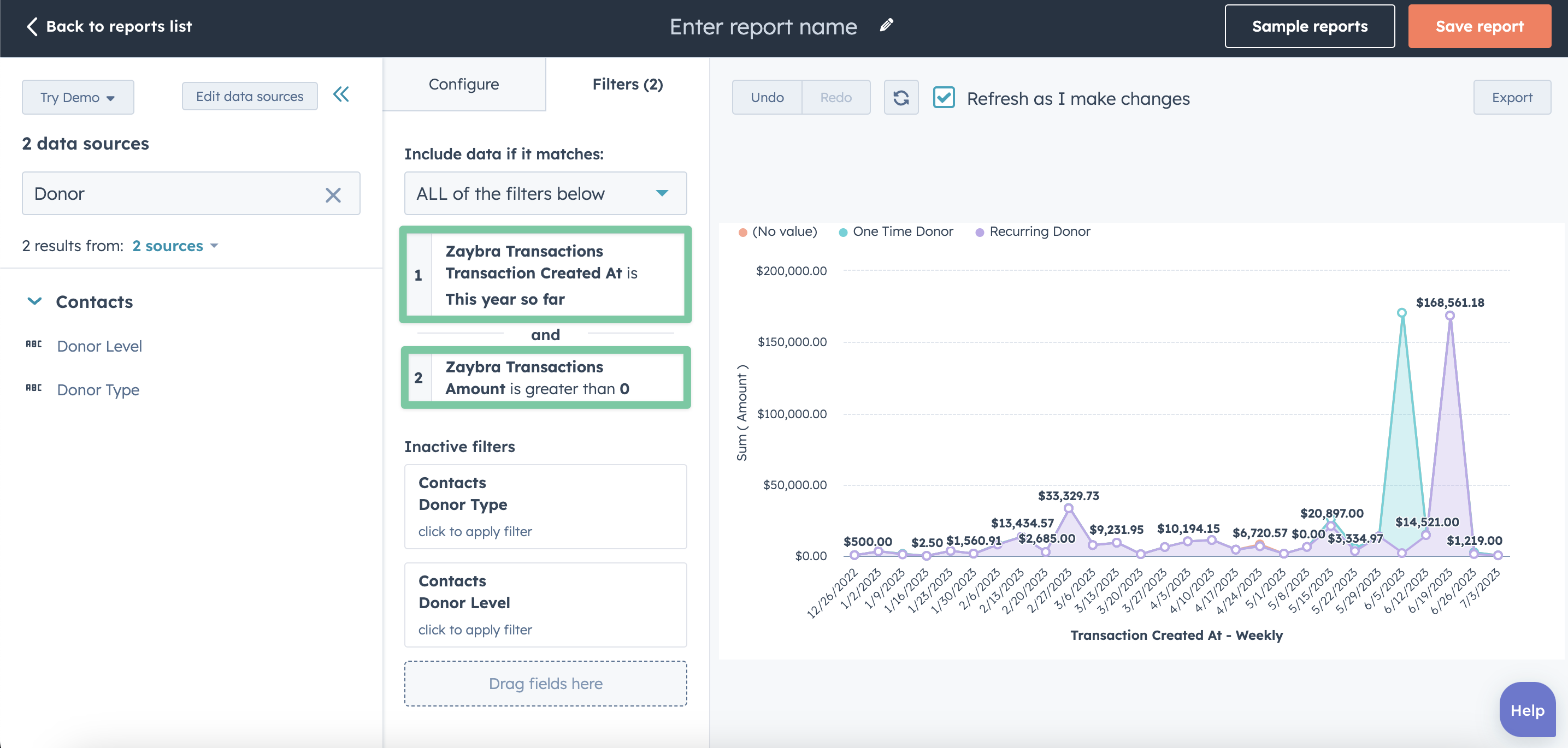
And you’re all done!
How to make an Average Recurring Donor Lifespan report
Getting a little worn out from all this report making? I’ll slow things down with an easier one. You may want to know how long your donors are sticking with you. That’s why you’ll want an Average Recurring Donor Lifespan report! To create it:1. Create a Custom Report.
2. Choose saas•hapily Subscriptions as your primary data source.
3. Select KPI as your chart type.
4. Add Subscription Lifespan to Values.
5. Click on the Subscription Lifespan you just added and change the Aggregation to Average.
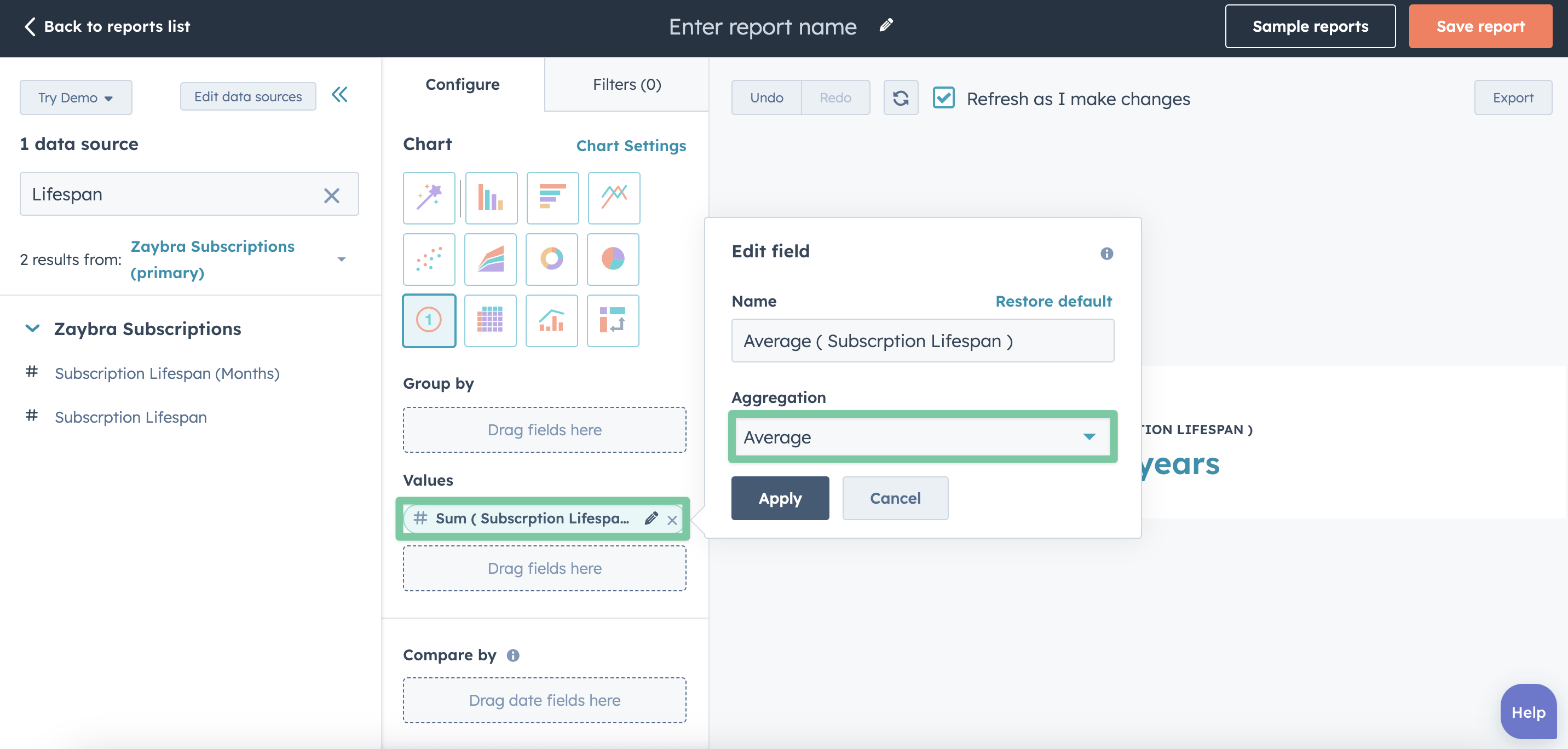
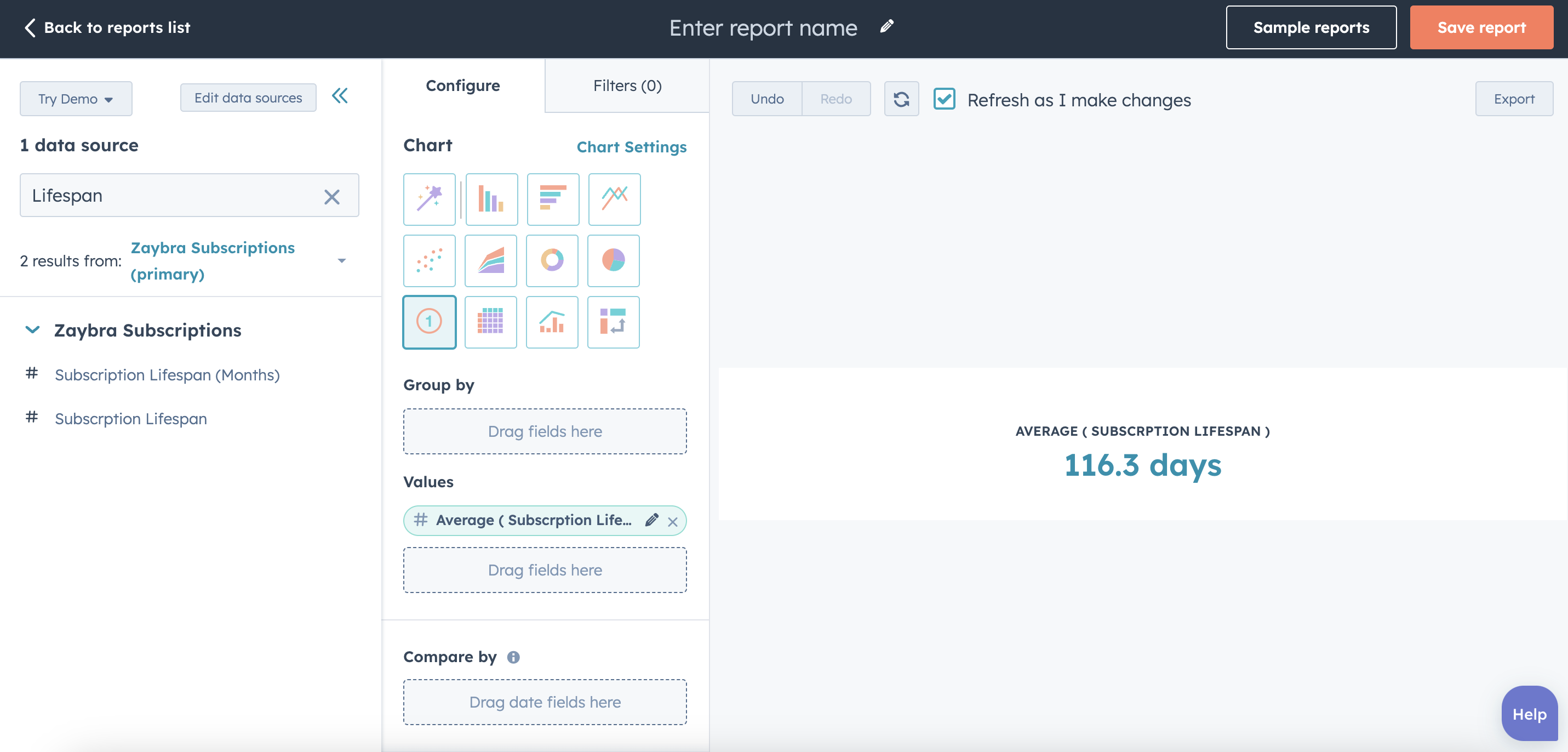
And you’re done! No filters necessary. Keep in mind you want to use just plain Subscription Lifespan and not Subscription Lifespan (Months).
How to make a Donors by Source report
It never hurts to know how your donors found you! Make finding out a breeze with the Donors by Source report. To create it:1. Create a Custom Report.
2. Select Contacts as your primary data source and select saas•hapily Subscriptions and saas•hapily Transactions as your additional data sources.
3. Select Donut as your chart type (You can’t eat this one unfortunately).
4. Add Original Source to Break down by.
5. Add Lifetime Donations Made to Values.
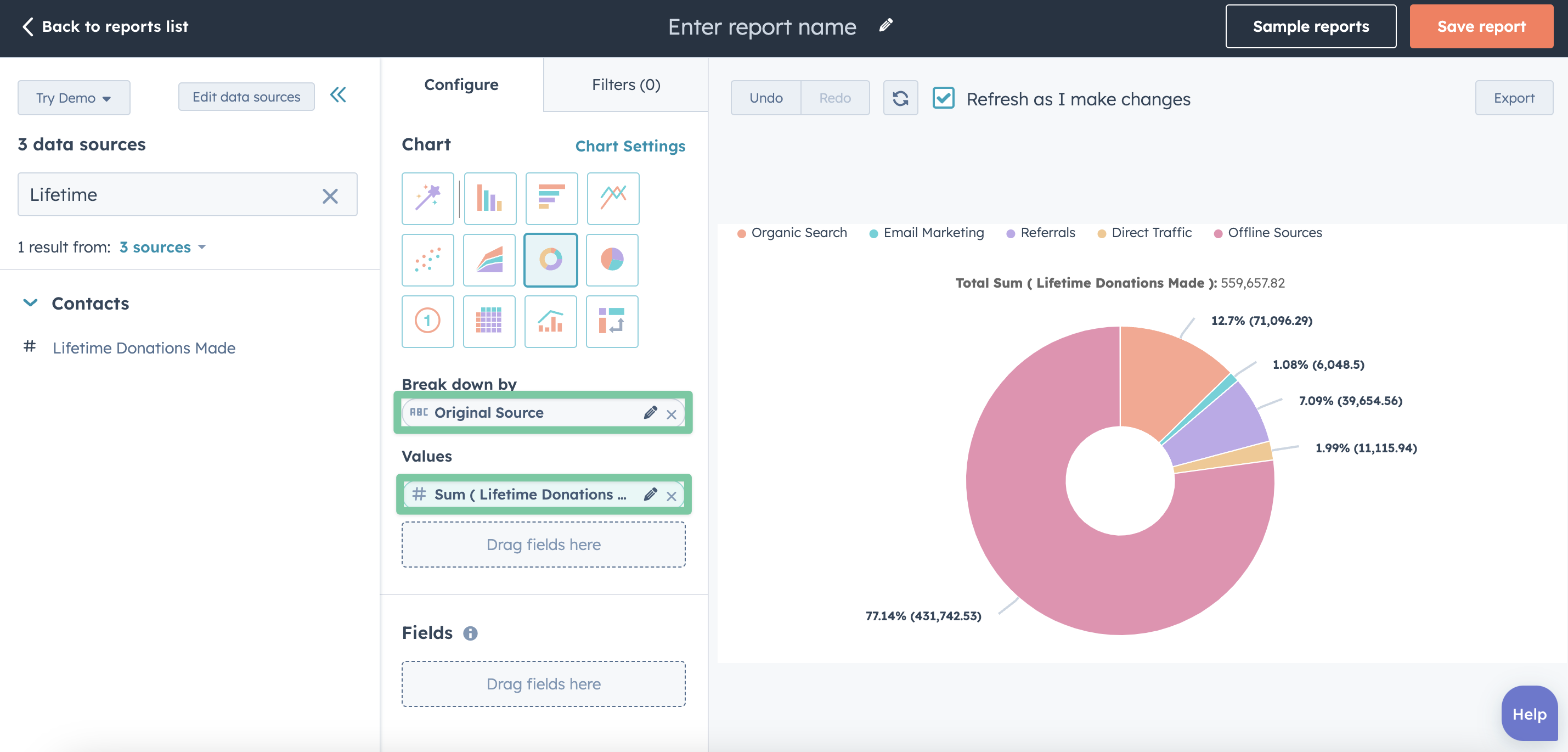
6. Add the filter Contacts Donor Type is known.
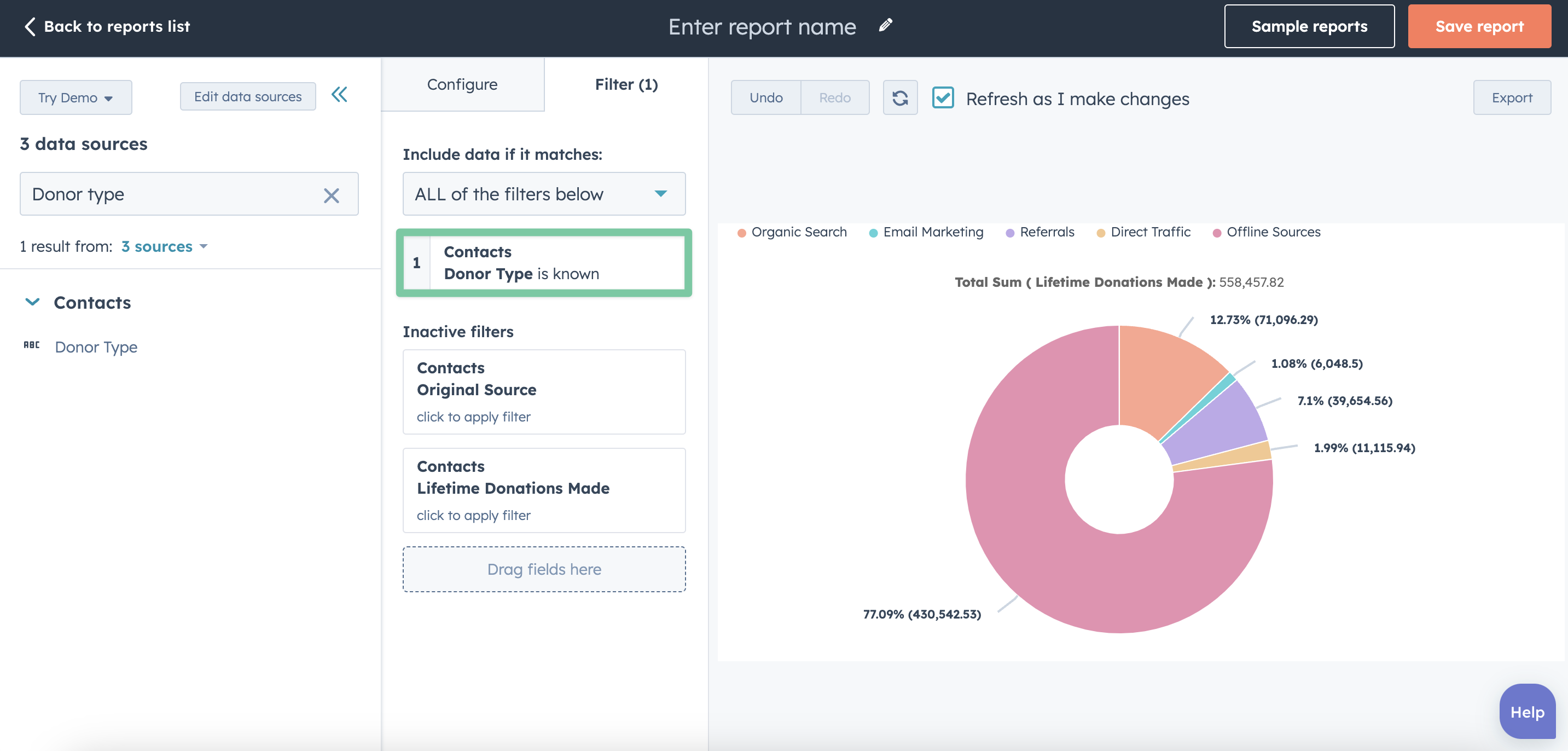
And you’re all done!
That was a lot to go over, but thanks for sticking with me! Now you have a handful of new reports for your tool belt to help you track revenue for your nonprofit!
Isn’t that better?
Want to see what else the app can do? Check out this blog post on How saas•hapily Manages Scheduled Stripe Subscriptions in HubSpot. And be sure to share this post with all of your friends!