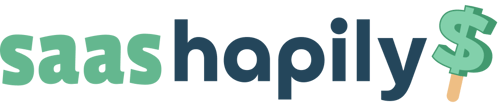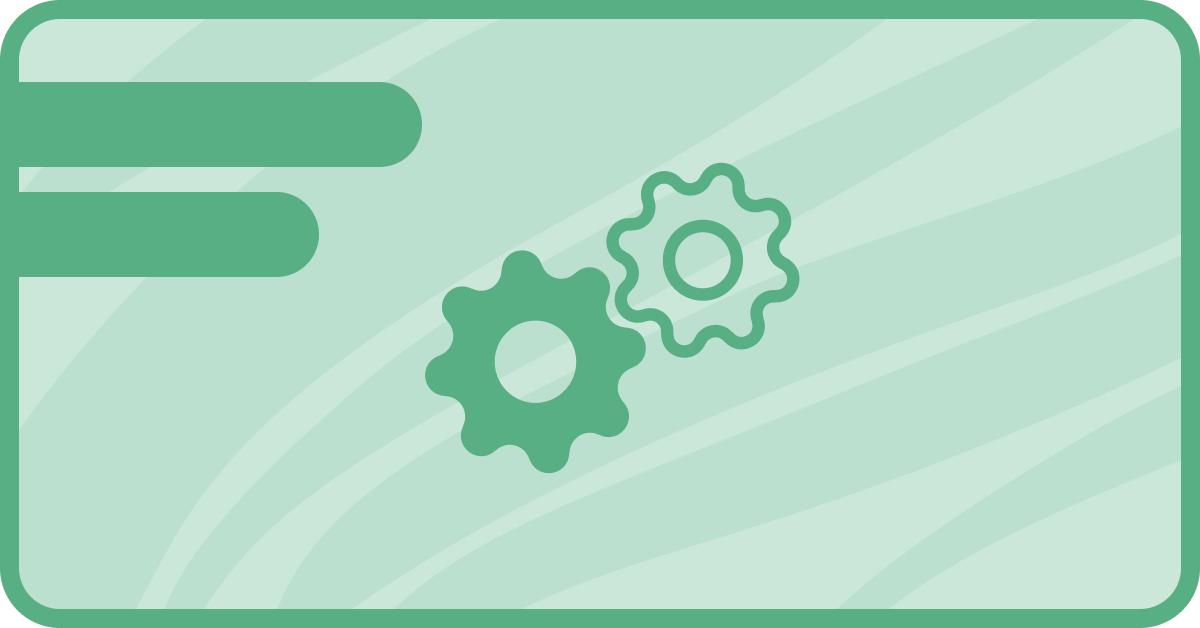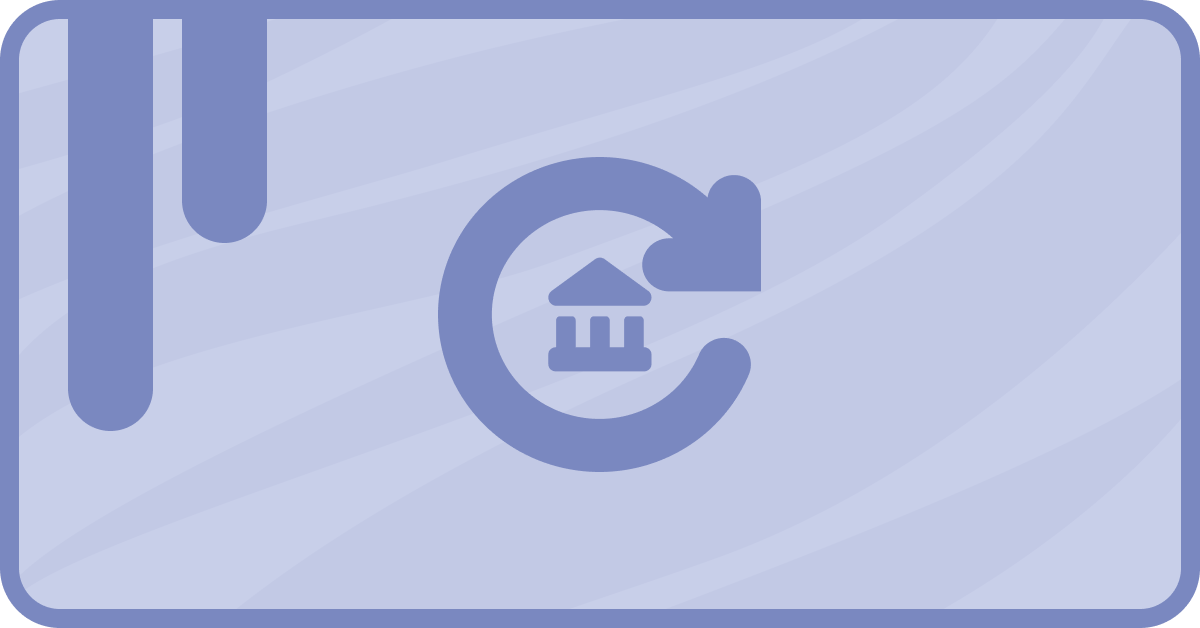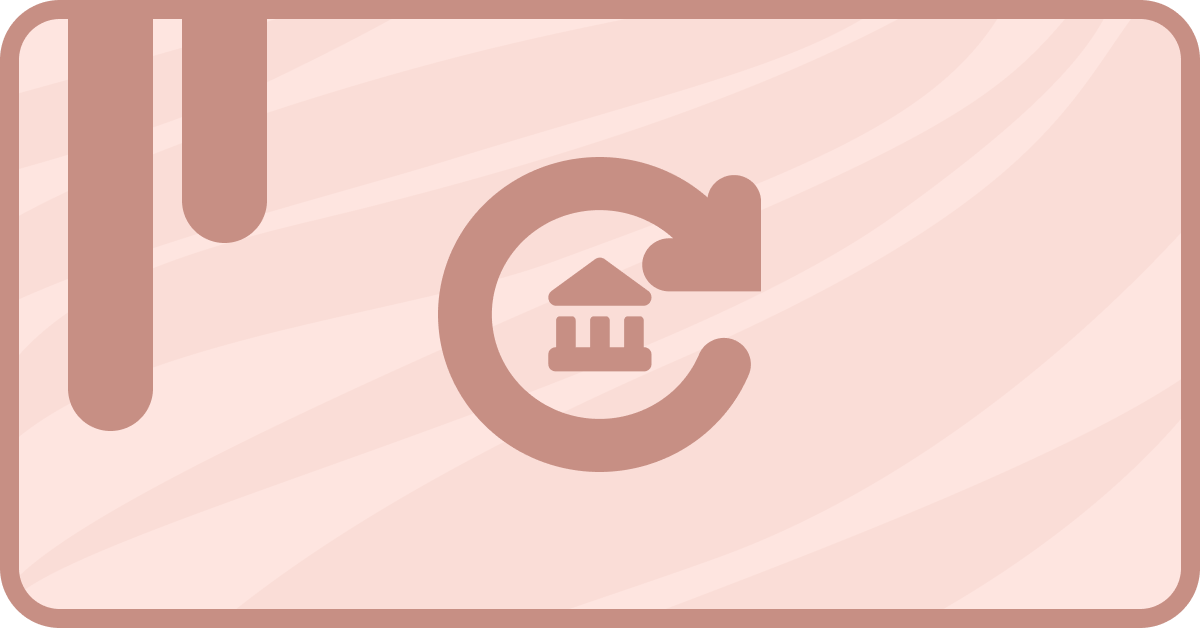Let’s say you’re working a deal for a customer. You’ve convinced him that he could use a few cases of your signature donuts.
Great! Now you just have to close the deal, add the product to a payment link, generate the link, and store it on the deal in case you need it later. Phew! I got exhausted just typing that.
Wouldn’t it be great if all you had to do was close the deal and have the rest done for you? We can dream can’t we? Well this dream is now a reality! And it’s all thanks to saas•hapily’s Create Stripe Invoice workflow action! Let’s see how it works.
How to automatically create a stripe invoice link
You might be thinking “Hoo boy! This is going to be one long workflow isn’t it?” After all, it’s doing so much for you! But nay I say! We just need to set up a workflow trigger and one simple workflow action. How’s that for convenience?
1. Start by creating a Deal based workflow
2. We want this workflow to trigger when a deal is closed. But if by some fluke a deal doesn’t have any products on it, we don’t want to waste anyone’s time by generating an invoice for it. So we’ll set the enrollment trigger to Deal stage is any of Closed Won and Number of Associated Line Items is greater than 0.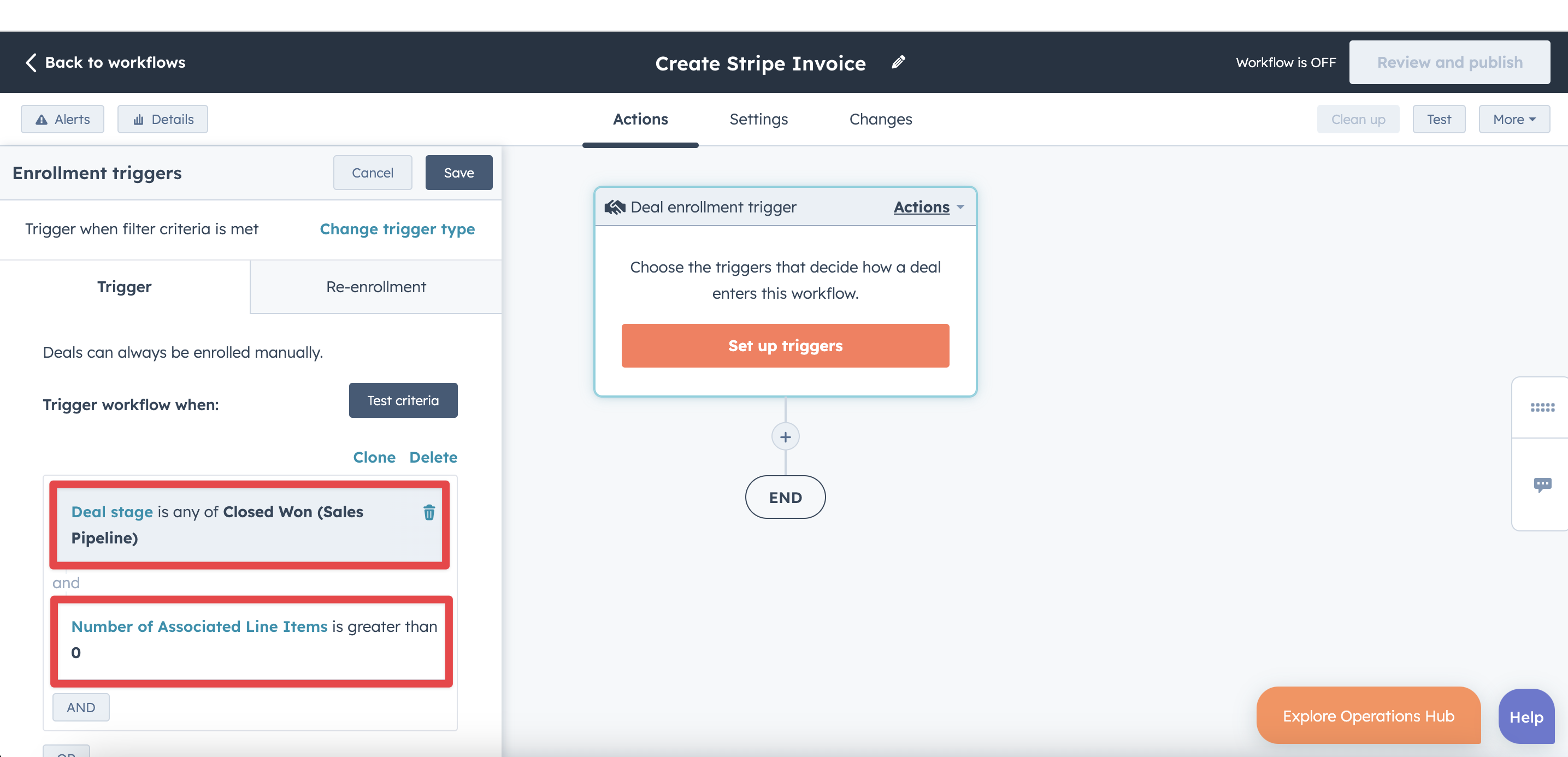
3. Halfway there! Click the + button beneath the workflow trigger and select Create Stripe Invoice.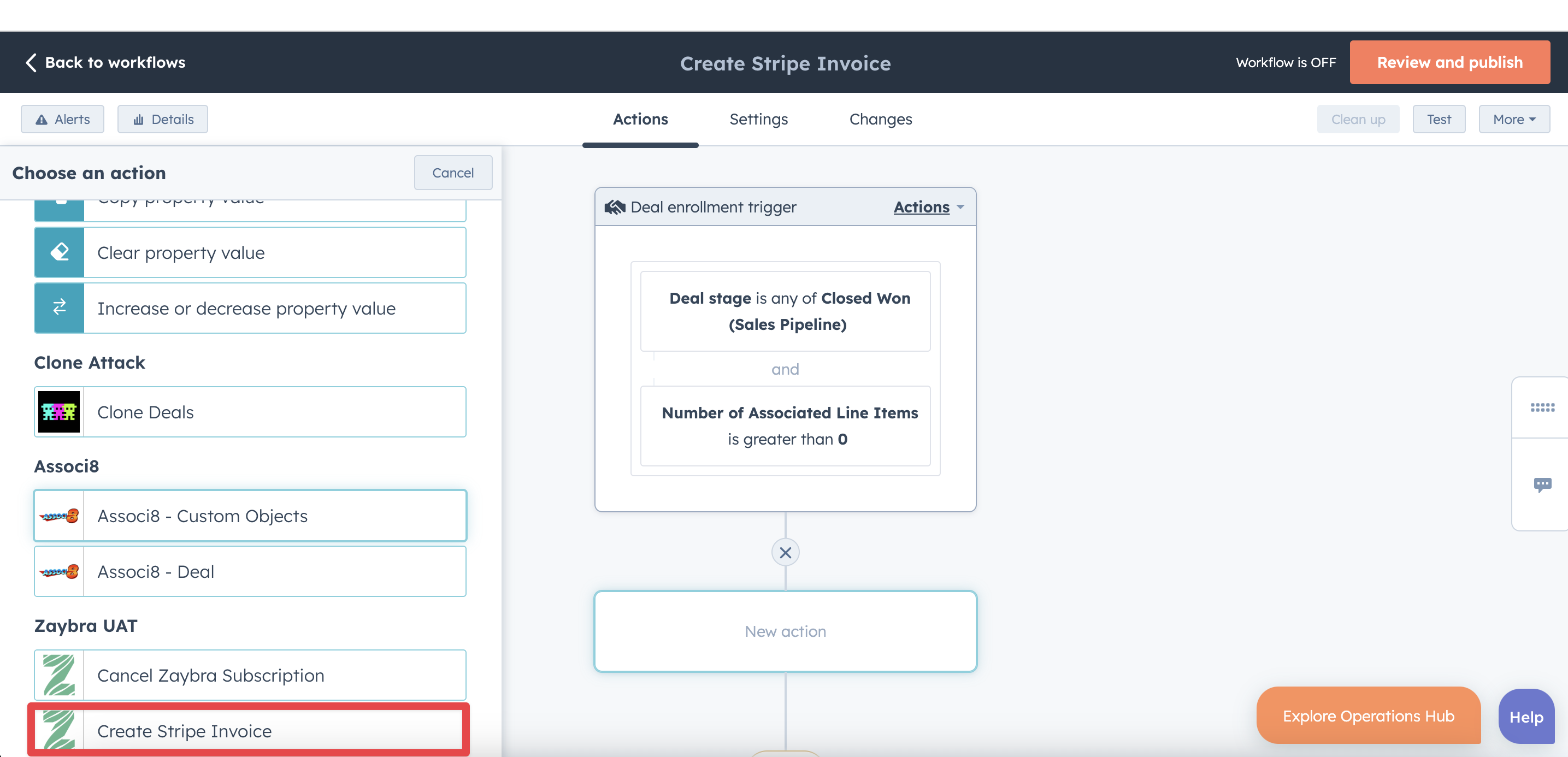
4. Under Customer Email add the deal token, Associated Contact Email (Or any other property on the deal that holds the customer's email) .
An important thing to note here is that a deal will need to have this property filled out before you close it. Otherwise, this workflow won’t be able to generate a link for it.
5. Now to pick a property on the deal to store the invoice! Under Invoice Link Storing Field use the Deal token dropdown to select the property you want the link stored in. For this example, I used a property called Stripe Invoice URL.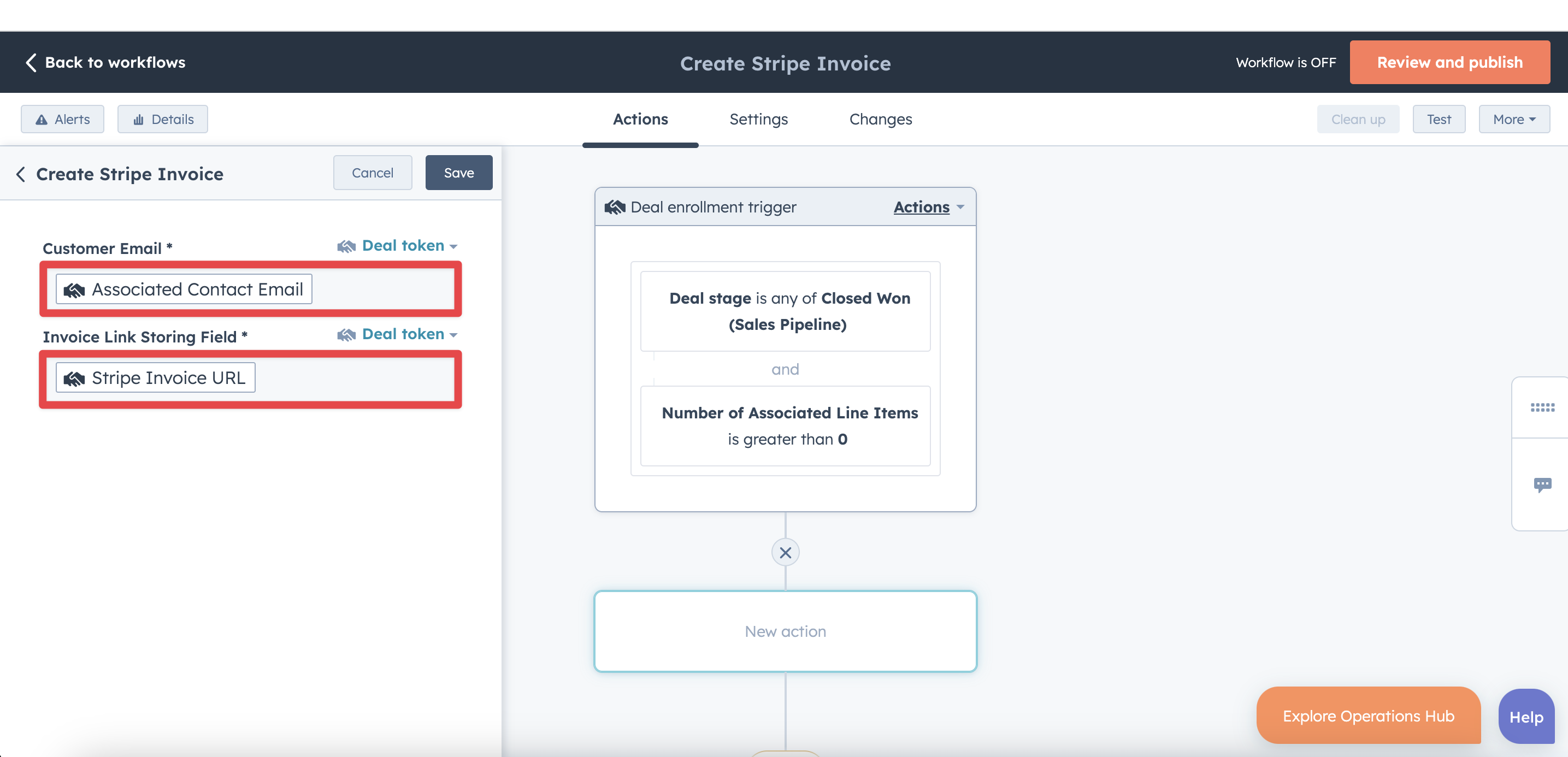
6. Click Save and you’re done!
Yes. It’s really that simple. Now whenever you close a deal, saas•hapily will automatically generate a payment link and store it in the deal! So much extra work you don’t have to do.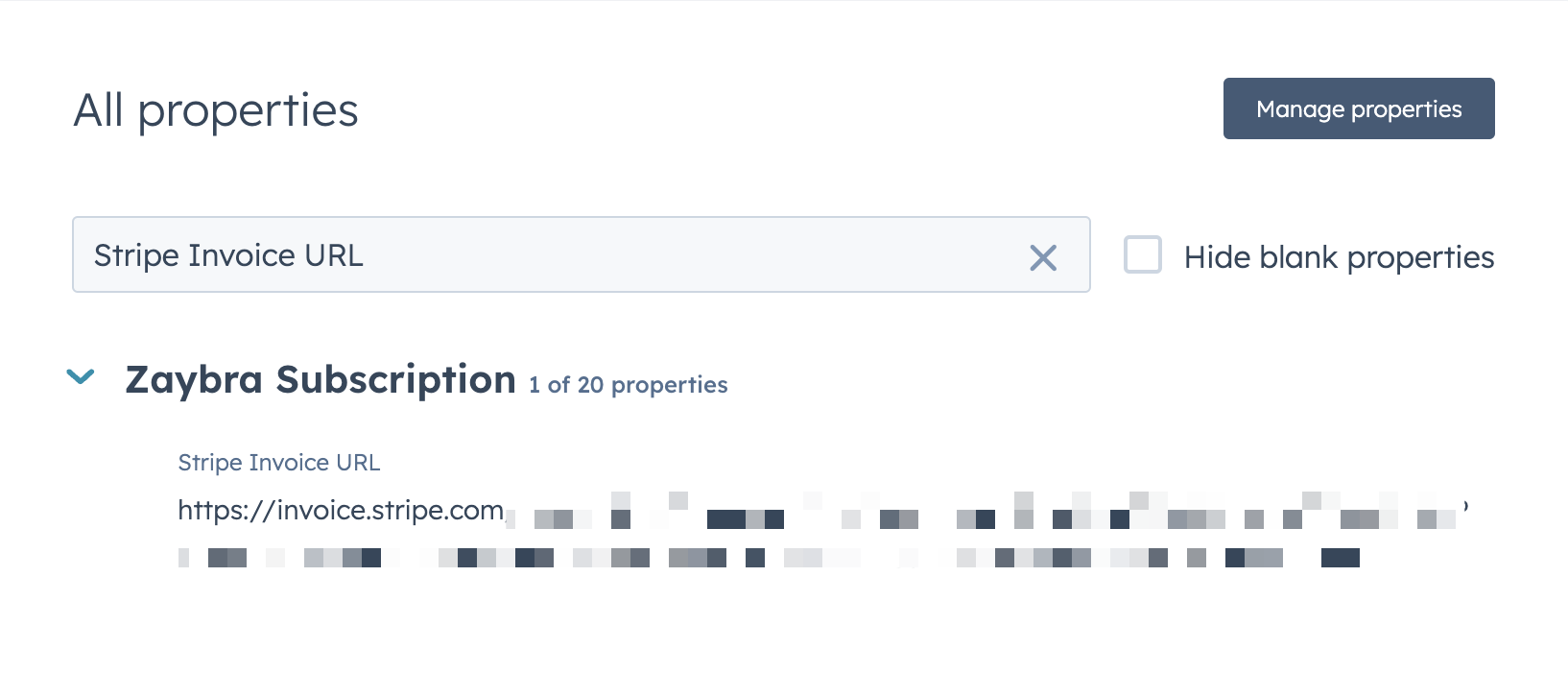
So how exactly is saas•hapily creating these invoices? After all, deals only hold products created in HubSpot. They don't necessarily link back to Stripe do they? Fear not! The app creates this link by utilizing its Product Mapping feature and the line items on your deal!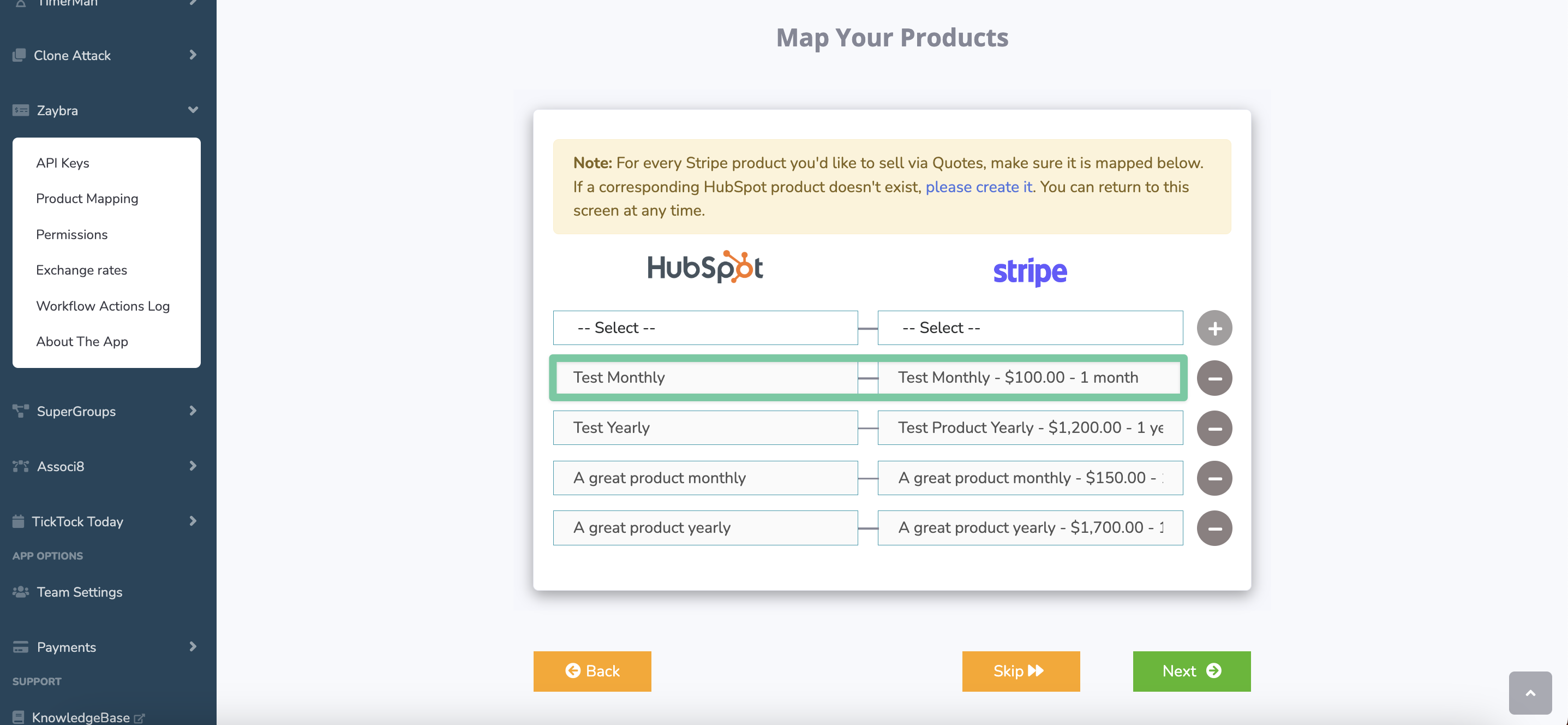
Let's say I mapped Test Monthly in Stripe to the Test Monthly product in HubSpot. If I add that product as a line item to a deal in HubSpot, saas•hapily can use this connection to create a Stripe transaction. You can find info on the product mapping feature in this blog post!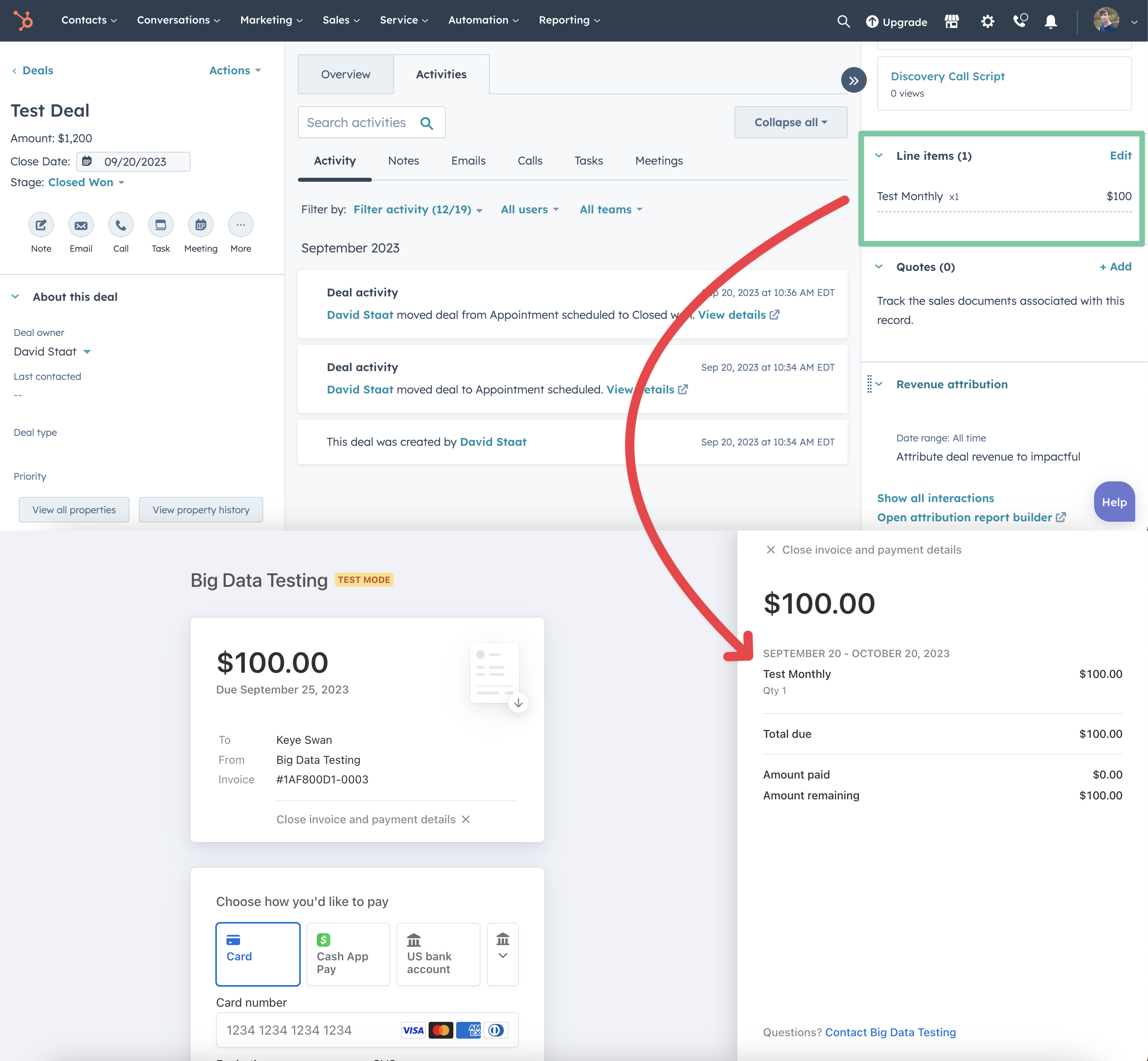
If you enjoyed this post, why not share it with your friends? And if you want to see what else the app can do, check out this blog post on How to Create saas•hapily Subscription Upgrade/Downgrade Alerts in HubSpot!