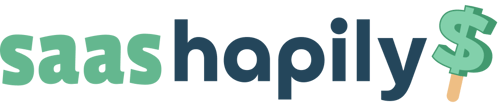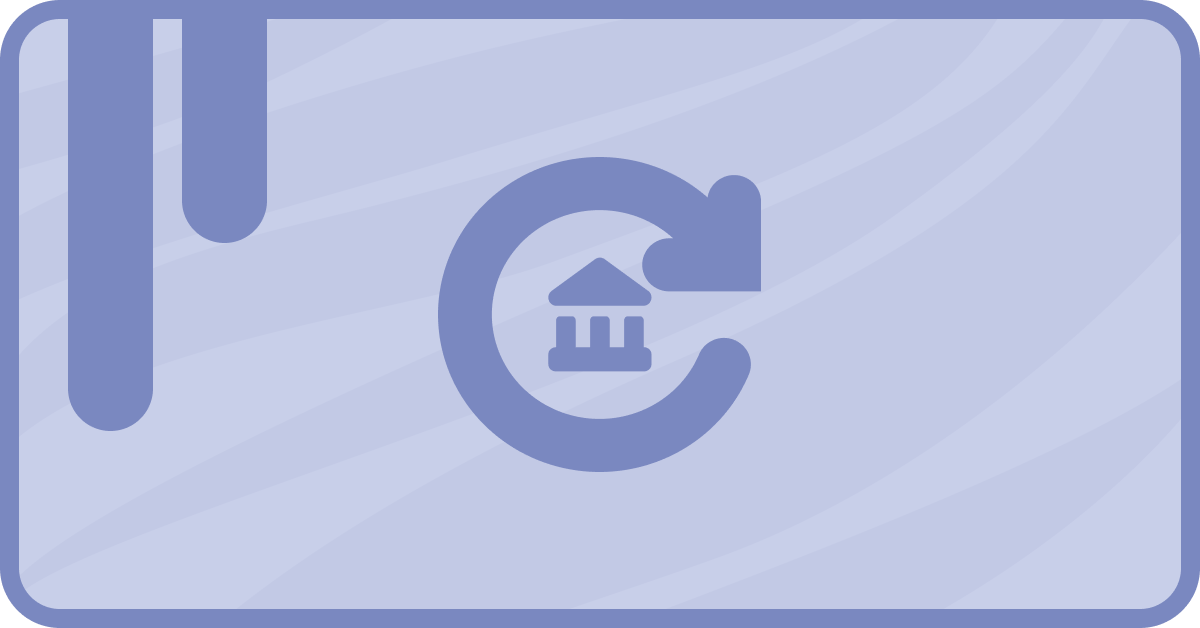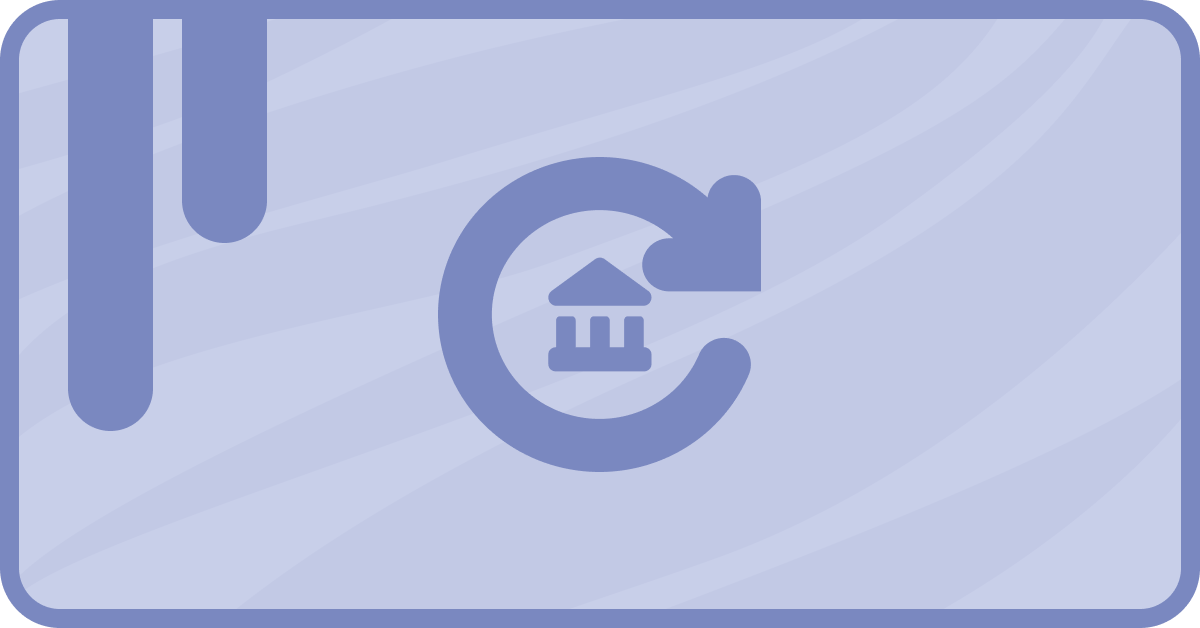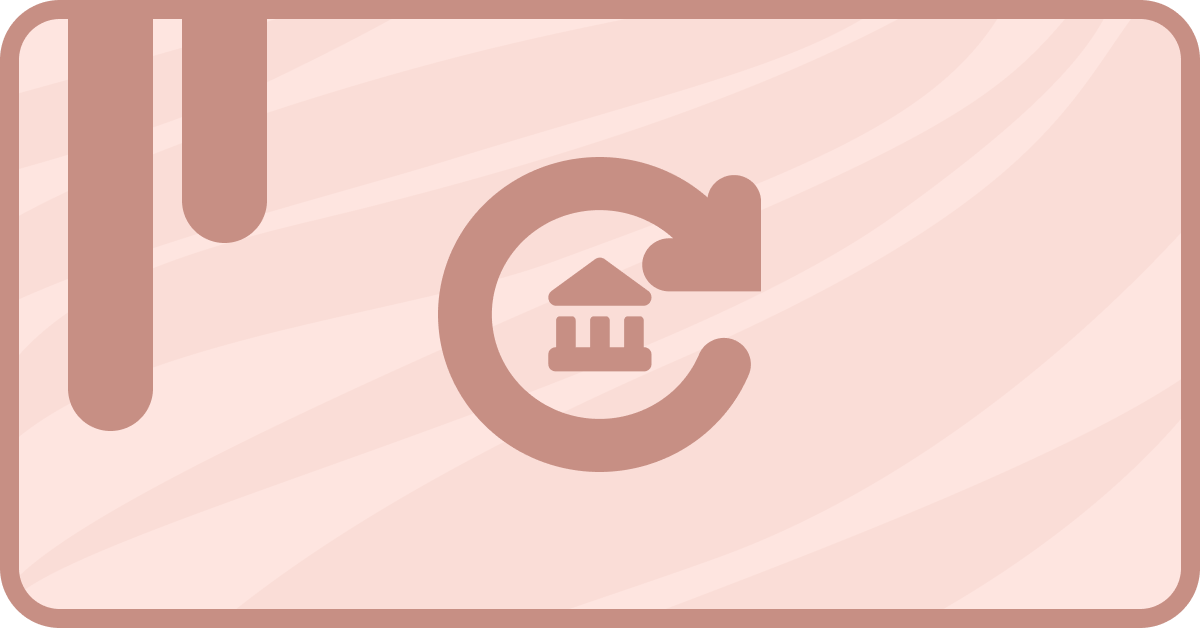uSo you’re using saas•hapily to sync your Stripe to your HubSpot. Wouldn’t do it any differently myself! But you’re the type of person who likes to branch out. Who finds customers from all over the world! But that means you have to manage multiple currencies.
So I guess it’s time to whip out the calculator and convert the currencies for every single transaction right? Wrong! Technically you could do it this way. But what if we got saas•hapily to do it instead?
How do you add new currencies to your HubSpot and hapily portals?
saas•hapily can create those currency conversions for you with just a few simple steps. The only real effort required on your end will be a quick Google search. Easy!
So let’s say your company currency is in USD. You have a loyal customer located all the way in Europe. You’ll get your money, but you’re going to want it to show up properly in HubSpot so you know exactly how much you’re raking in.
1. Start by clicking Setting > Account Defaults in your HubSpot portal.
2. You’ll see a list of tabs appear on the Account Defaults page. Click on the Currency tab.
3. Now we can see a list of all the currencies we have on this HubSpot portal. To add another, click Add Currency.
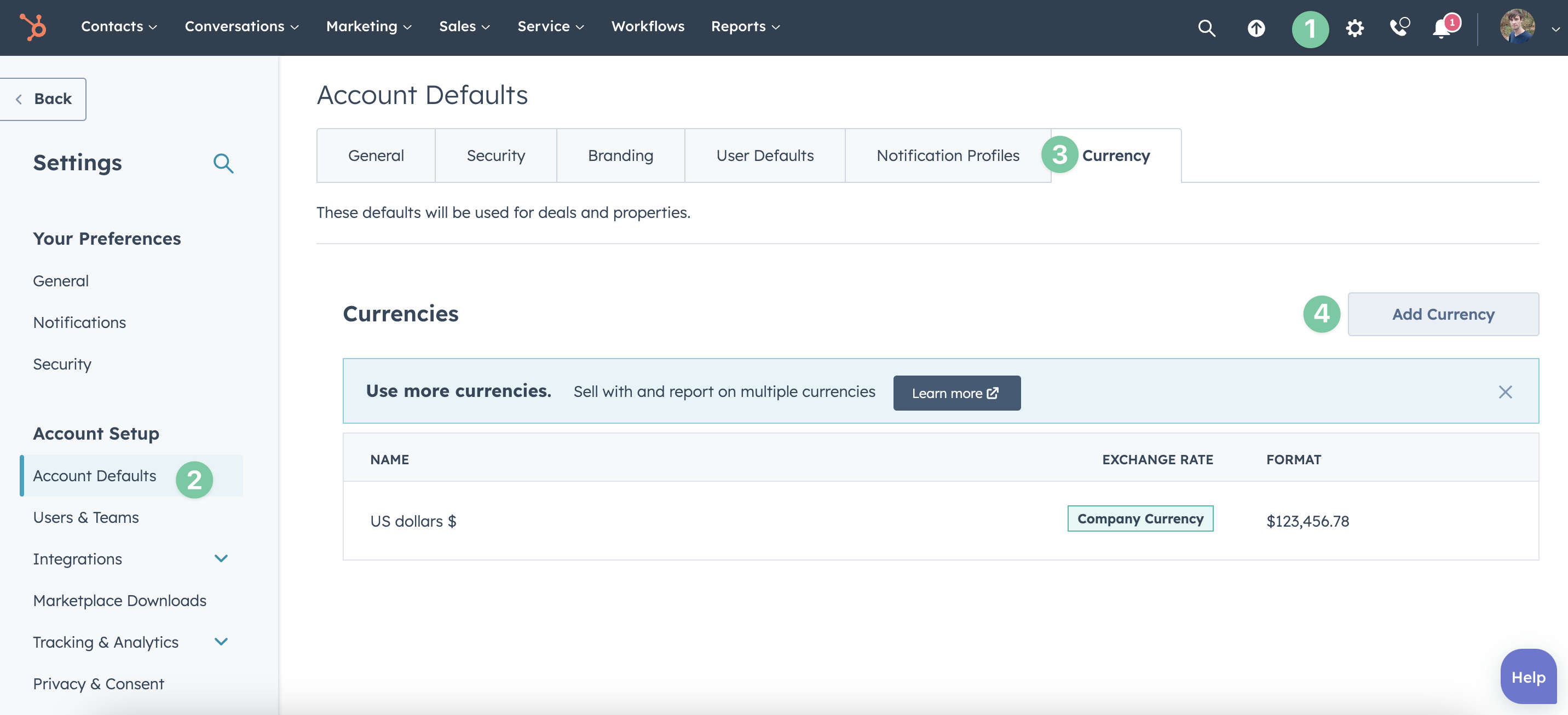
4. From the Add Currency pop up, select the currency you want to add from the dropdown list. Then enter in the conversion rate using that Google search I mentioned earlier. Remember: You’re converting the new currency TO your company currency.
5. Hit Save and you’re halfway there!
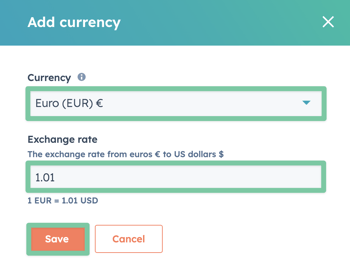
6. Stay with me now! This next part is basically just a repeat of everything we just did. Only it’s in your hapily portal and there’s actually fewer steps. Start by logging in! If you have multiple HubSpot accounts, make sure you’re viewing the correct one by clicking your name in the upper right corner of the portal.
7. In the left hand sidebar, click saas•hapily > Exchange rates. The new currency you just added to HubSpot should appear here!
8. Enter in the exchange rate next to your new currency, click Save Changes and you’re all done!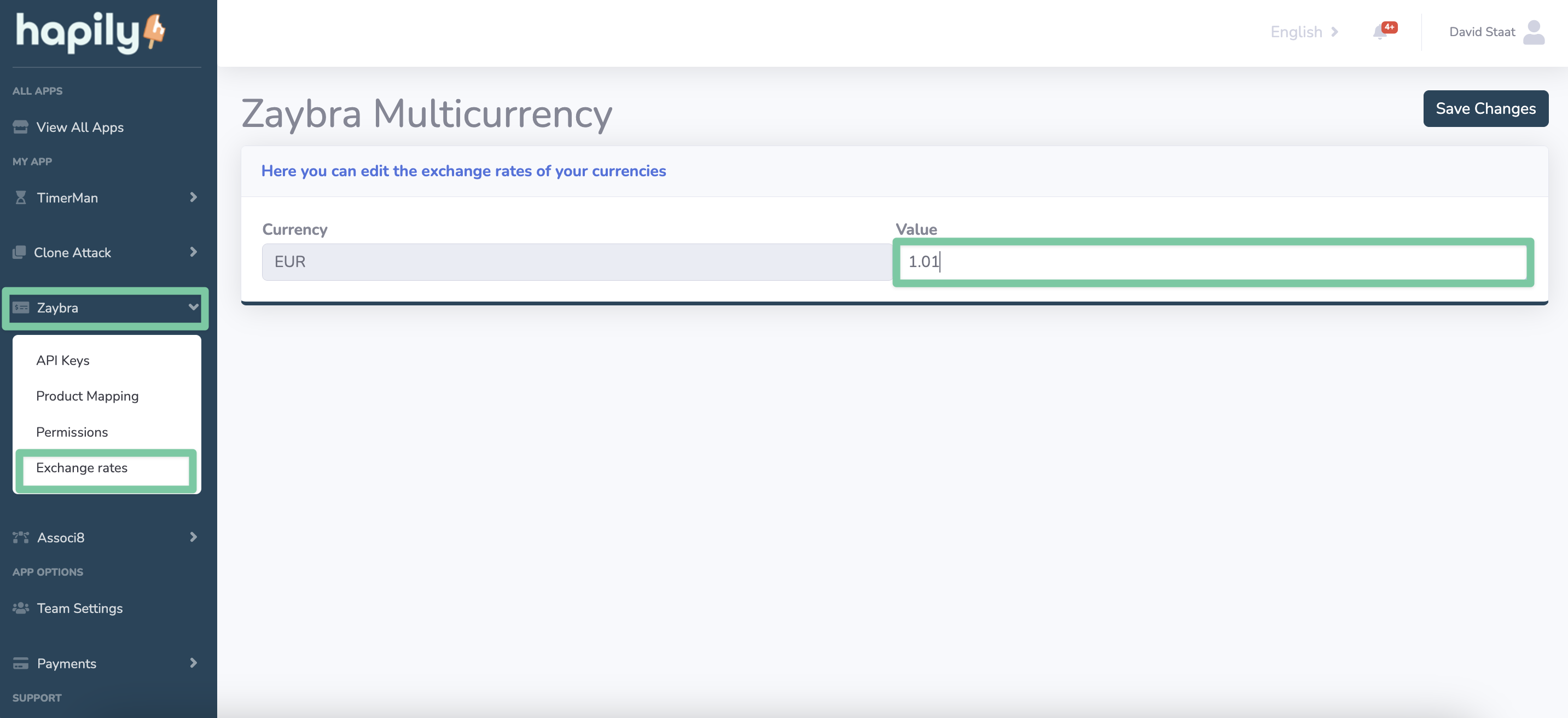
How does saas•hapily handle different currencies in HubSpot?
Now that these conversion rates have been entered, saas•hapily will update three different fields on the saas•hapily Subscription / Transaction object: Amount in Company Currency, Currency, MRR in Company Currency. Let’s have a look shall we?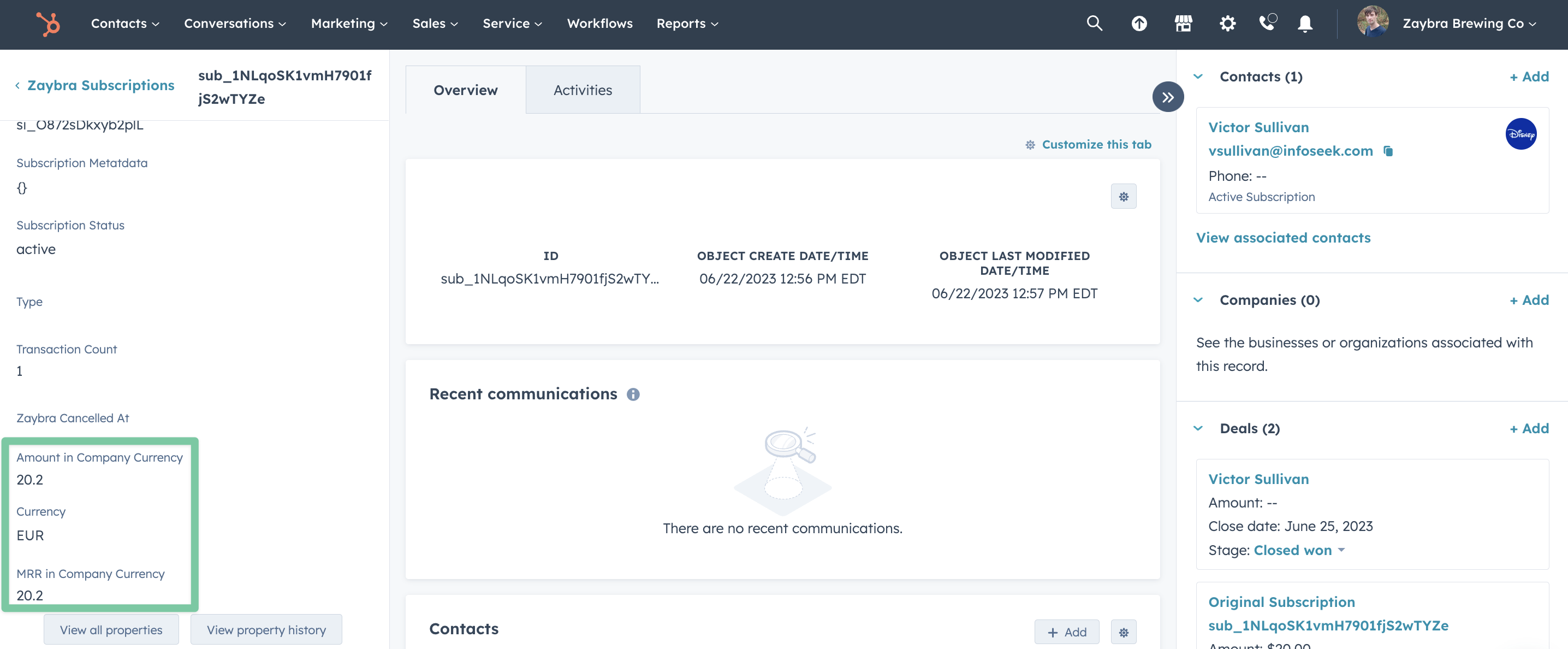
Amount in Company Currency will show the amount of money you pulled in after the conversion was made! Currency will store what kind of currency this subscription was paid with. Finally, Amount in Company Currency will total everything up for you (in case the customer has multiple products). No math for you!
Isn’t that better?
Want to see what else the app can do? Check out this blog post on Parsing Stripe Metadata the Easy Way in HubSpot.