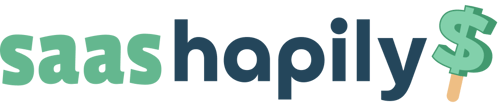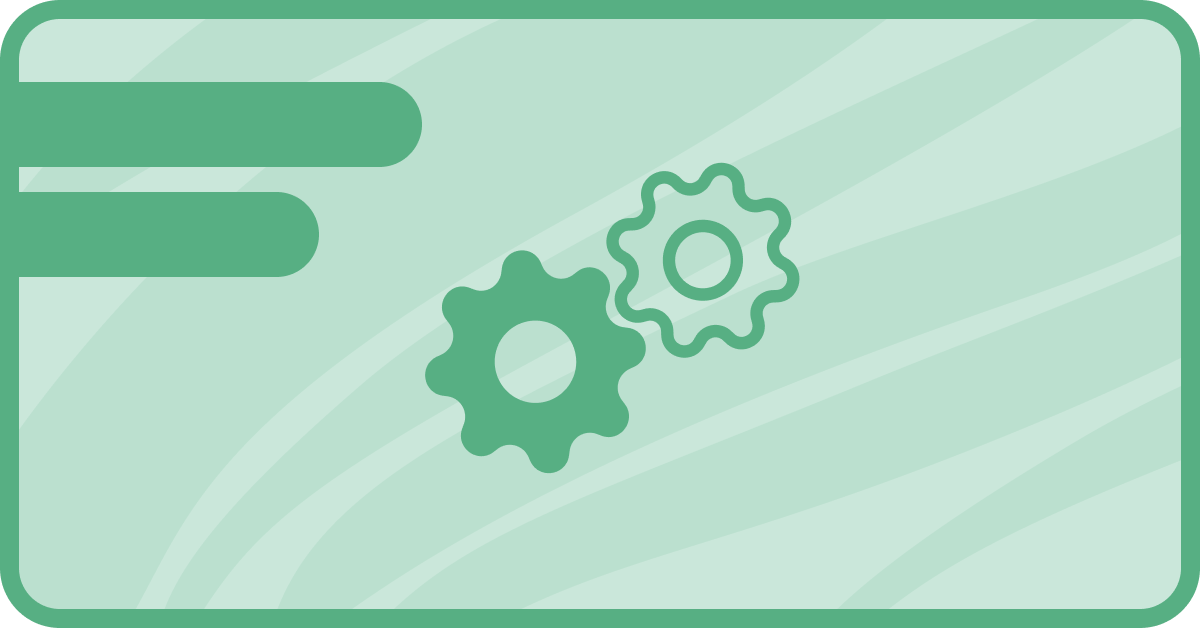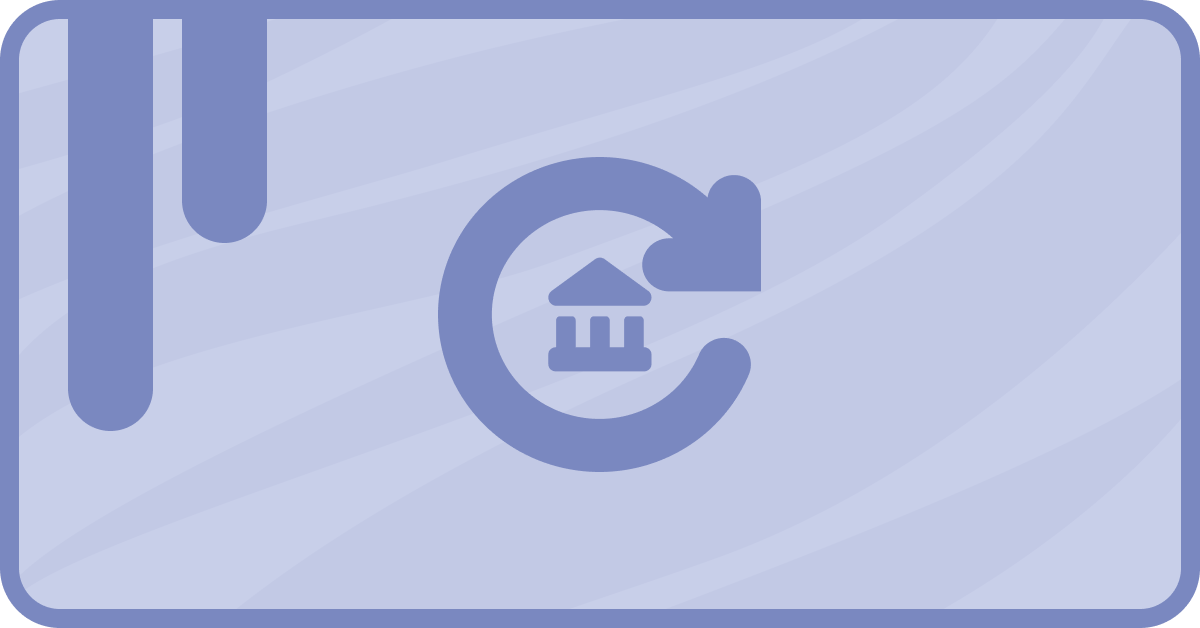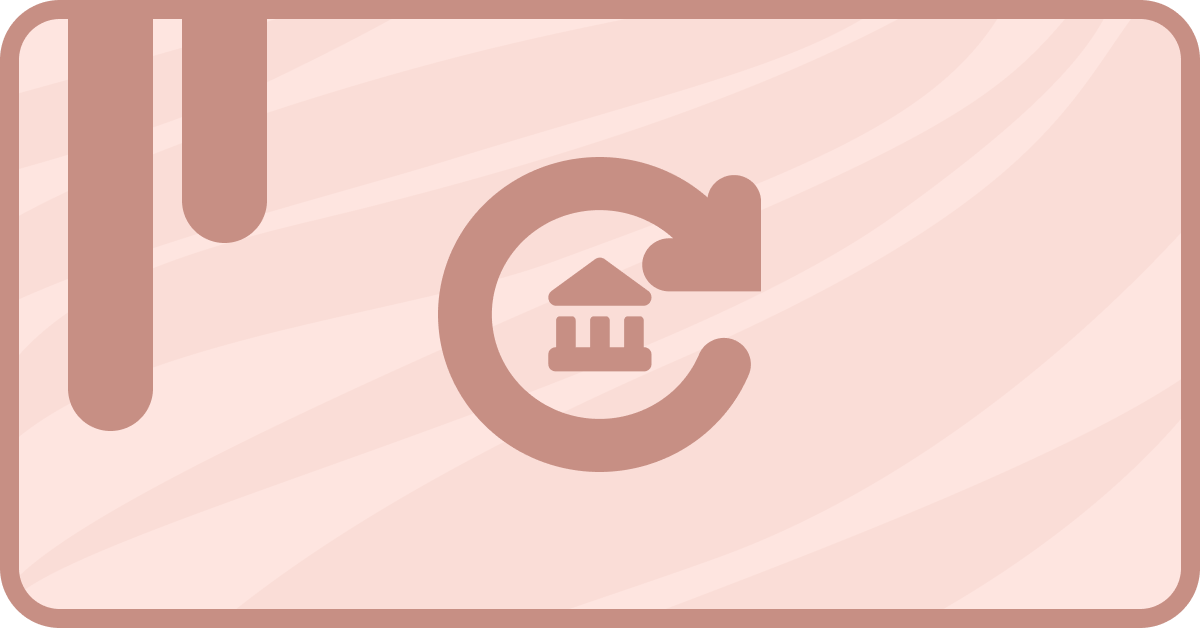When connecting your CRM to your payment processor, matching up the products between the two systems accurately is essential. That’s why we made it such an important part of saas•hapily (formerly Zaybra).
You need properly mapped products to adequately track purchases, associate those purchases with customers, deliver precise reporting, and more. saas•hapily makes doing that in HubSpot much easier.
What about the OOTB Stripe integration?
So, you may ask, why do I need saas•hapily if HubSpot has an out-of-the-box integration with Stripe? Well, that’s a good question – and we have a great answer.
With the OOTB integration, if you create a HubSpot quote for a product, each purchase will trigger a net new product creation in Stripe. Your Stripe account will get clogged with hundreds of “products” that shouldn’t exist.
This turns your data into a big mess. It also makes it difficult to keep your customers informed, since none of your information is in the right place connected to the right people.
How saas•hapily fixes the problem
With saas•hapily, you use a custom quote template we provide that ensures all products in HubSpot are accurately mapped to the corresponding products in Stripe. saas•hapily also enables you to add a discount to a line item that will be honored in Stripe.
The mapping process is simple and fast. Follow the steps below to connect your products and optimize your accounts.
Step 1: Create your Stripe products.
In your Stripe account, add your products and product details.
Step 2: Create matching HubSpot products.
Add the same information from Step 1 to your HubSpot account as products there. Be mindful for subscription products that you’ll need to set the recurring field to the proper billing cycle.
Step 3: In your A8 Labs admin panel, go to saas•hapily > Product Mapping.
The admin panel is on the left when you’re logged into your A8 Labs account. If you don’t see saas•hapily there, you may still need to get it from the HubSpot App Marketplace.
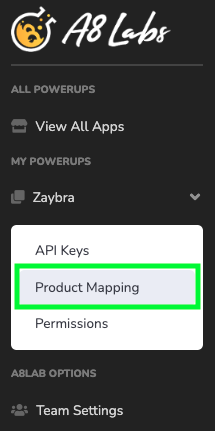
Step 4: Select the HubSpot product on the left and the corresponding Stripe product on the right.
If the names of the products in Step 1 and Step 2 match, this should just mean selecting the pairs from the dropdowns.
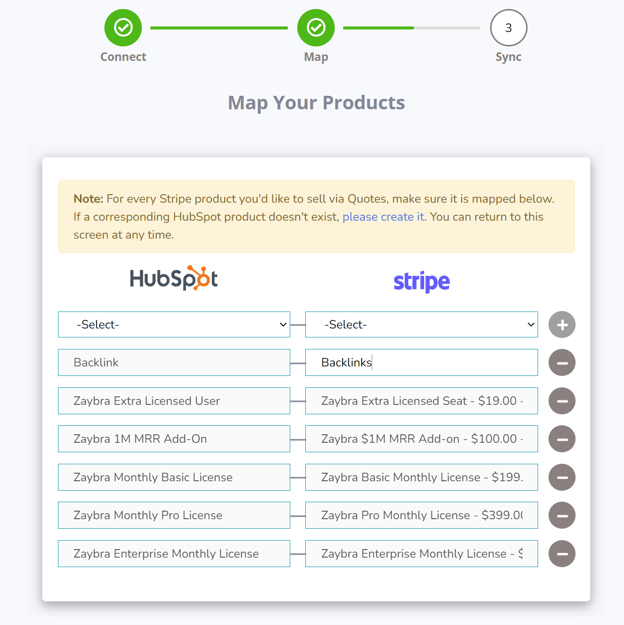
Step 5: Press the green plus button to keep adding products.
Continue adding until all of your products are listed and matched. When you’re done, click next and confirm to sync!
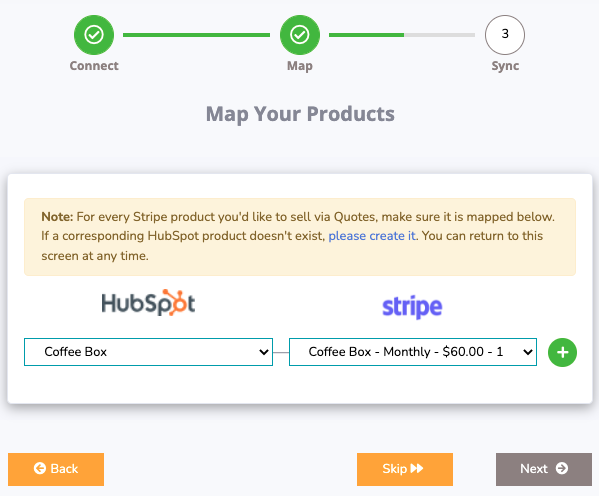
If you want to edit the mappings later, all you have to do is return to this product mapping admin portal.
The results
Now data is clean, customers can pay quickly, and you get to style the custom quote as you need while using your standard Deal/Quote workflow. saas•hapily has made it possible for your product info to flow seamlessly between the two systems.