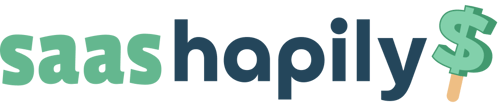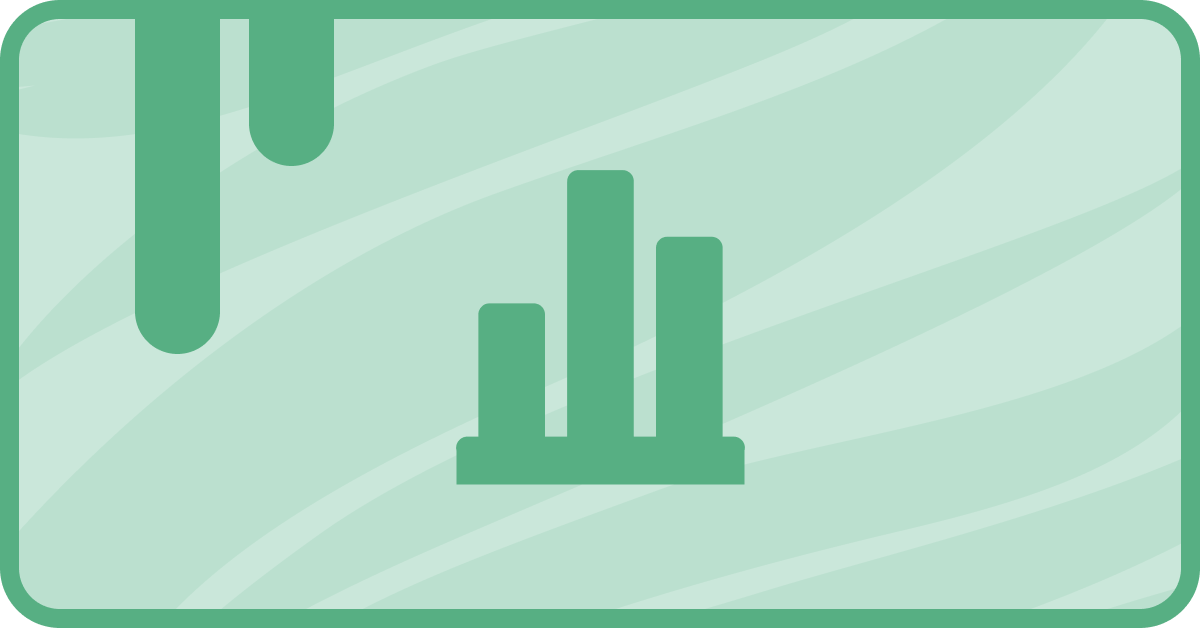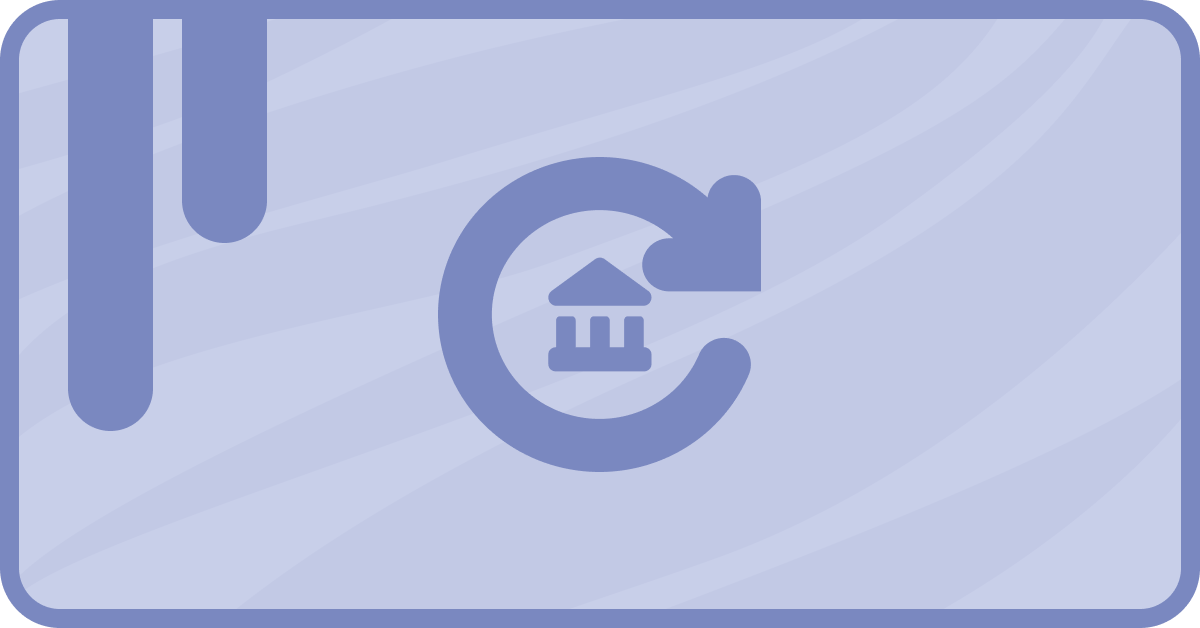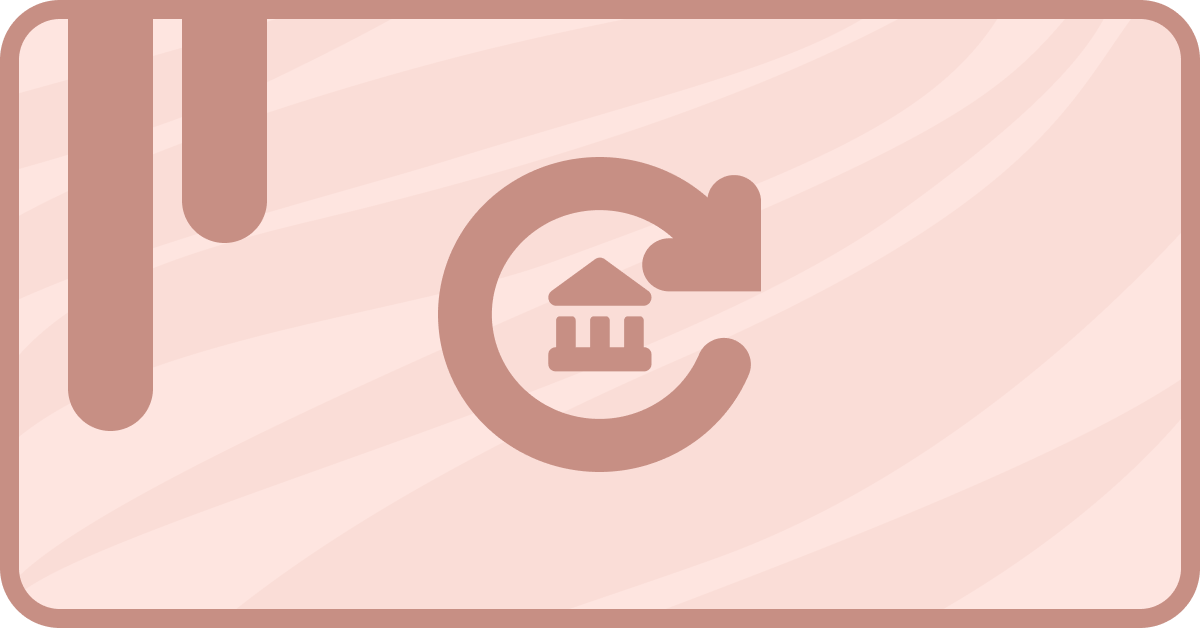Businesses tend to branch out to distant horizons. And by that, I mean entirely different countries. Of course, with different countries come different currencies.
So how on Earth are sass•hapily (formerly Zaybra) users going to manage all that coin? Relax! sass•hapily comes bundled with a multi currency feature for your convenience. It will track the currency type you receive in Stripe and send it straight to HubSpot. You can then whip up a tasty batch of reports to keep track of how much you’re making.
Before we dive into an example, let’s take a look at how to use the multi currency feature to begin with.
How to add new currencies to sass•hapily and HubSpot
In case you couldn’t tell from the title of this segment, you’ll need to add new currencies to both sass•hapily and HubSpot for this to work. Don’t worry though, it’s a snap.1. Start by logging into your HubSpot account. Click the little gear icon in the top right corner of the page and then select, Account Defaults in the left sidebar.
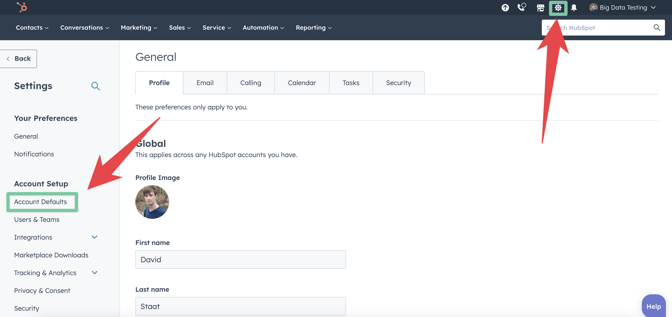
2. On the Account Defaults page, click the Currency tab and then click Add currency.
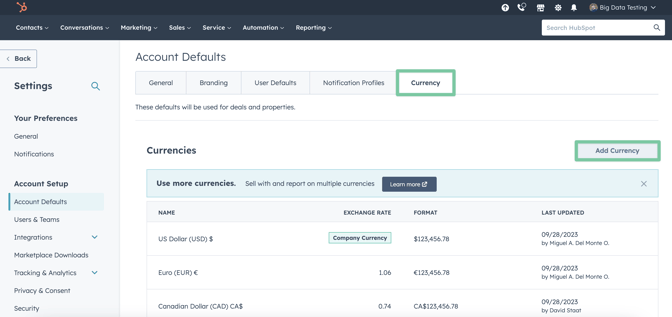
3. Select the currency you would like to add and then enter in the exchange rate. This basically means how much a single unit of the currency is worth in your company currency. If you don’t know, a quick Google search will solve that quickly!
4. Click Save and you’re almost done! Keep that exchange rate handy. You’ll need it shortly.

5. Log into your hapily portal here.
6. In the left sidebar, click sass•hapily > Exchange rates.
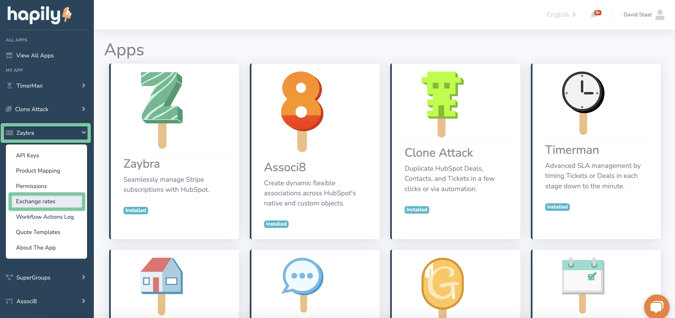
7. The currency you just added in HubSpot should now appear! All that’s left is to enter the exchange rate under the Value field.
8. Click Save Changes and you’re done!
P.S. The Add New Currency button will redirect you to the currency page on HubSpot. Use it if you haven’t added the currency there yet.
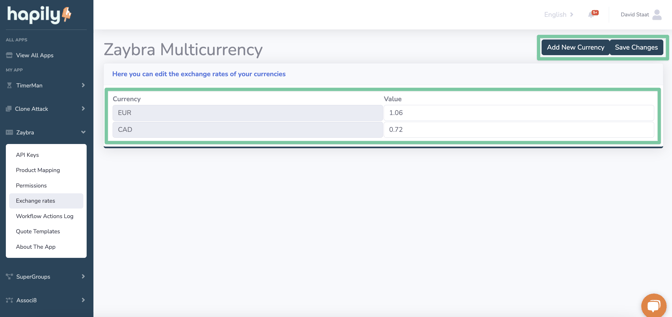
How to use sass•hapily multi currency in HubSpot reports
Now to get down to business! Avid HubSpot users will know that there are a lot of different ways to report on your cash flow. The best property to use for visualizing all your different currencies will be the sass•hapily Currency property.
Here’s a simple example of how that property factors into reports so you can get your sea legs.
1. Start by opening the Custom report builder.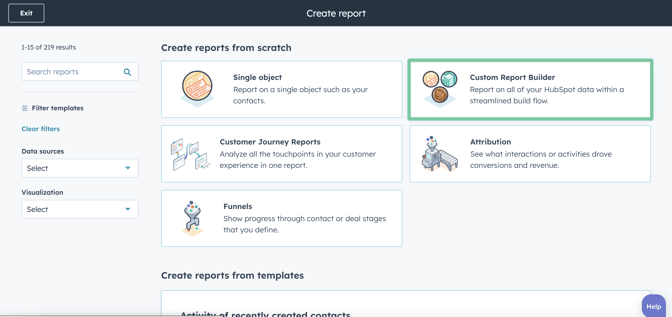
2. Select Choose my own data sources, select sass•hapily Transactions as your primary data source, and then click Next.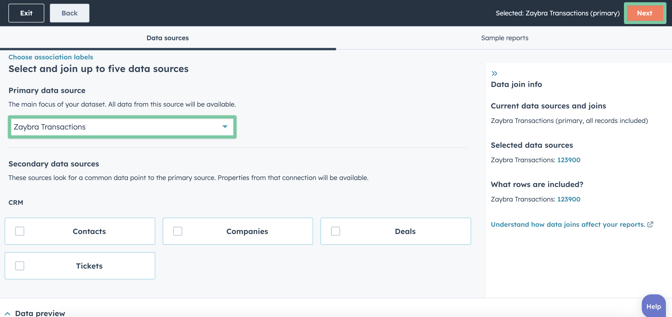
3. Choose the Vertical bar under the Chart field.
4. For the X-Axis, add the sass•hapily Transaction object’s Object create/date time property. You can set the frequency to whatever you want. For this example, I chose Weekly.
5. For the Y-Axis, add the sass•hapily Transaction object’s Amount property.
6. Time for the case cracker! Add sass•hapily Currency to the Break down by field. Remember: This property will be the bread and butter of any multi currency reports you create, so make good use of it.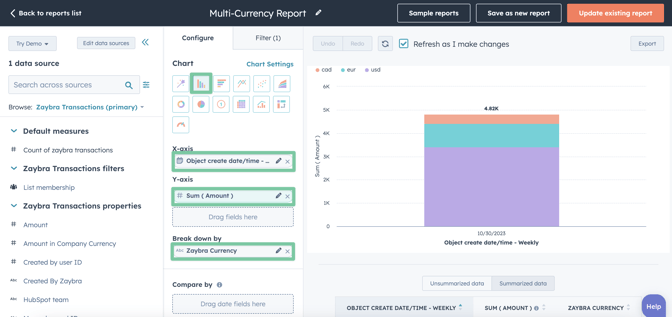
If you’d rather view the currencies separately instead of lumping them all into a single bar, you can put sass•hapily Currency in the X-Axis and Amount in the Y-Axis. Be sure to leave Break Down By blank in this scenario.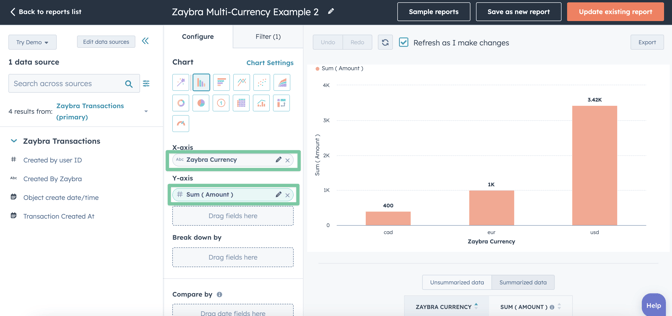
And that’s all there is to it! It all comes down to a single property (sass•hapily Currency). Easy right?
If you enjoyed this post, why not share it with your friends? And if you want to see what else the app can do, check out this blog post on The Difference Between Hosted Invoices and Payment Links In HubSpot!