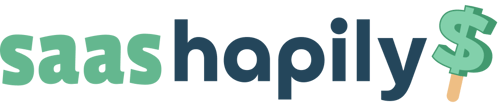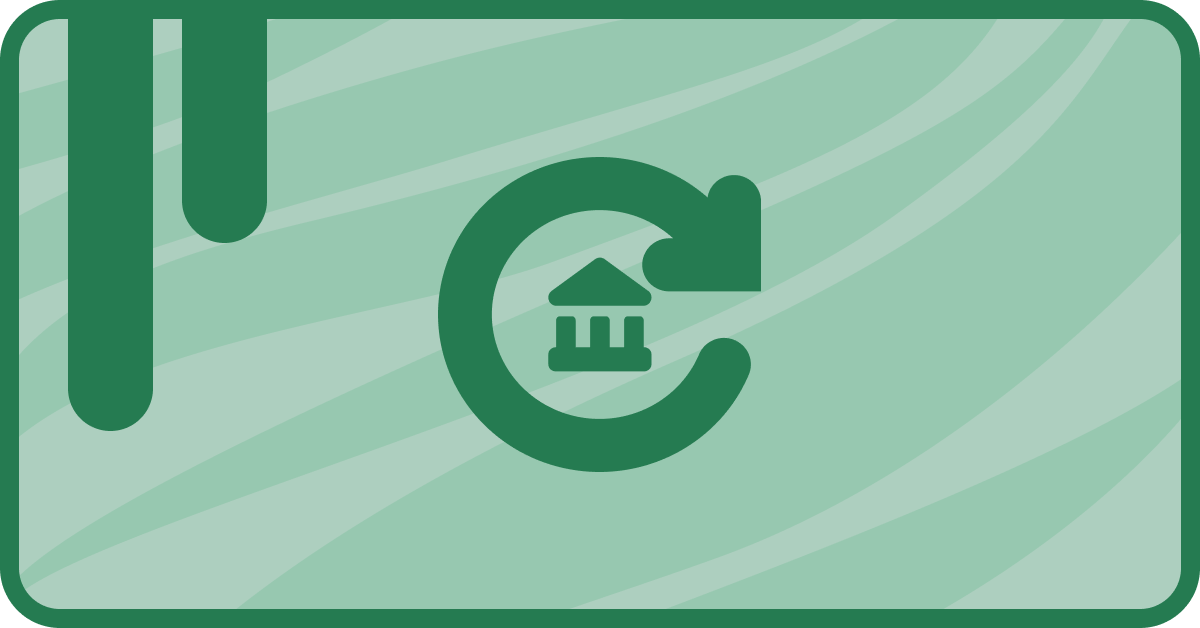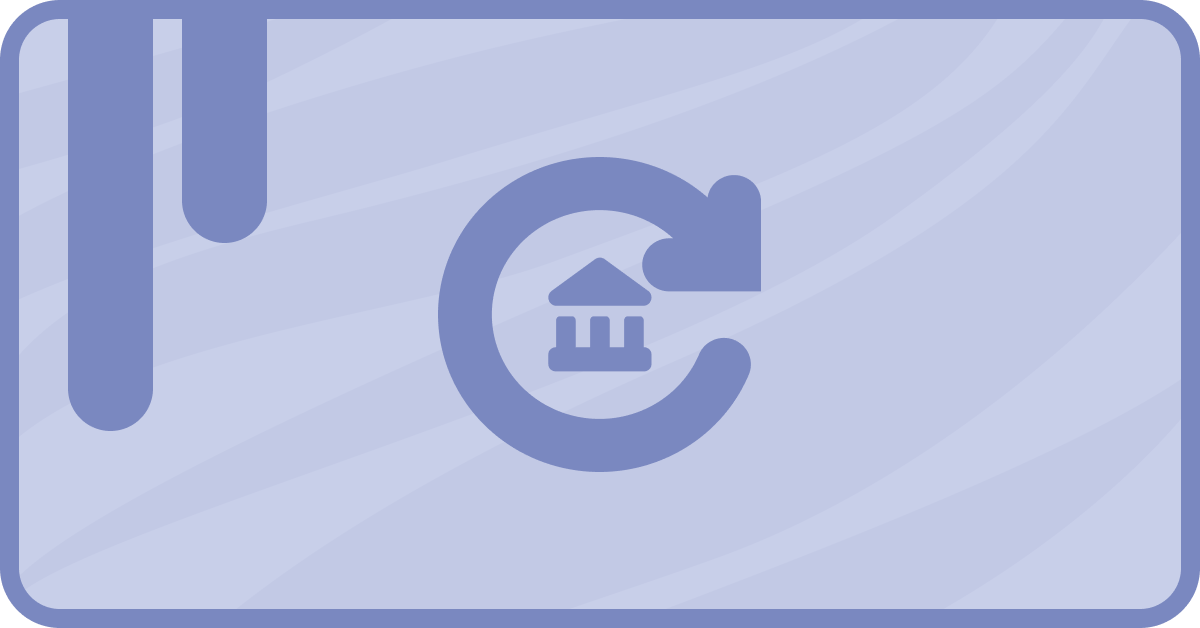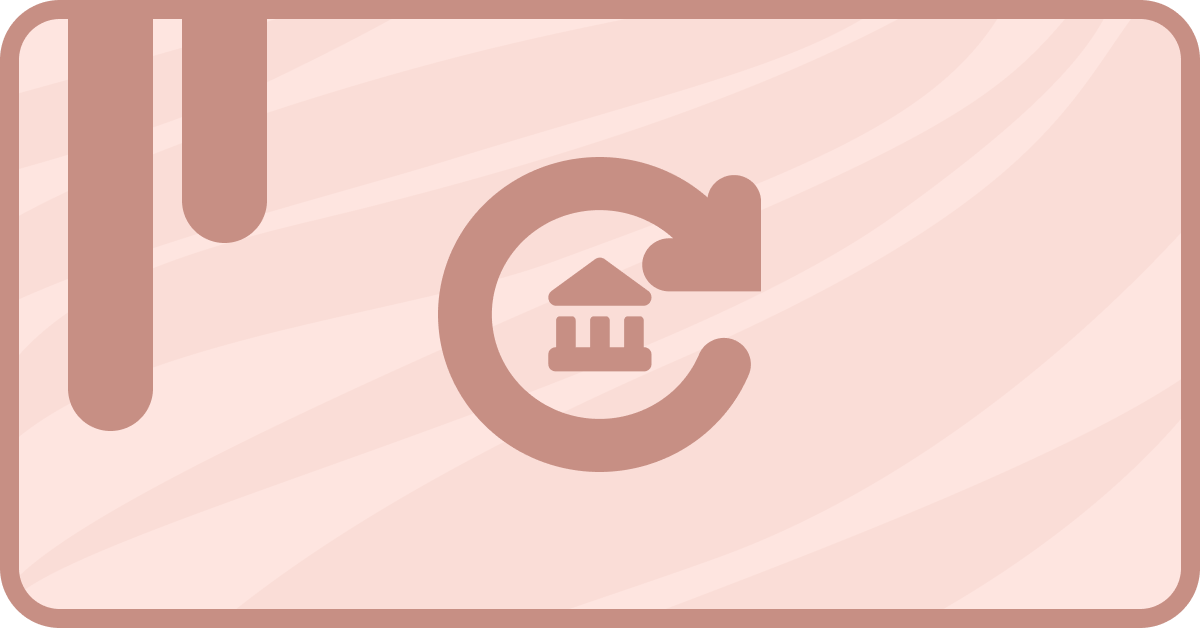Managing subscription changes within Stripe can be a bit of a challenge. Stripe shows that a change has been made, but it doesn’t show whether it was an upgrade or a downgrade.
HubSpot does though! If you’ve integrated your Stripe with your HubSpot account using saas•hapily (excellent choice by the way) you can view whether a subscription is an upgrade or a downgrade within the CRM!
And if you’re receiving subscription upgrades, it’s likely you’ll want to create a new deal for it. In this post, I’ll show you how to auto-create deals for your subscription upgrades and associate them with their subscriptions and contacts.
How to view subscription types in HubSpot
It’s not complicated! Start by opening up one of your contact records in your HubSpot portal. In the right sidebar, scroll down to saas•hapily Subscriptions.
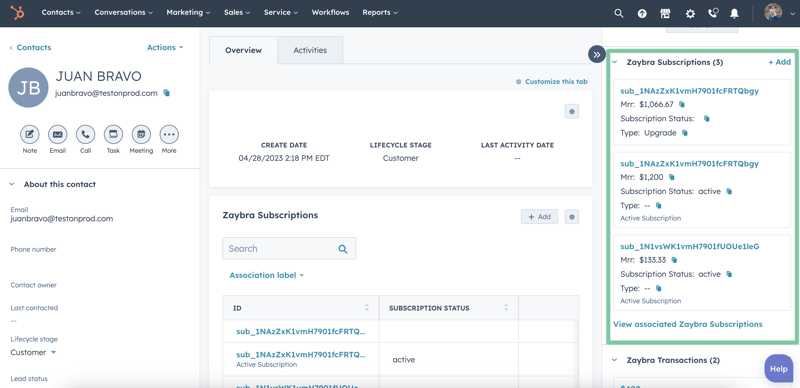
From there you can view the subscription cards for each of the contact’s subscriptions. In this example, the subscription card has been modified to show the Type . You can make this modification too by going to Settings > Objects > Custom Objects and clicking the Record Customization tab.

Otherwise, hover over the subscription card and click Preview . Scroll down the right sidebar until you see the Type field.
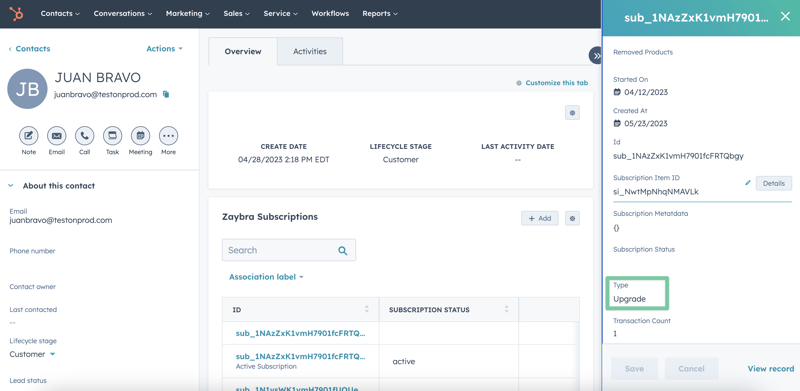
If it’s blank, then it’s the original subscription that was made. If it says Upgrade or Downgrade, then that means the subscription has been changed within Stripe.
Keep in mind a subscription upgrade or downgrade will create an entirely new card underneath saas•hapily Subscriptions. Don’t worry though! The subscription ID will remain the same.
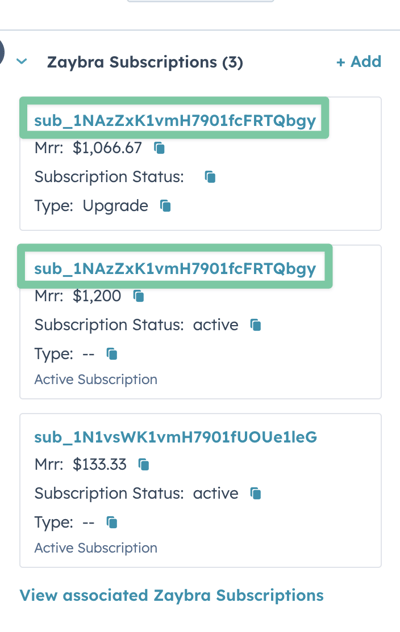
How to auto-create deals in HubSpot
So let’s recap on what needs to happen here. A subscription has been upgraded and now an upgrade record has been created for that subscription. You want to automatically create a new deal for that upgrade. Then you want to associate that deal with the subscription and its contact.
Does that sound like you’ll have to go around your elbow to get to your thumb? Surprisingly, you don’t. In fact, it can be done in a single workflow.
1. Start by creating a saas•hapily Subscription based workflow.
2. Set the enrollment trigger to saas•hapily Subscription ID is known and saas•hapily Subscription Type is equal to any of Upgrade.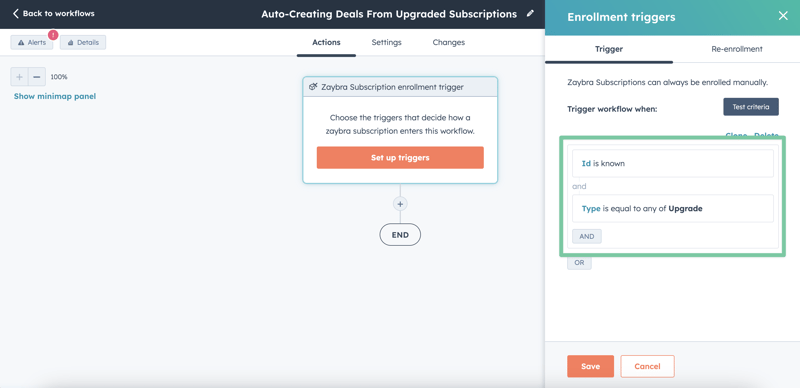
3. Click the “+” button and select the Create record action.
4. Under Type of record to create, select Deal.
5. Choose the deal name and the pipeline/stage it will be created in. Add in any additional info you want.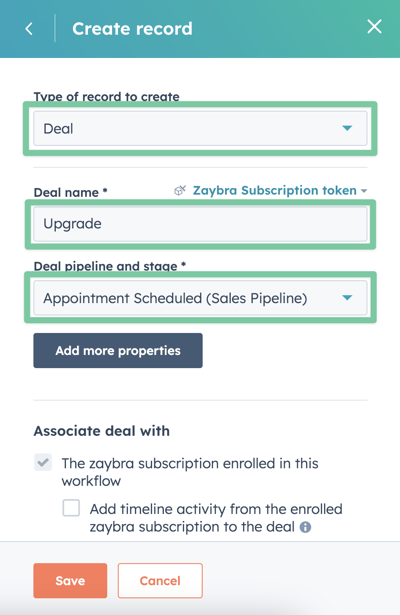
6. This next part is really important. Under Associate deal with, select Contacts associated to the enrolled saas•hapily Subscription. The Create record action will automatically associate the deal with the saas•hapily subscription enrolled in the workflow so that box will already be checked.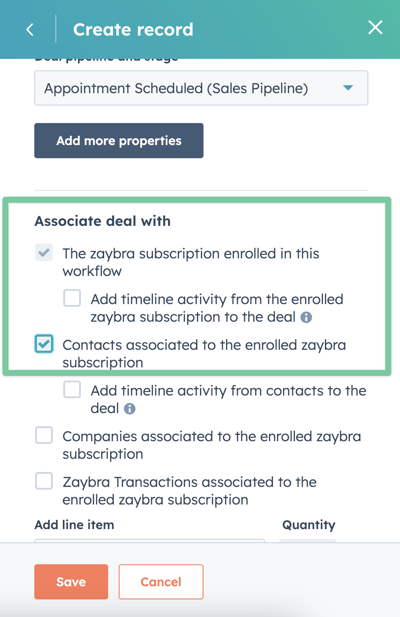
7. Click Save and you’re done!
Now whenever one of your contacts upgrades his or her subscription, a new deal will be created for it. What’s more, the new deal will be automatically associated with the subscription and the contact!