How to Use RAK to Set Up saas·hapily
Learn how saas·hapily uses RAK to help you connect your Stripe to your HubSpot!
Stripe now requires RAK authorization in order to obtain your account’s API keys. Does this mean that it will be harder to connect your Stripe account to your HubSpot account using saas·hapily?
It most certainly does not! In fact, this new update will actually make the process faster and easier. Let’s dive into how it works.
1. Start by logging into the hapily portal HERE.
2. Click saas·hapily > API Keys in the left sidebar.
3. This page now features steps showing how to finish connecting Stripe to HubSpot! Looks like you’ve already completed step one. Click on the link provided to install the saas·hapily Stripe plugin.
4. Click the dropdown box below the instructions and select + Add new account.
5. With the saas·hapily plugin installed, you can now retrieve your Stripe account’s API keys. Copy and paste them into the Stripe Public Key and Stripe Secret Key fields respectively.
6. Click Add Keys and the name of your Stripe account should appear in the drop down box (above the API key fields). Then click Next.
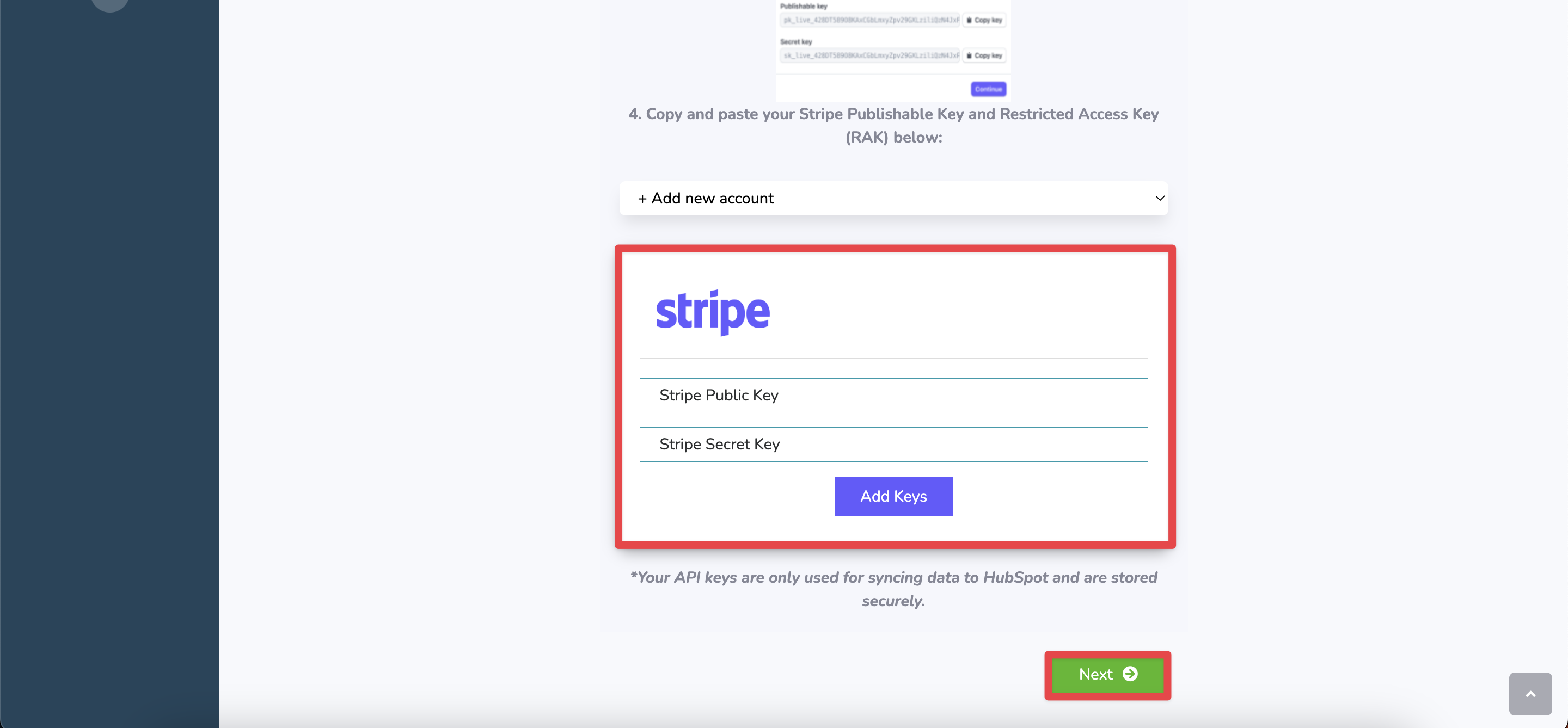
7. From this next page, you can choose if you want transaction data synced from Stripe to HubSpot. After making your selection, click Next.

8. Now you can choose which products (if any) you would like to map from Stripe over to HubSpot. More detailed instructions for this page can be found HERE. If you don’t want to map products, click Skip.
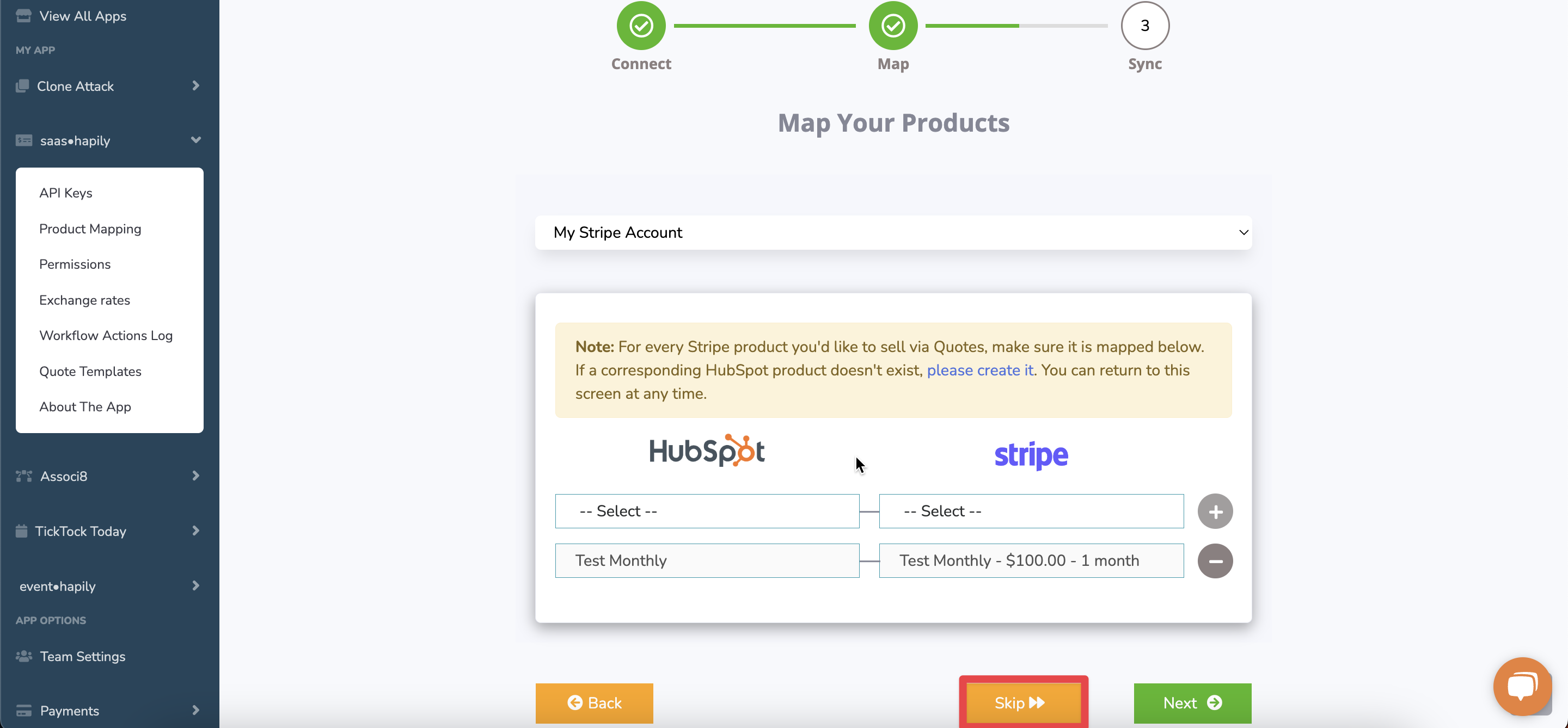
9. This last part’s easy! Click Start Sync and saas·hapily will begin syncing your Stripe data over to HubSpot.
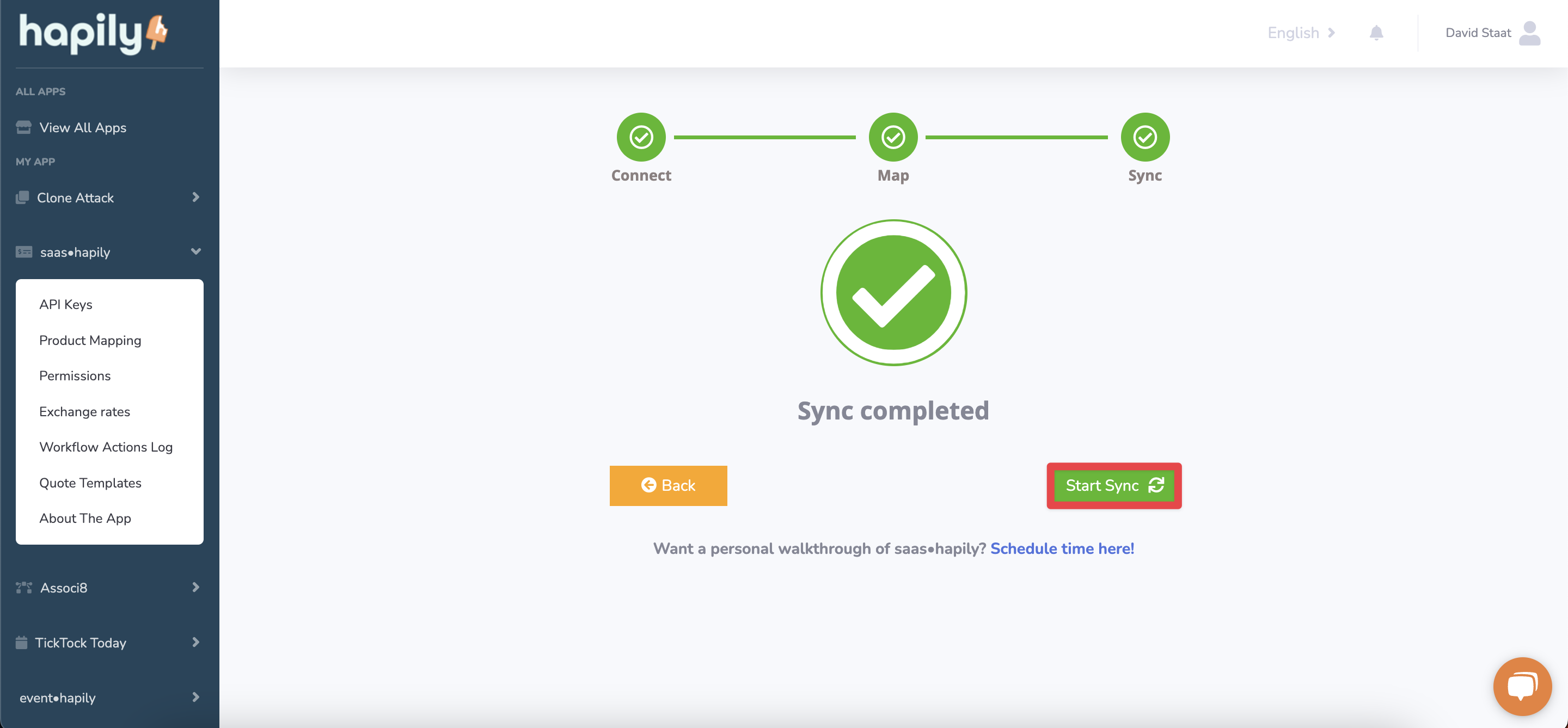
Still have questions? Email us at care@hapily.com.
