How to Use the Cancel Subscription Workflow Action
With Stripe’s current setup, you have to manually cancel subscriptions. saas·hapily has a workflow action that will accomplish this unsavory task for you!
Using the Cancel Subscription workflow action, you can automatically cancel subscriptions in Stripe.
1, Start by creating a hapily Subscription based workflow.
2. Select the When an event occurs for the enrollment trigger.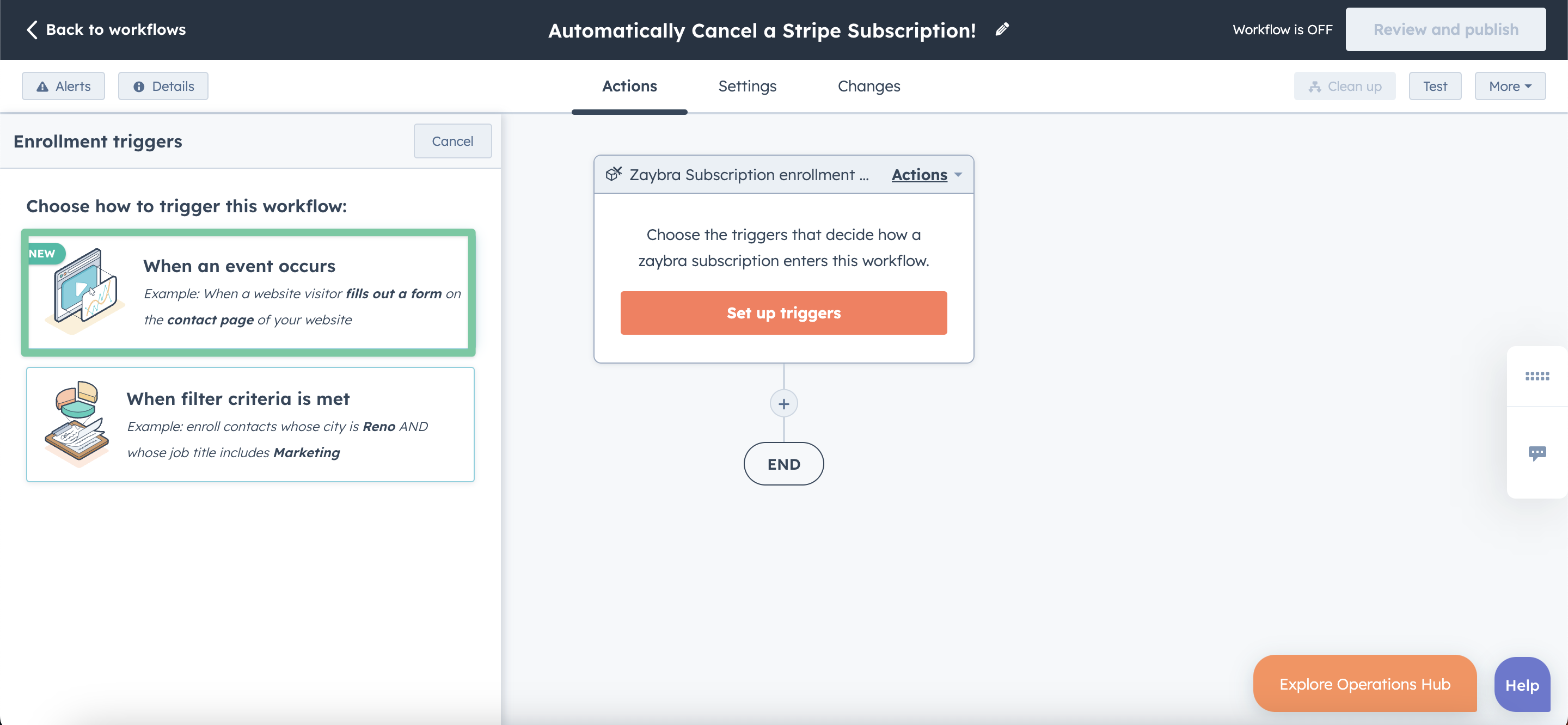
3. Set the enrollment trigger to Property Value Changed Cancelled Date is after [Insert Date Here] and Cancellation Reason is known.
4. Click the + button beneath the workflow trigger and select the Cancel Subscription action.
5. Under Subscription ID, add the ID hapily Subscription token.
6. For Cancellation Date, select Cancelled Date.
7. For Cancellation Reason, select Cancellation Reason.
8. Click Save and you’re all done!
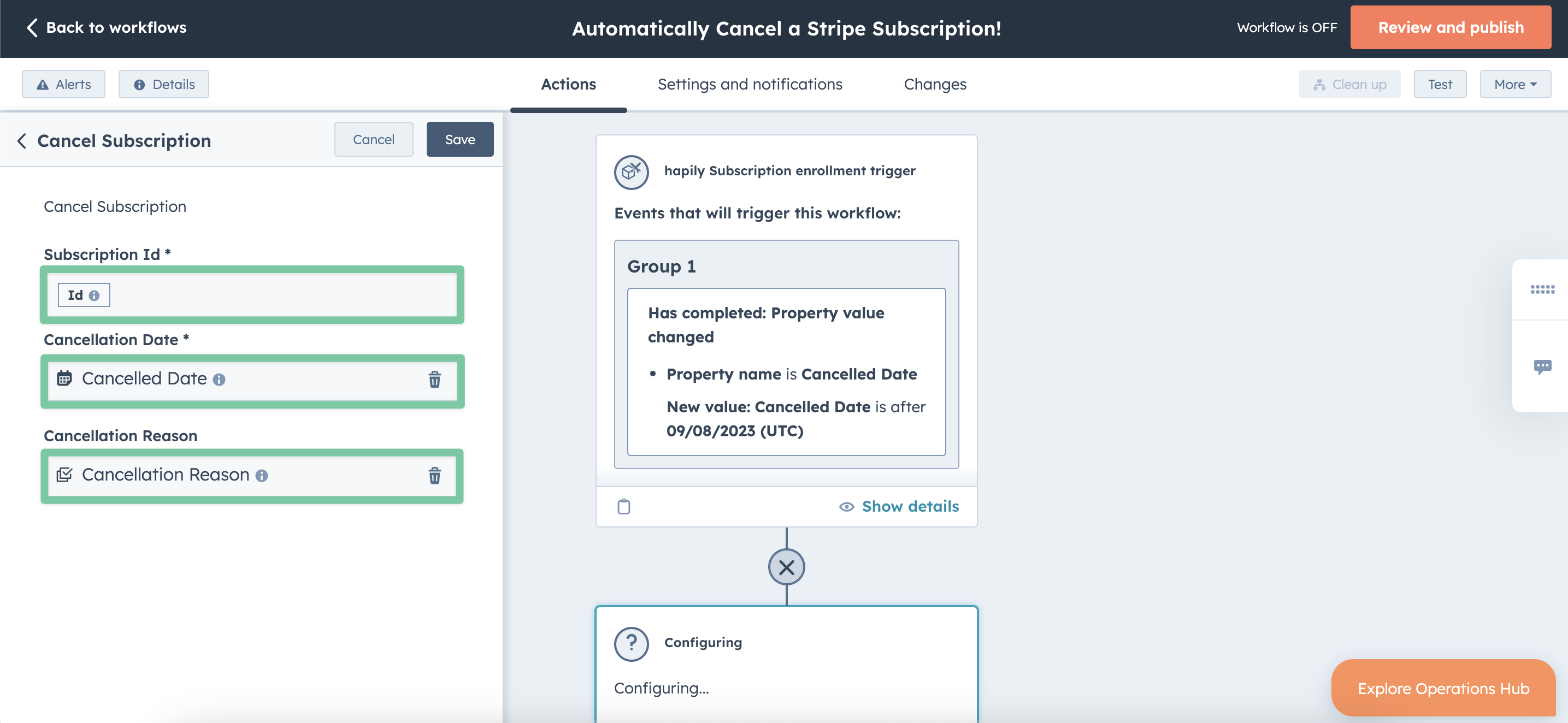
Still have questions? Email us at care@hapily.com!
