How To Test saas·hapily On HubSpot Enterprise Accounts
By testing saas·hapily in a SandBox environment, you can test saas·hapily without having to worry about messing up data in your Stripe or HubSpot account
This article is for Enterprise level users only. If you do not have an Enterprise HubSpot tier click here for instructions on testing saas·hapily.
Since saas·hapily creates custom objects to represent Stripe Subscriptions, testing in a SandBox environment allows you to test without crowding you Production account with Objects if you decide saas·hapily is not the right fit.
Stripe also has a test environment where you can create customers, subscriptions, and use all of the normal Stripe features without messing up your live Stripe data.
For testing saas·hapily we recommend using the HubSpot SandBox Environment and the Stripe Test Environment.
Setting Up your Stripe Test Environment:
- Login to your Stripe Account.
- In the top right of your Stripe there is a toggle switch to turn on your Stripe Test Mode, make sure this is turned on.
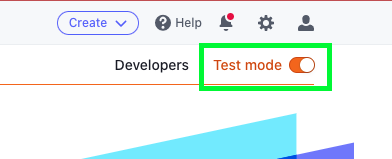
- Once the Test Mode is turned on you have access to all of the standard Stripe features such as creating customers, products, transactions, and more. This test mode is completely separate from your live Stripe account so you don't have to worry about messing up your live Stripe data.
Syncing your Stripe Test Environment With your HubSpot Sandbox Environment:
- Install saas·hapily on your SandBox account.
- If you do not have a SandBox environment setup, here is an article on how to set one up.
- Login to your A8 Labs Admin Portal and click on saas·hapily > Settings in the sidebar.
- Input your Stripe Test API Keys
- Finish setting up saas·hapily by mapping your products then starting the Sync.
- Once the Sync is complete, you are ready to start testing saas·hapily!
- If you are not familiar with using the Stripe test environment you can use the credit card number 4242 4242 4242 4242 to run test transactions.
If you decide saas·hapily is right for you, here are the setup instructions for installing the app on your Production HubSpot Instance.
Still have questions? Email us at care@hapily.com
