How To Test saas·hapily On A Non-Enterprise HubSpot Account
We recommend testing out saas·hapily with a Stripe Test Account before setting up your live Stripe Account.
Since saas·hapily creates deals to represent Stripe Subscriptions, testing in a HubSpot environment separate from your production environment allows you to test without crowding you main HubSpot instance. You can create a new HubSpot account for free to use as a test environment if you wish!
Stripe also has a test environment where you can create customers, subscriptions, and use all of the normal Stripe features without messing up your live Stripe data.
saas·hapily also creates a property called "Created by saas·hapily" to make deleting objects created by saas·hapily easy.
Setting Up your Stripe Test Environment:
- Login to your Stripe Account.
- In the top right of your Stripe there is a toggle switch to turn on your Stripe Test Mode, make sure this is turned on.
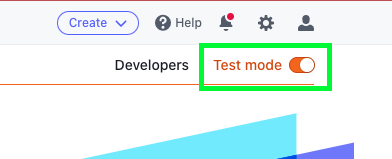
- Once the Test Mode is turned on you have access to all of the standard Stripe features such as creating customers, products, transactions, and more. This test mode is completely separate from your live Stripe account so you don't have to worry about messing up your live Stripe data.
Syncing your Stripe Test Environment With your HubSpot Sandbox Environment:
- Install saas·hapily on your HubSpot account.
- Login to your hapily Admin Portal and click on saas·hapily > Settings in the sidebar.
- Input your Stripe Test API Keys
- Finish setting up saas·hapily by mapping your products (optional) then starting the Sync.
- Once the Sync is complete, you are ready to start testing saas·hapily!
- If you are not familiar with using the Stripe test environment you can use the credit card number 4242 4242 4242 4242 to run test transactions.
Once you are done testing saas·hapily you can disconnect saas·hapily from your HubSpot and Stripe account by simply uninstalling saas·hapily from your HubSpot instance. If you wish to delete all of the Objects created by saas·hapily (Subscriptions, Transactions, Deals) this can be easily done by utilizing the property "Created by saas·hapily". To learn more about uninstalling saas·hapily click here.
Still have questions? Email us at care@hapily.com
