How To Sync Multiple Stripe Accounts To HubSpot
You need your Stripe data synced to HubSpot but have multiple Stripe accounts! Don’t worry. saas·hapily can help!
You may find yourself in a position where you have multiple Stripe accounts that need to be synced to HubSpot. If that’s the case, saas·hapily can take care of it for you! Here’s how:
1. Log into the Stripe account you wish to sync to HubSpot.
2. Click Developers > API keys. Take note of your Publishable and Secret keys. You'll need them shortly!
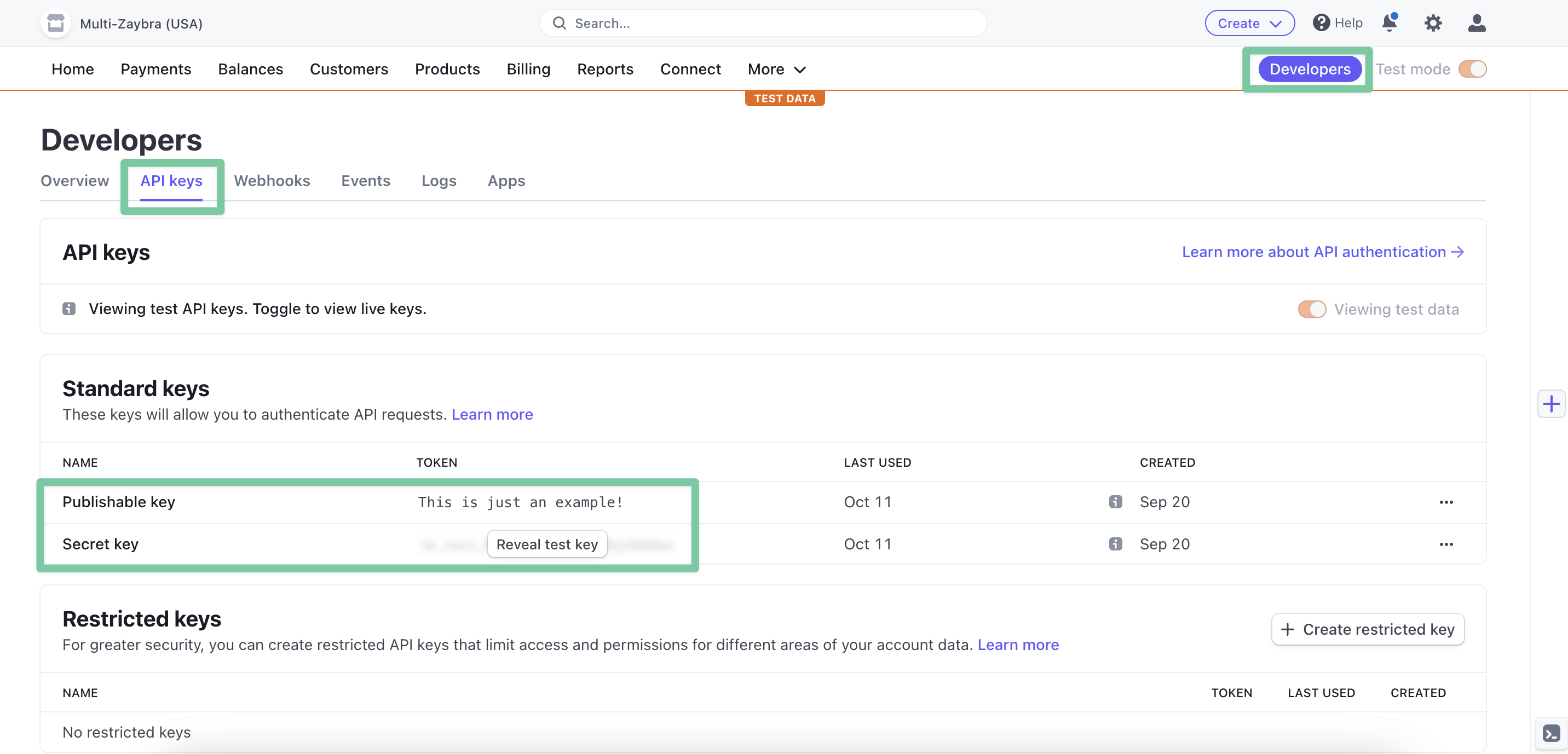
3. In a separate tab, log into your hapily portal.
4. Click saas·hapily > API Keys in the left sidebar.
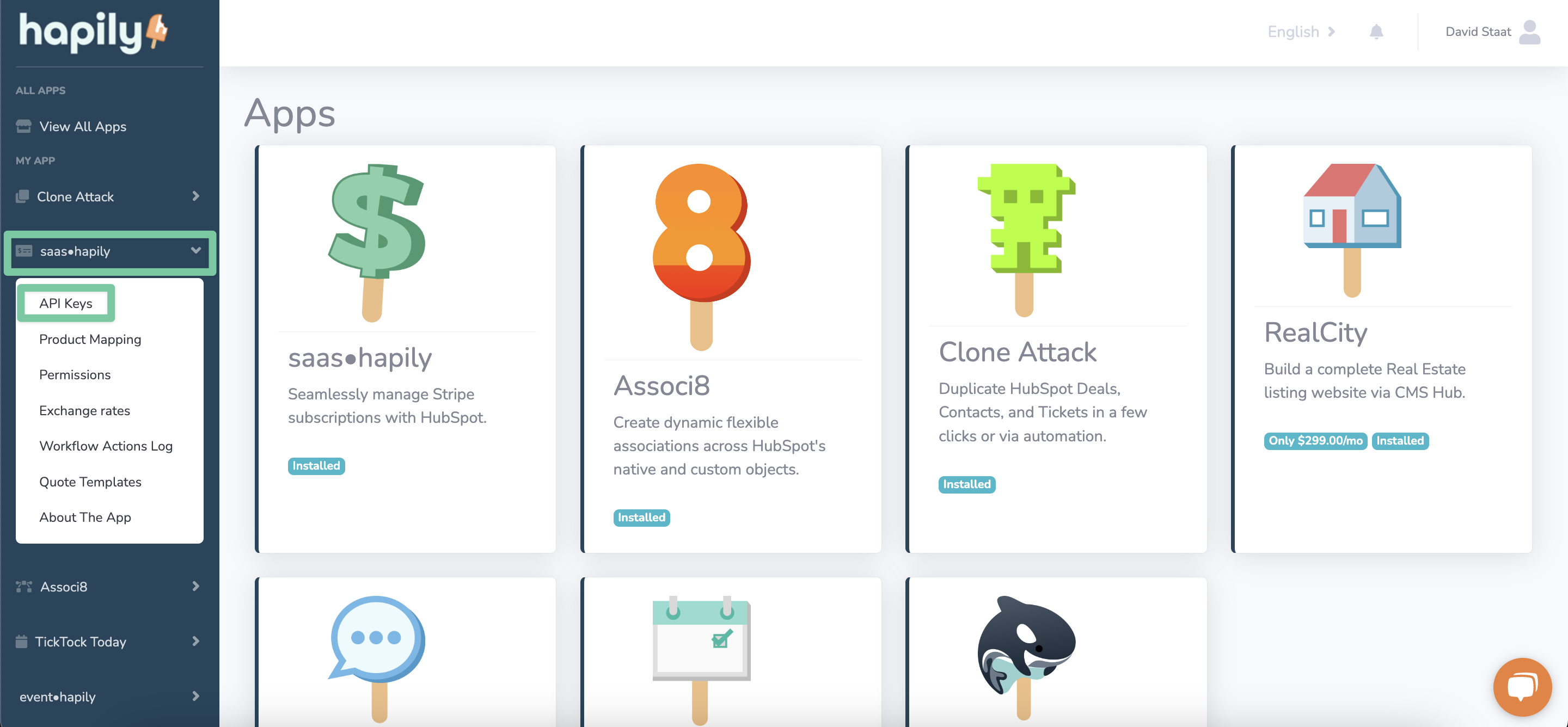
5. Click the dropdown list and select, +Add new account.
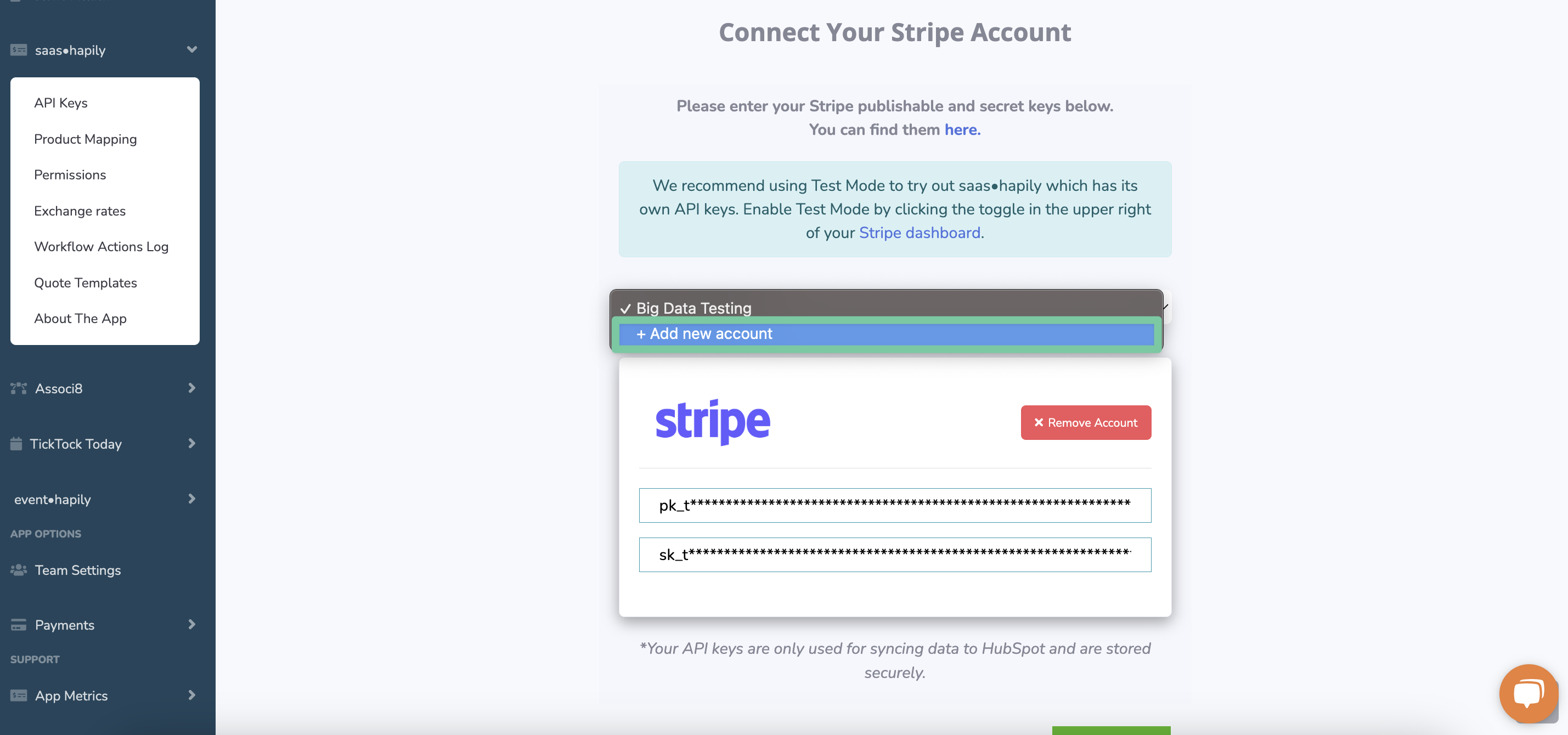
6. Copy and paste the Publishable and Secret keys from your Stripe account. Then click Add keys.
7. Repeat steps 1-6 for however many Stripe accounts you wish to sync to HubSpot. Click Next when you’re ready to move on.
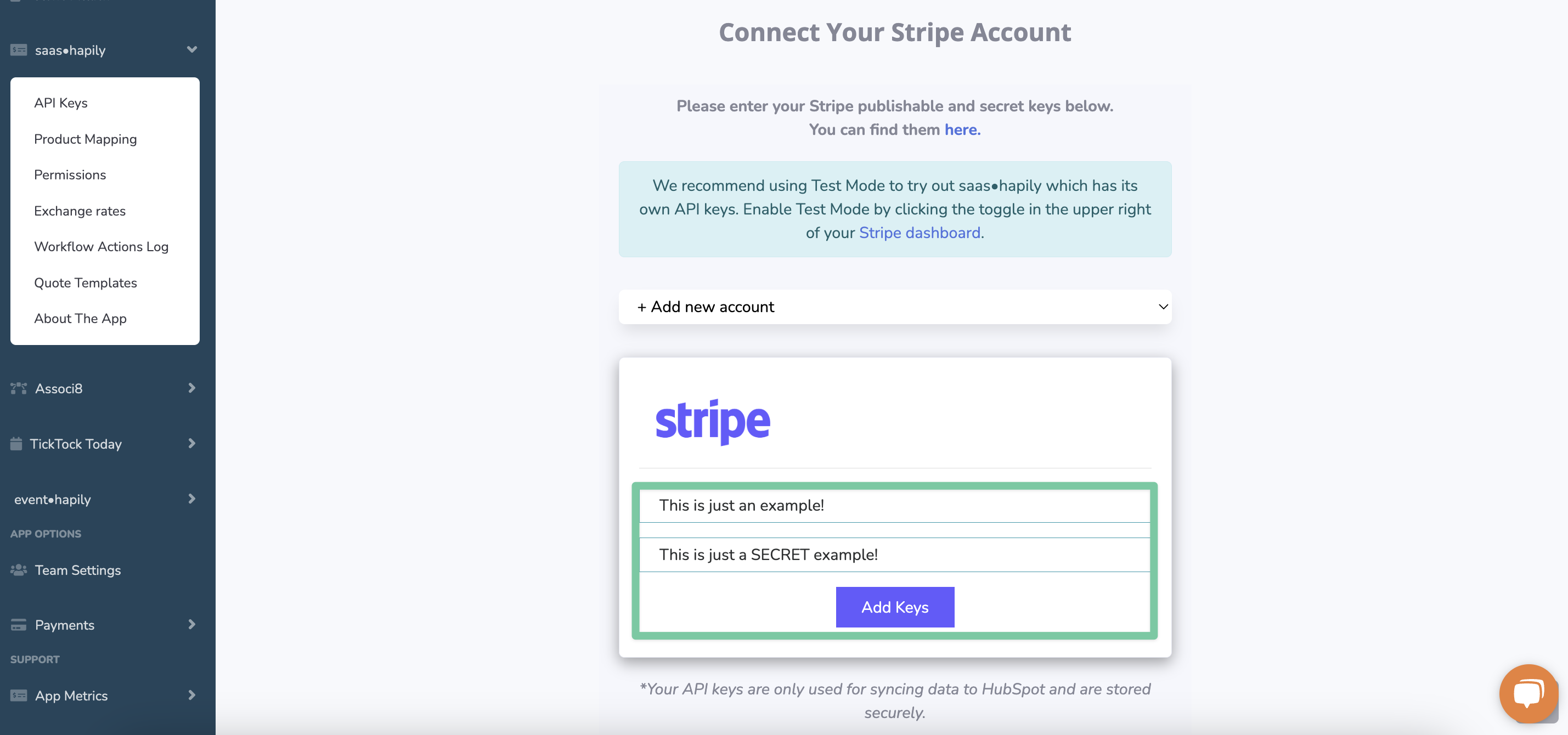
8. Select which Stripe accounts you would like to sync transaction data for.
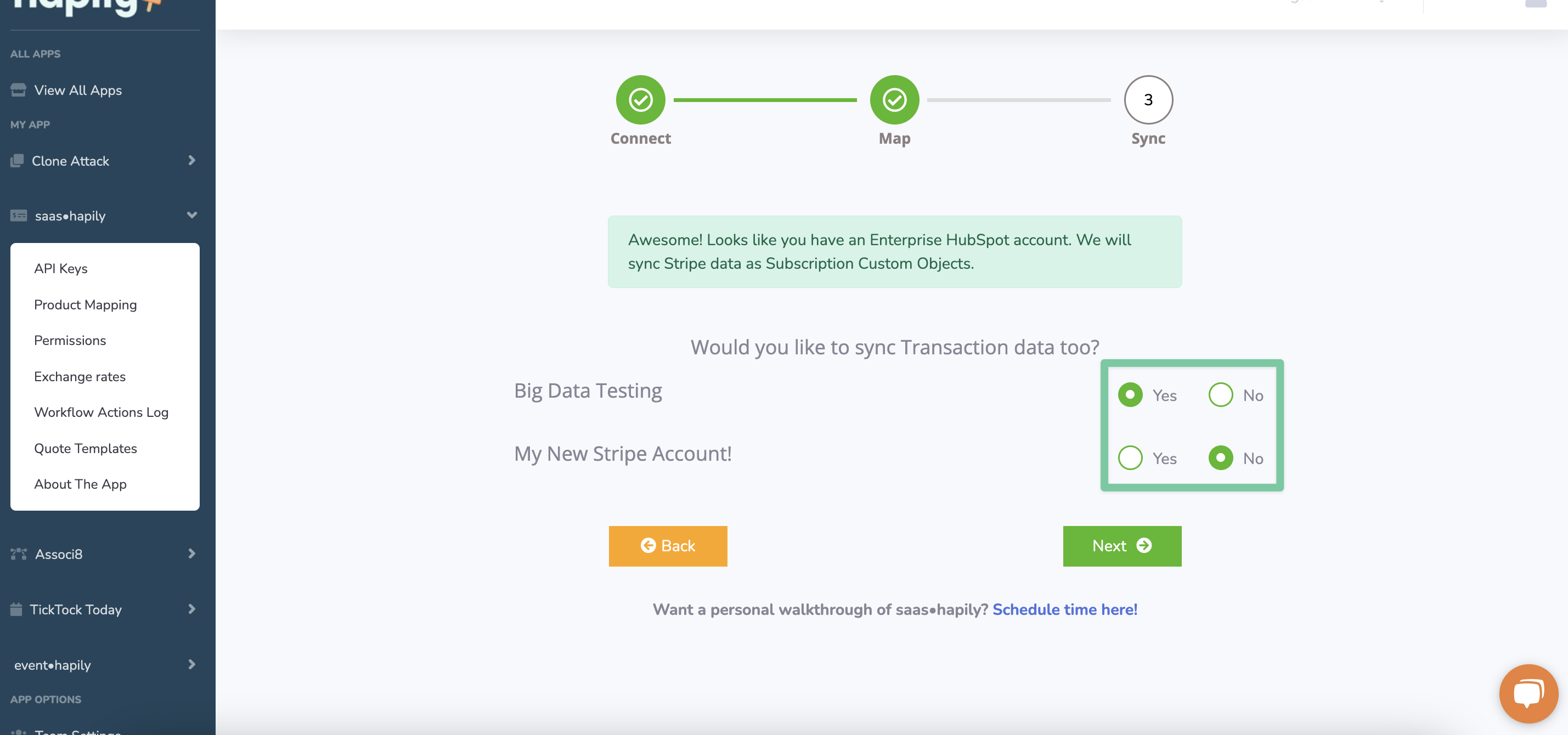
9. If you want to map Stripe products over to HubSpot, select an account from the dropdown and begin! More details on how the mapping process works can be found here. Click Next or Skip when you’re ready to move on.
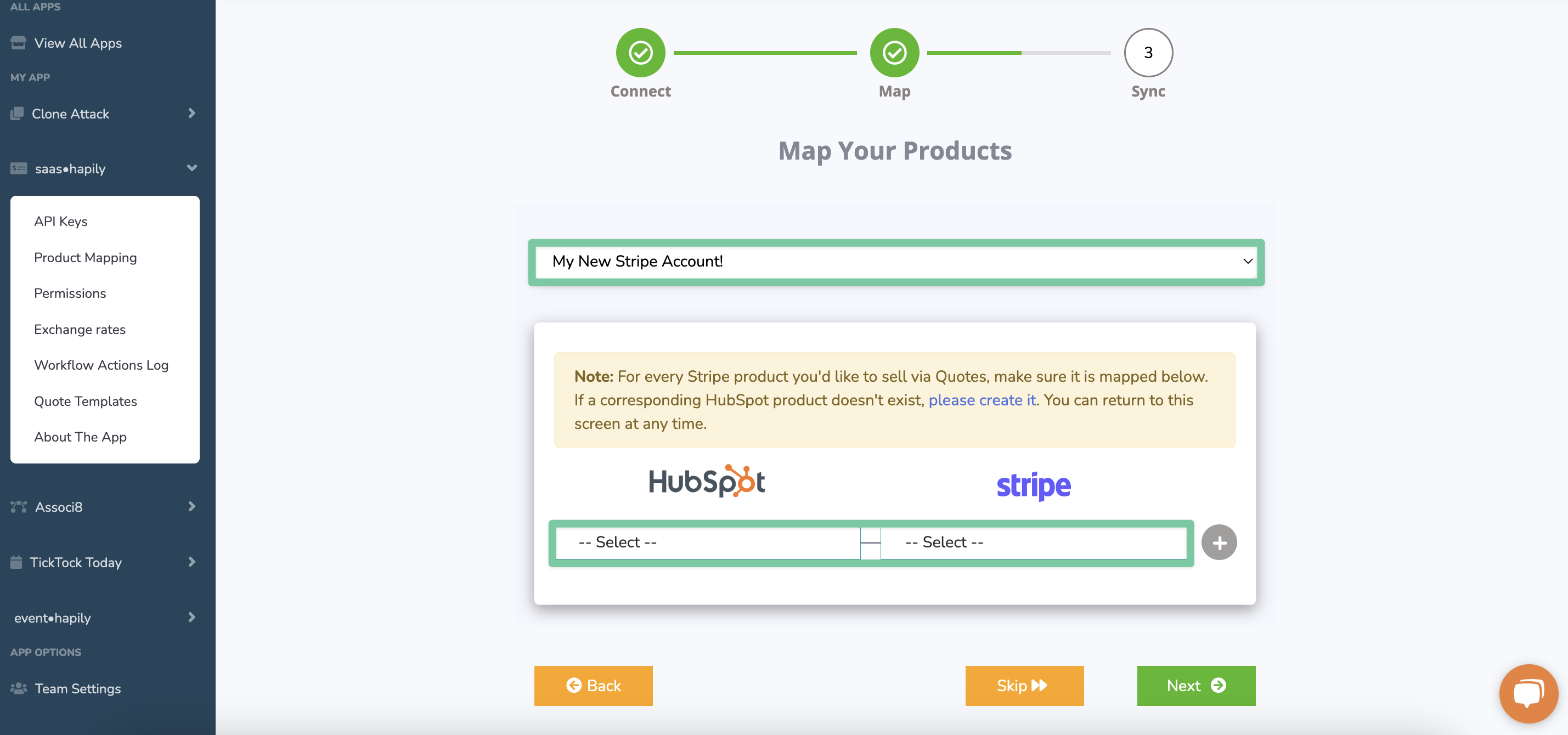
10. Click Start Sync and saas·hapily will take care of the rest!
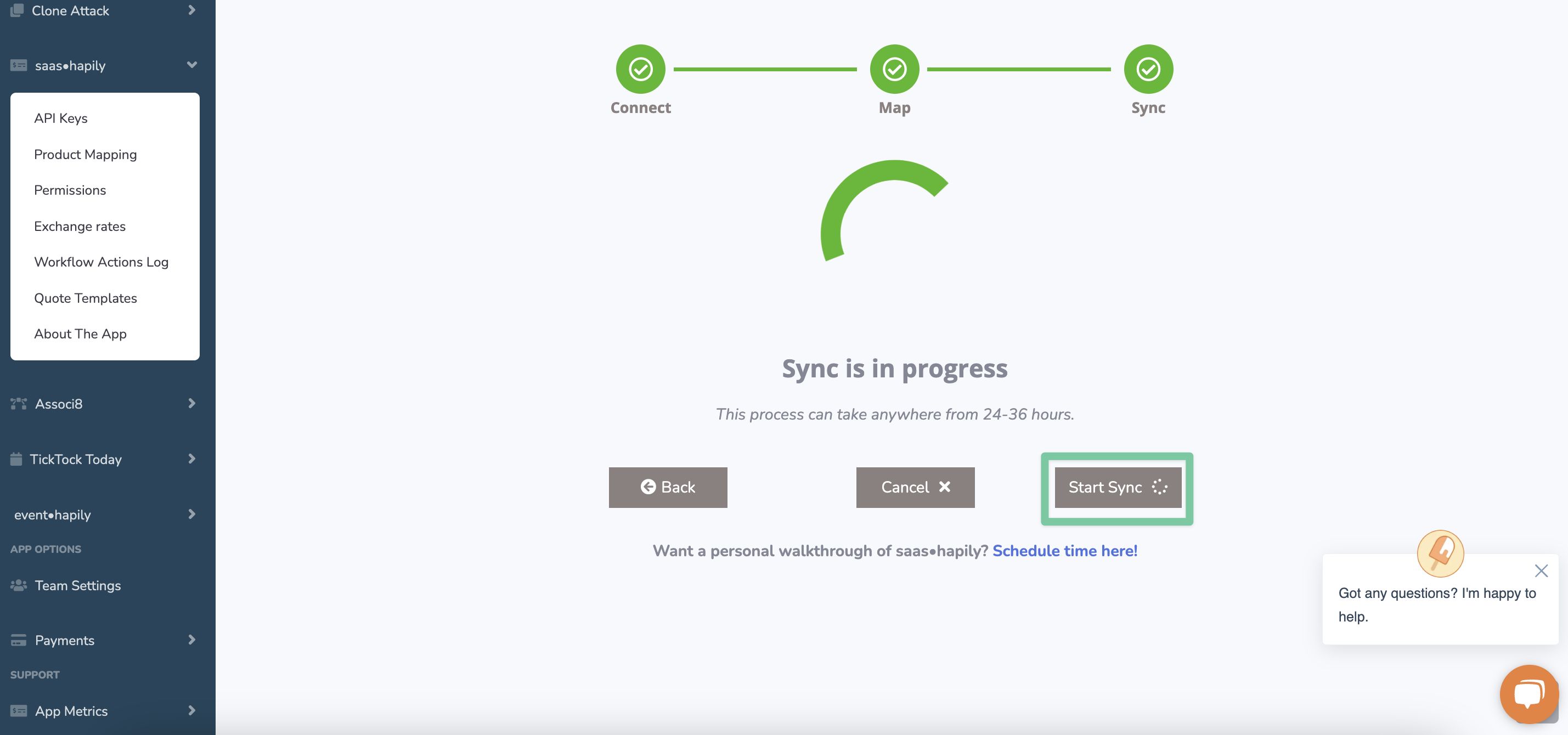
Still have questions? Email us at care@hapily.com.
1. Log into the Stripe account you wish to sync to HubSpot.
2. Click Developers > API keys. Take note of your Publishable and Secret keys. You'll need them shortly!
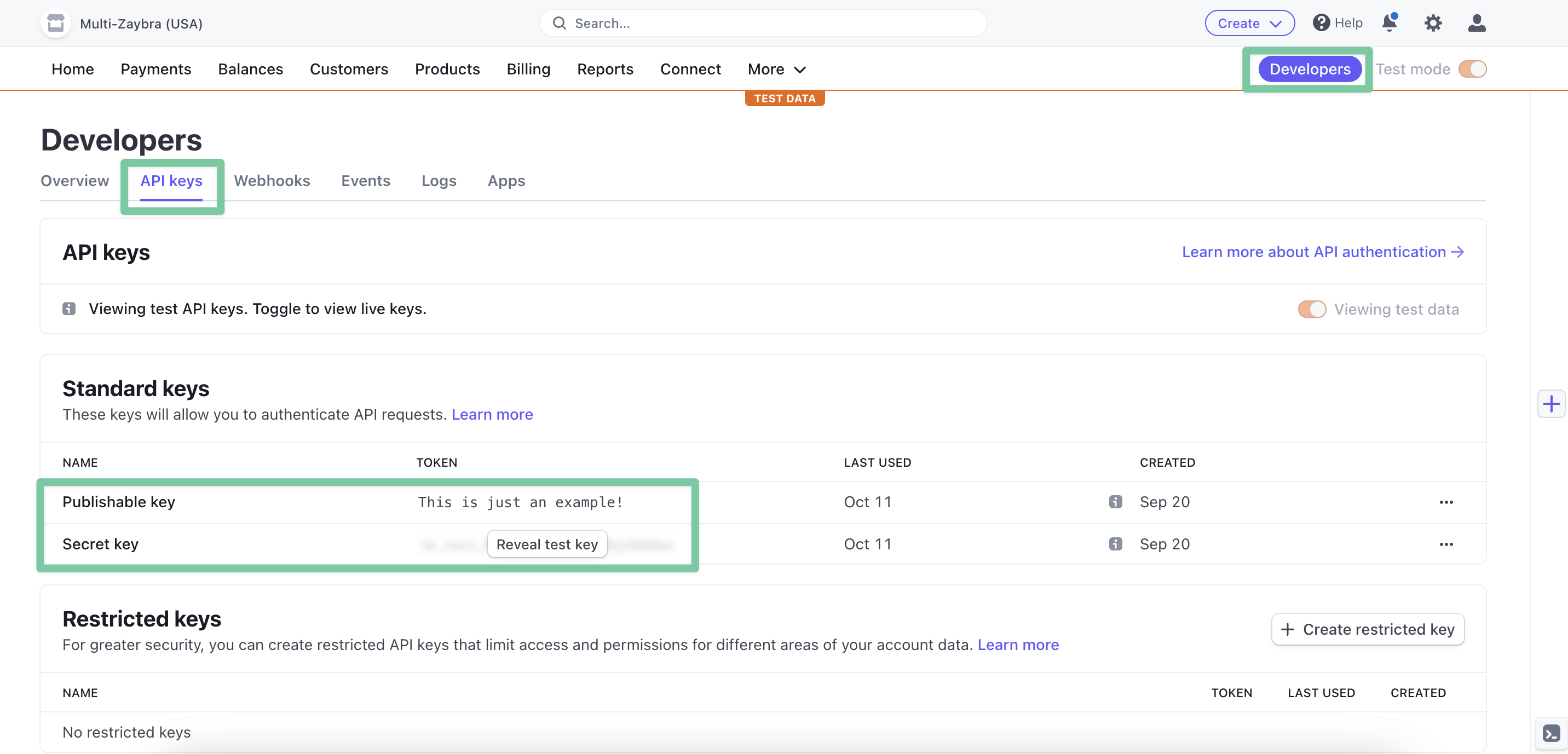
3. In a separate tab, log into your hapily portal.
4. Click saas·hapily > API Keys in the left sidebar.
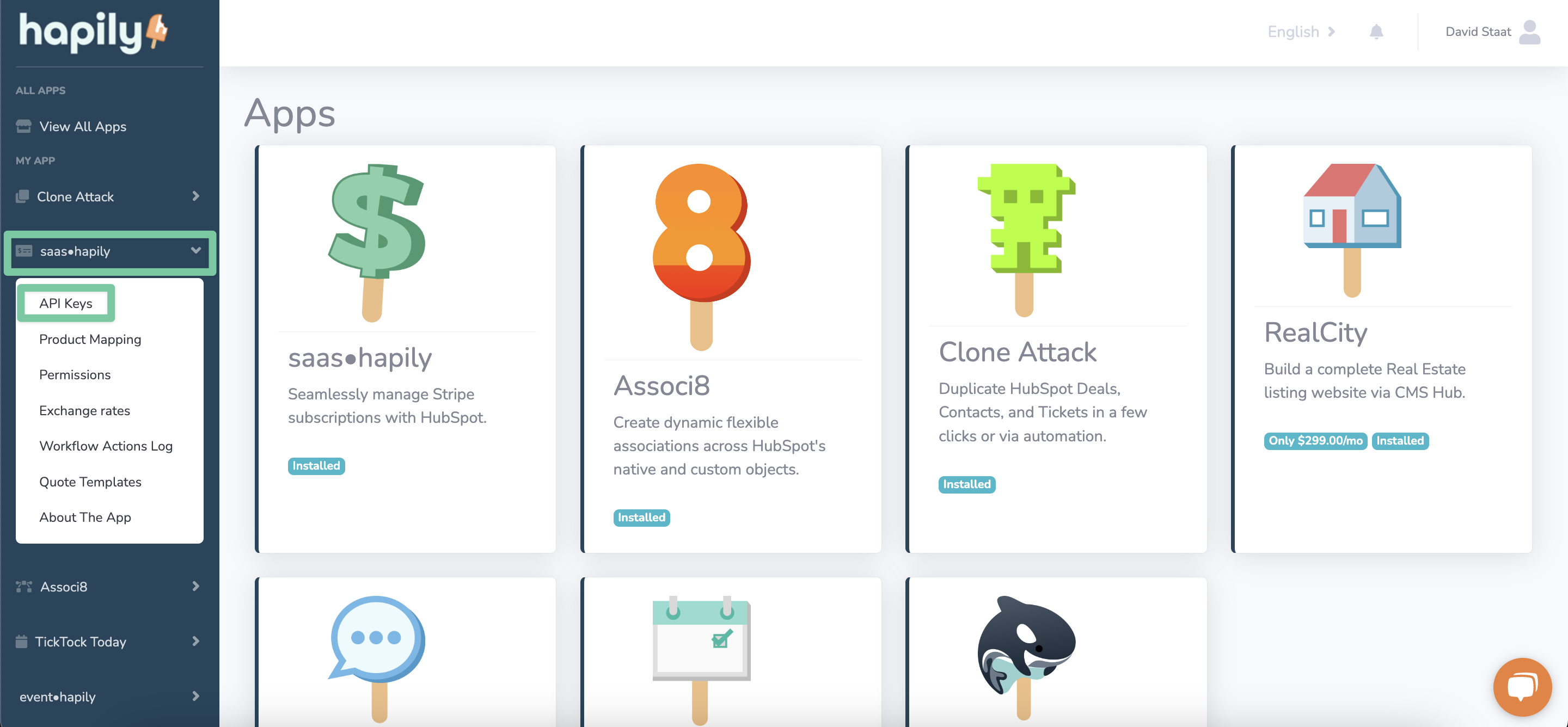
5. Click the dropdown list and select, +Add new account.
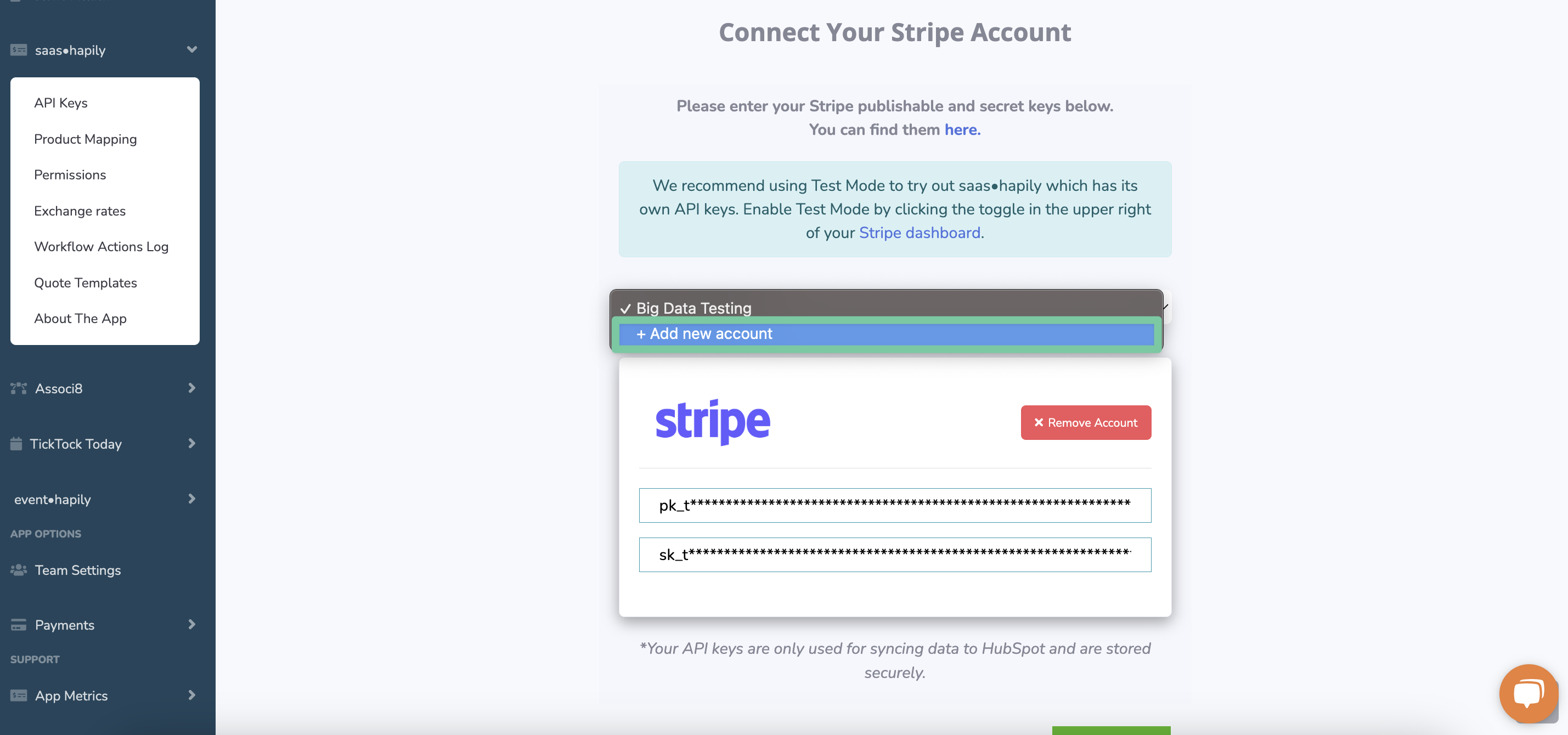
6. Copy and paste the Publishable and Secret keys from your Stripe account. Then click Add keys.
7. Repeat steps 1-6 for however many Stripe accounts you wish to sync to HubSpot. Click Next when you’re ready to move on.
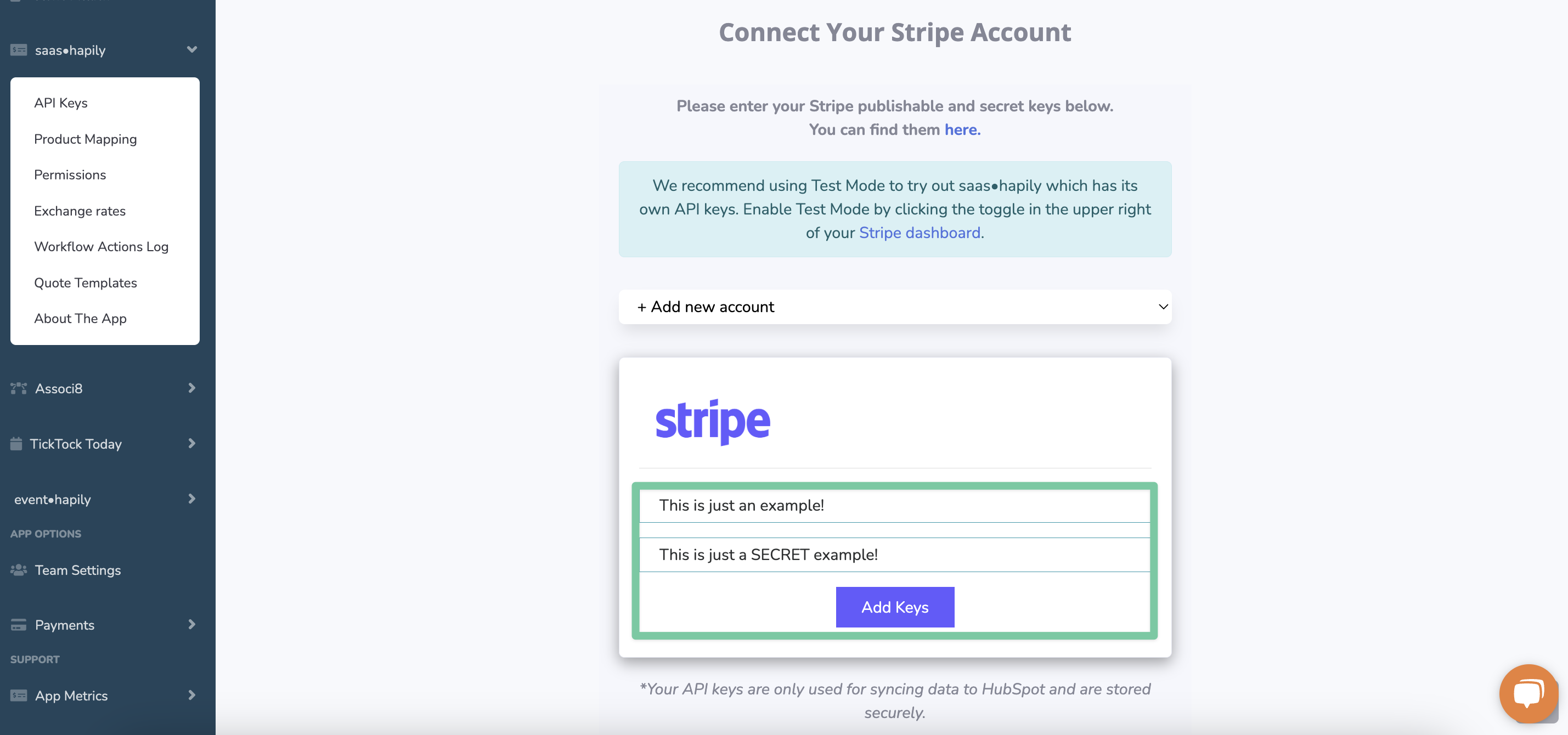
8. Select which Stripe accounts you would like to sync transaction data for.
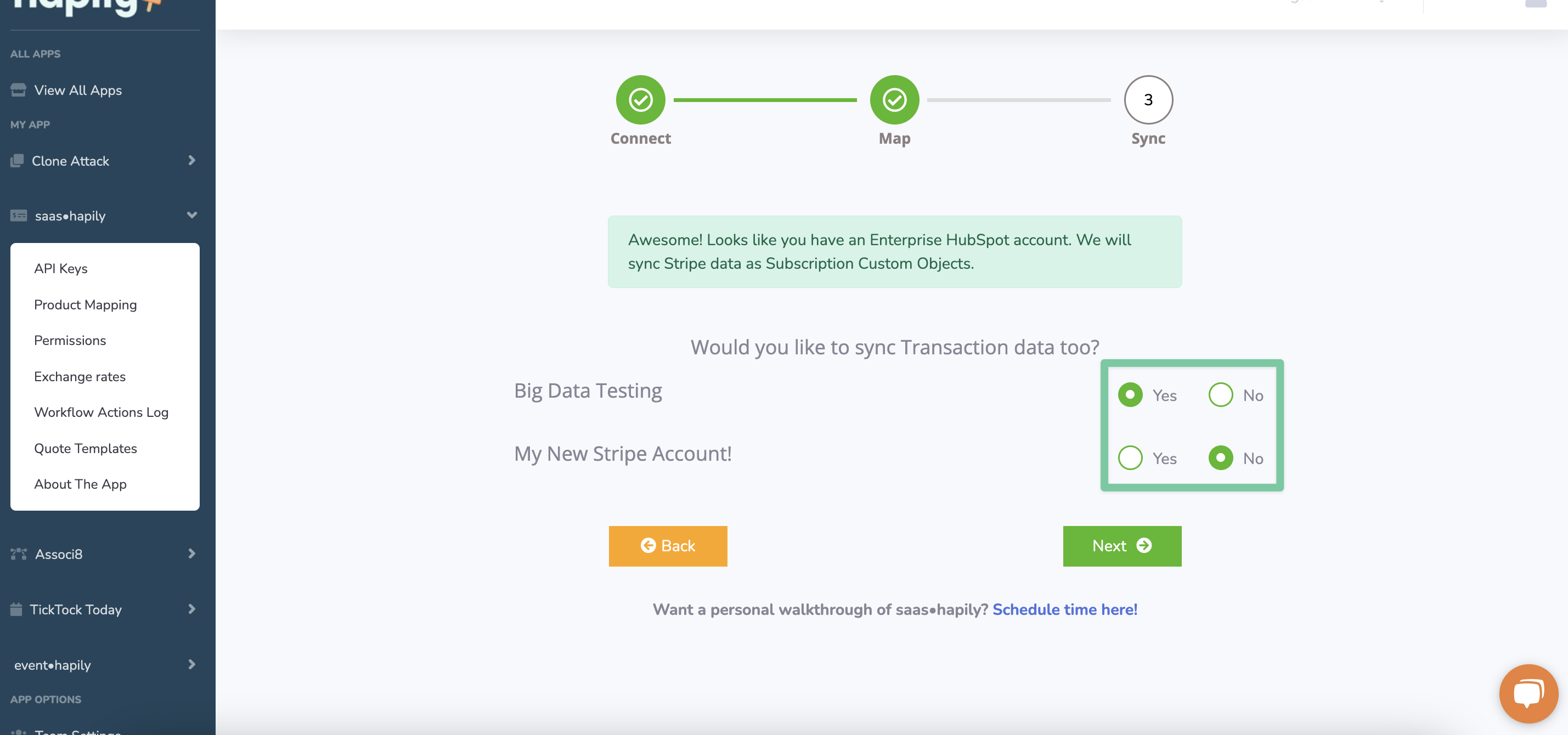
9. If you want to map Stripe products over to HubSpot, select an account from the dropdown and begin! More details on how the mapping process works can be found here. Click Next or Skip when you’re ready to move on.
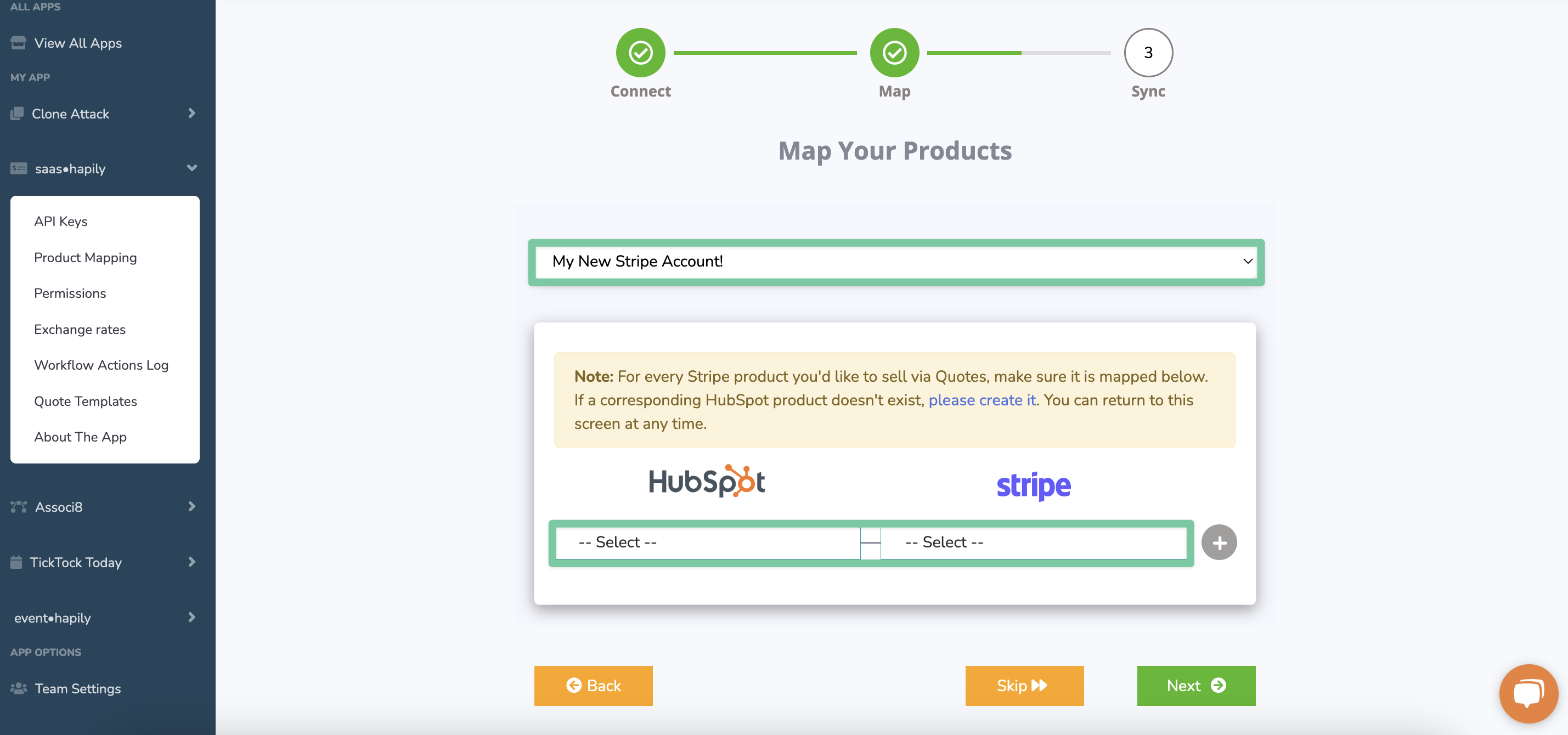
10. Click Start Sync and saas·hapily will take care of the rest!
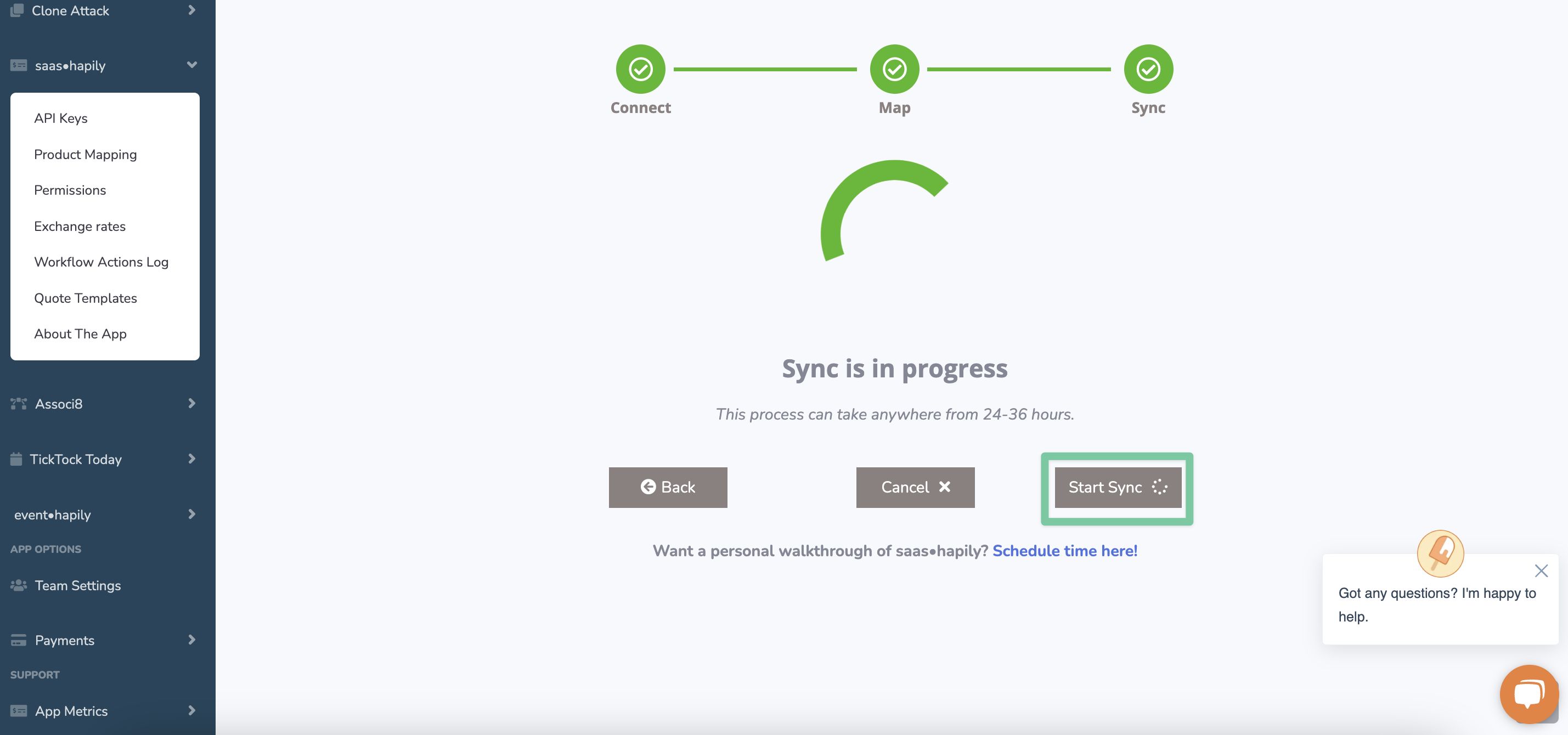
Still have questions? Email us at care@hapily.com.
