How to Manage Multiple Currencies in HubSpot Using saas·hapily
Managing multiple currencies in HubSpot? saas·hapily can help! With its conversion feature, it will automatically calculate the amount you receive in company currency.
To start converting foreign currency into company currency:
1. Click Settings > Account Defaults in your HubSpot portal and then click the Currency tab.
2. Click Add Currency.
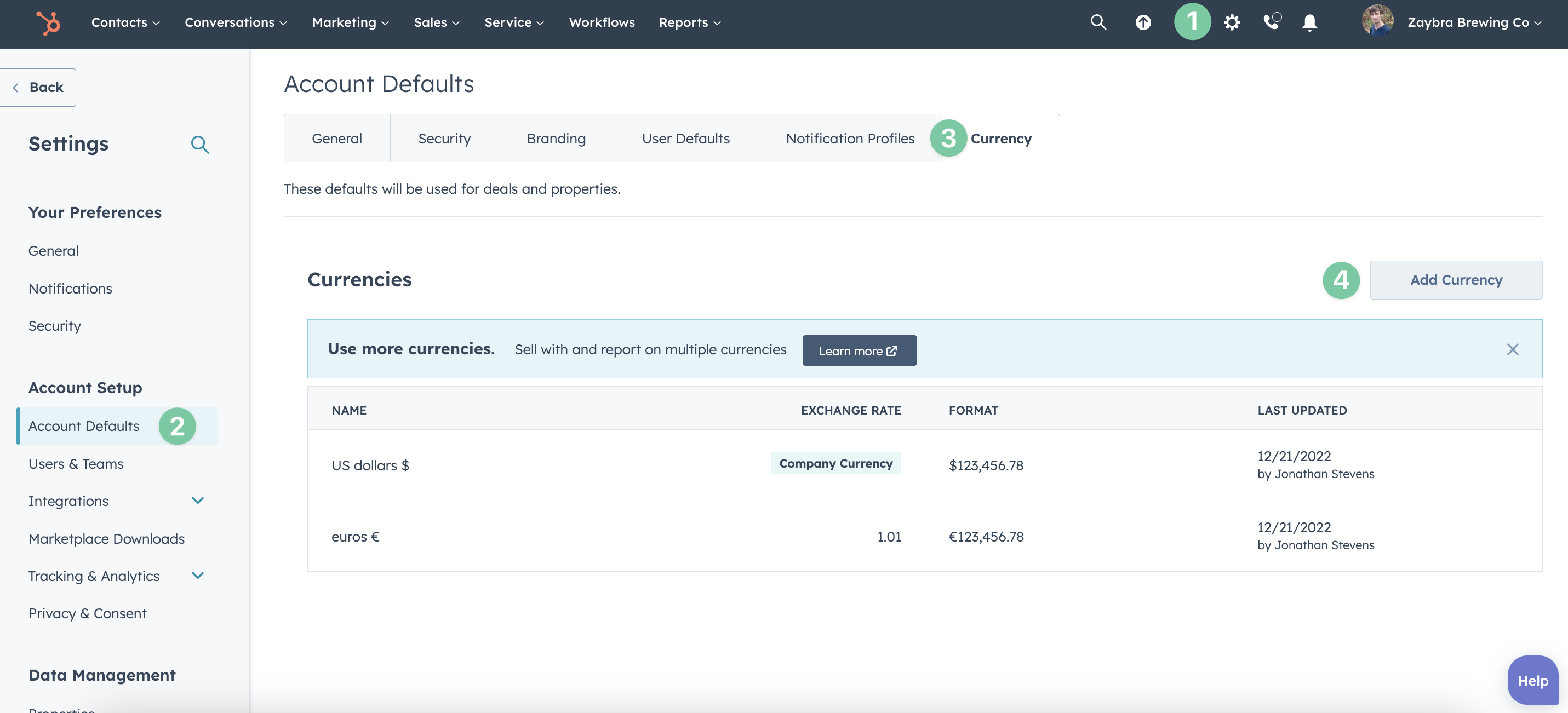
3. Select the currency you want to add from the drop down list, enter the conversion rate, and hit Save.
IMPORTANT: The conversion always goes in order from the new currency to your company currency.
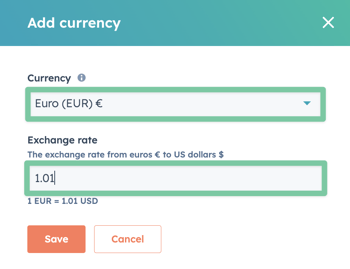
4. Log in to your hapily portal.
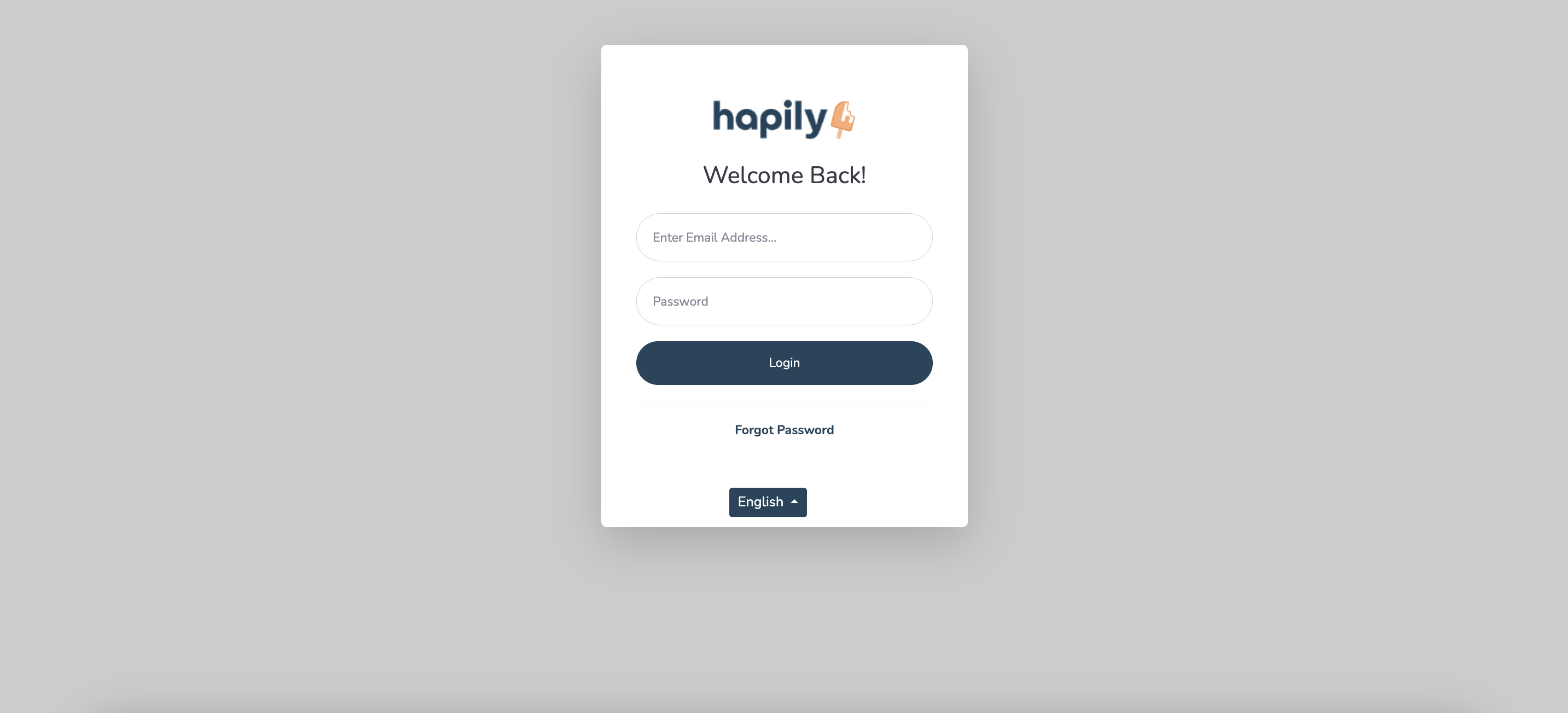
5. If you have multiple HubSpot accounts, ensure you're viewing the correct one by clicking the name in the upper right corner of the screen and selecting from the dropdown list.
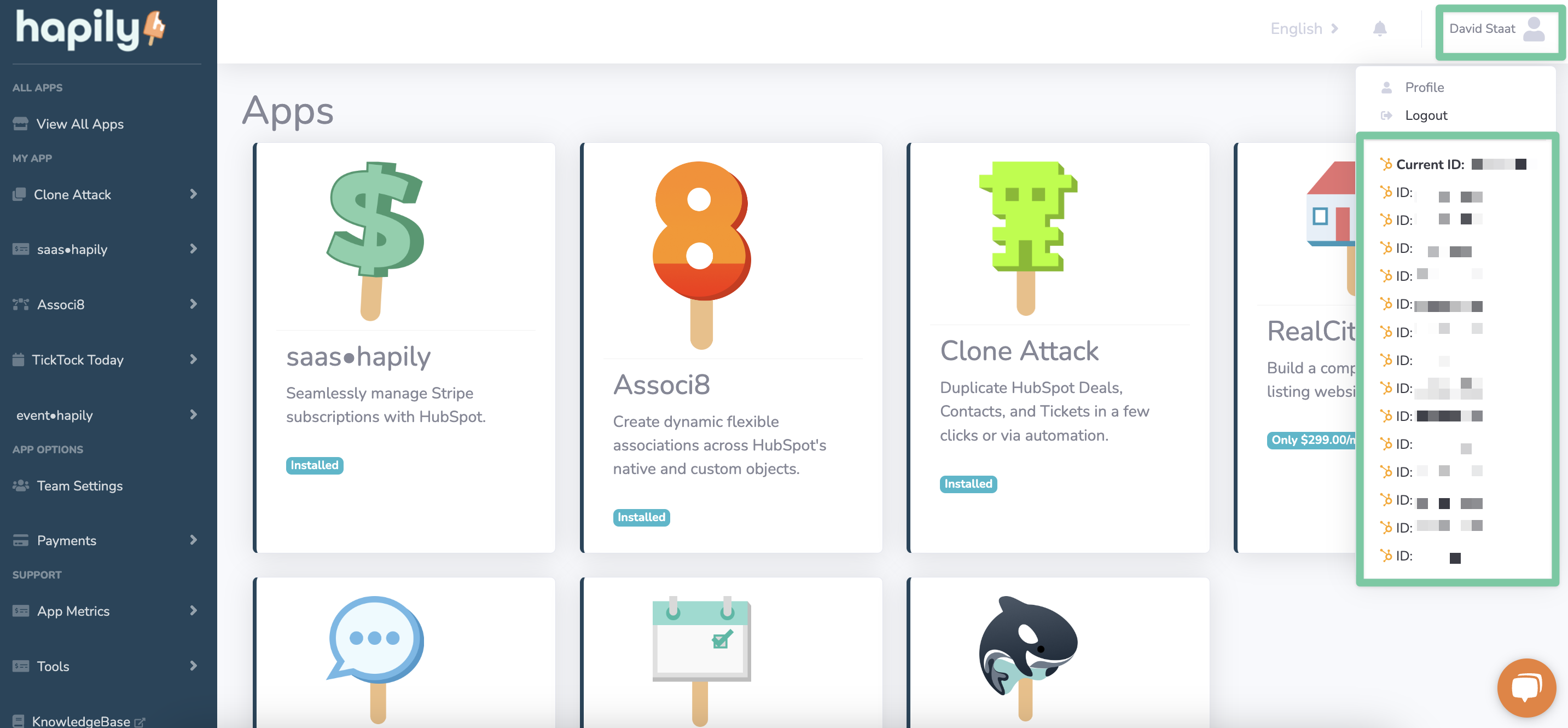
6. In the left hand sidebar, click saas·hapily > Exchange rates.
7. You can now view the new currency you just added via HubSpot. Enter in the conversion rate next to it under Value.
8. Click Save Changes and you're done!
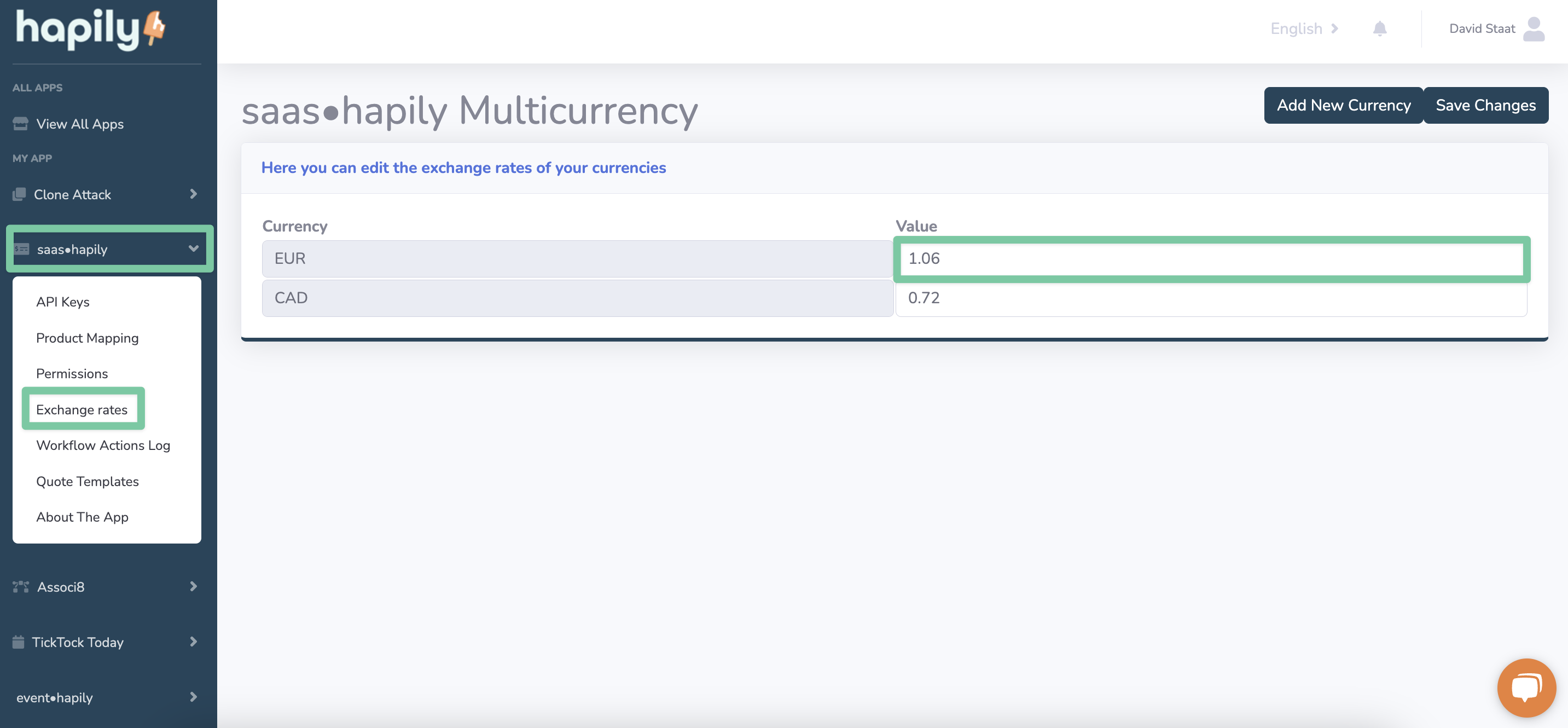
Now whenever you view a subscription or transaction object, saas·hapily will fill in three properties:
- Amount in Company Currency: Shows how much money you made in company currency.
- Currency: Shows the currency type for this subscription / transaction.
- MRR in Company Currency: Totals up the amount of MRR after the conversion (in case this customer has multiple products.
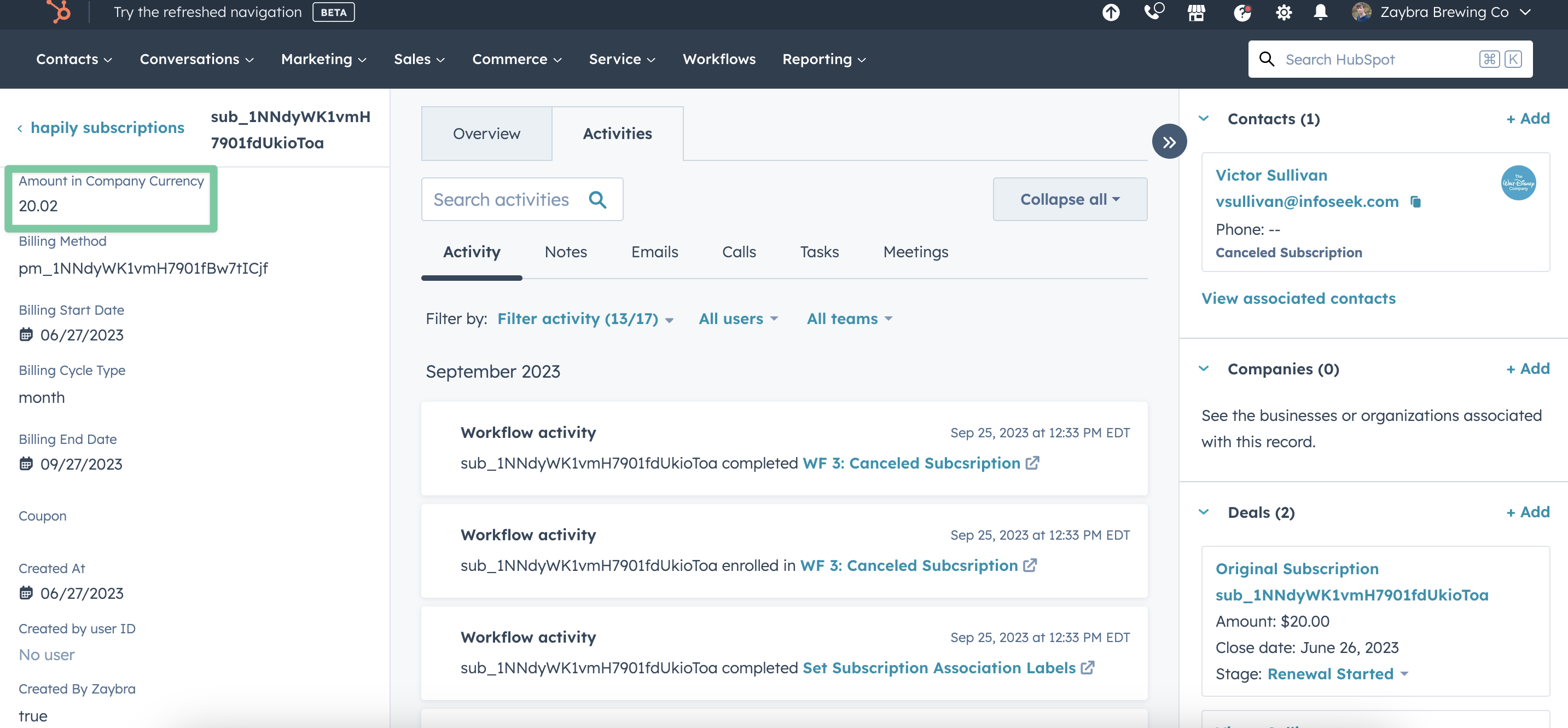
1. Click Settings > Account Defaults in your HubSpot portal and then click the Currency tab.
2. Click Add Currency.
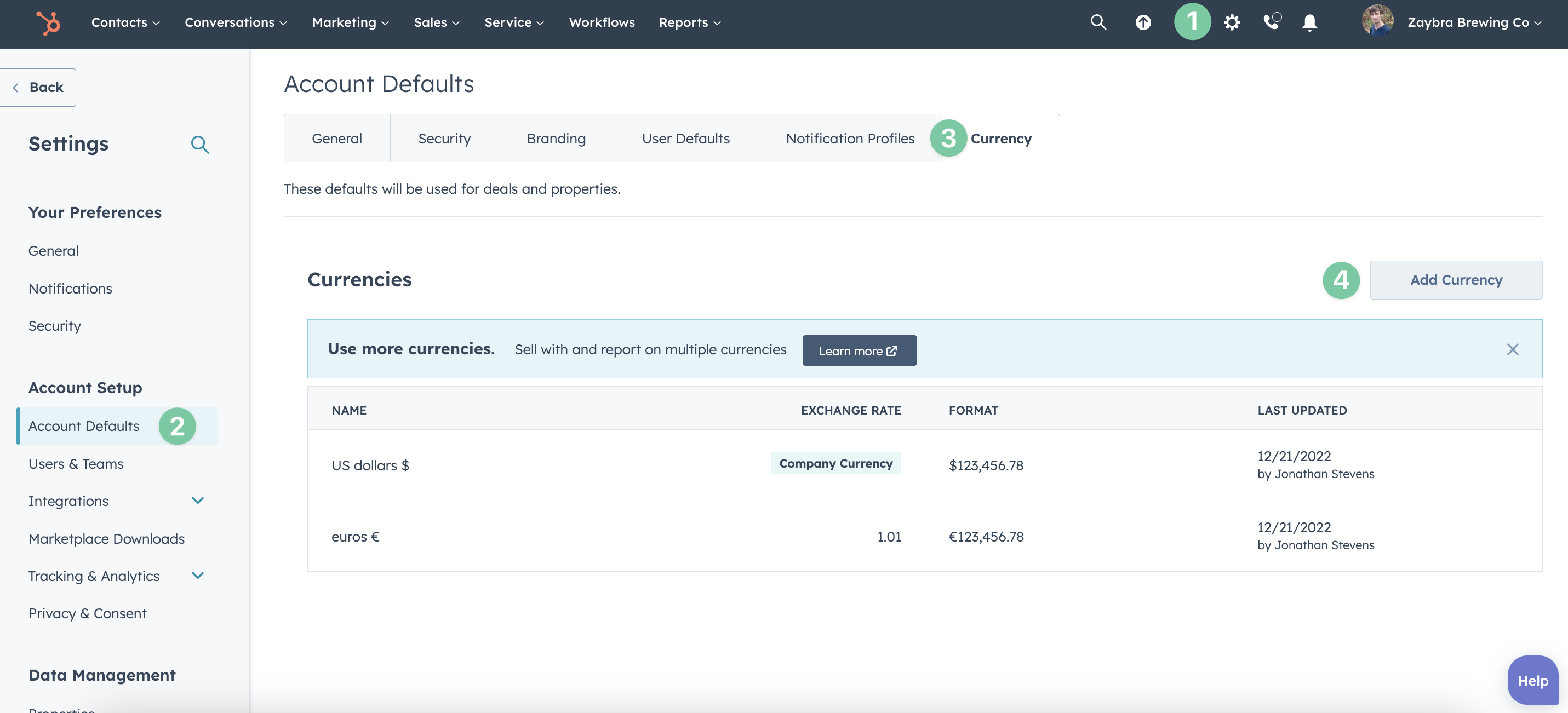
3. Select the currency you want to add from the drop down list, enter the conversion rate, and hit Save.
IMPORTANT: The conversion always goes in order from the new currency to your company currency.
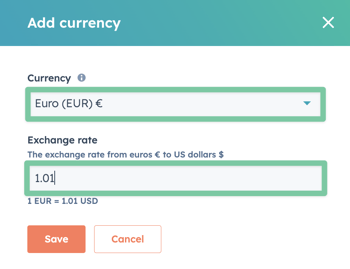
4. Log in to your hapily portal.
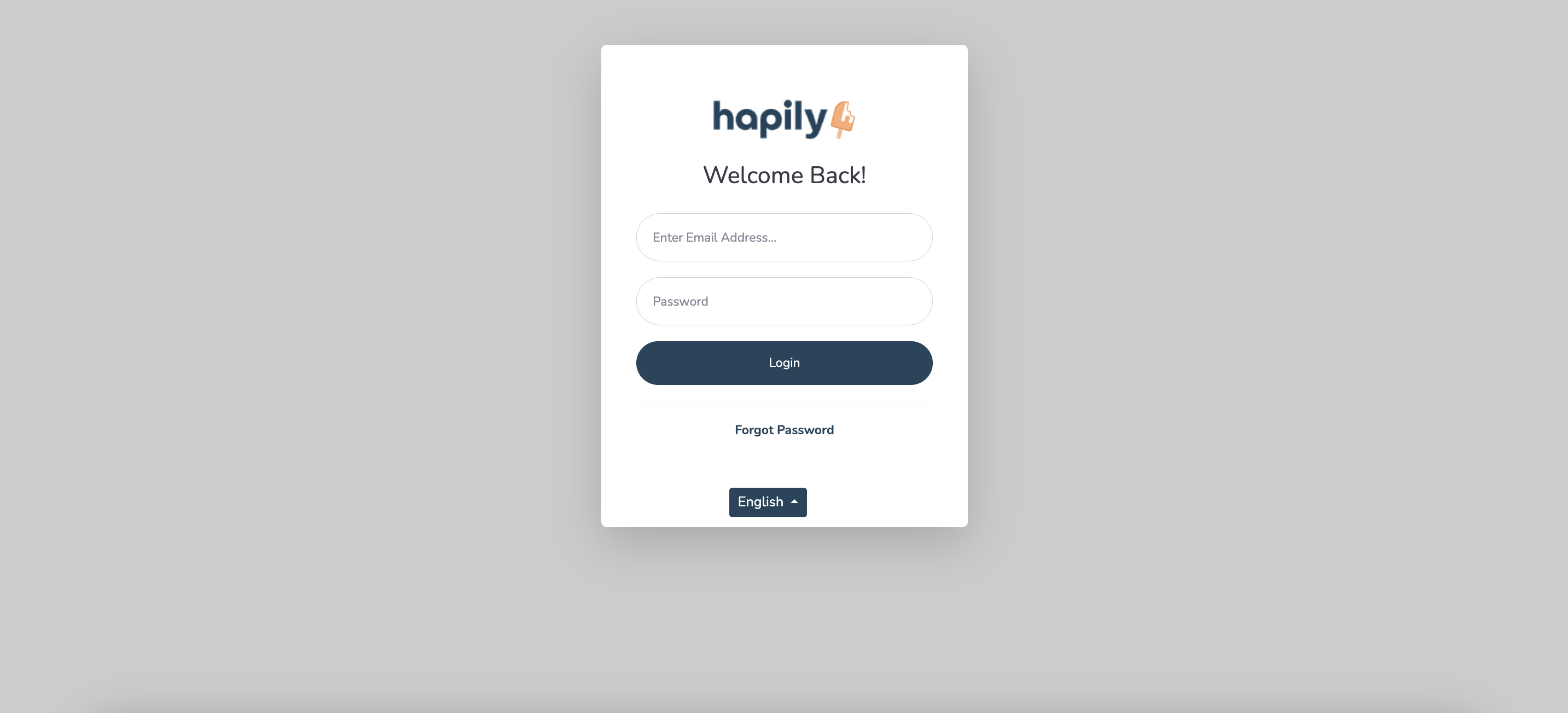
5. If you have multiple HubSpot accounts, ensure you're viewing the correct one by clicking the name in the upper right corner of the screen and selecting from the dropdown list.
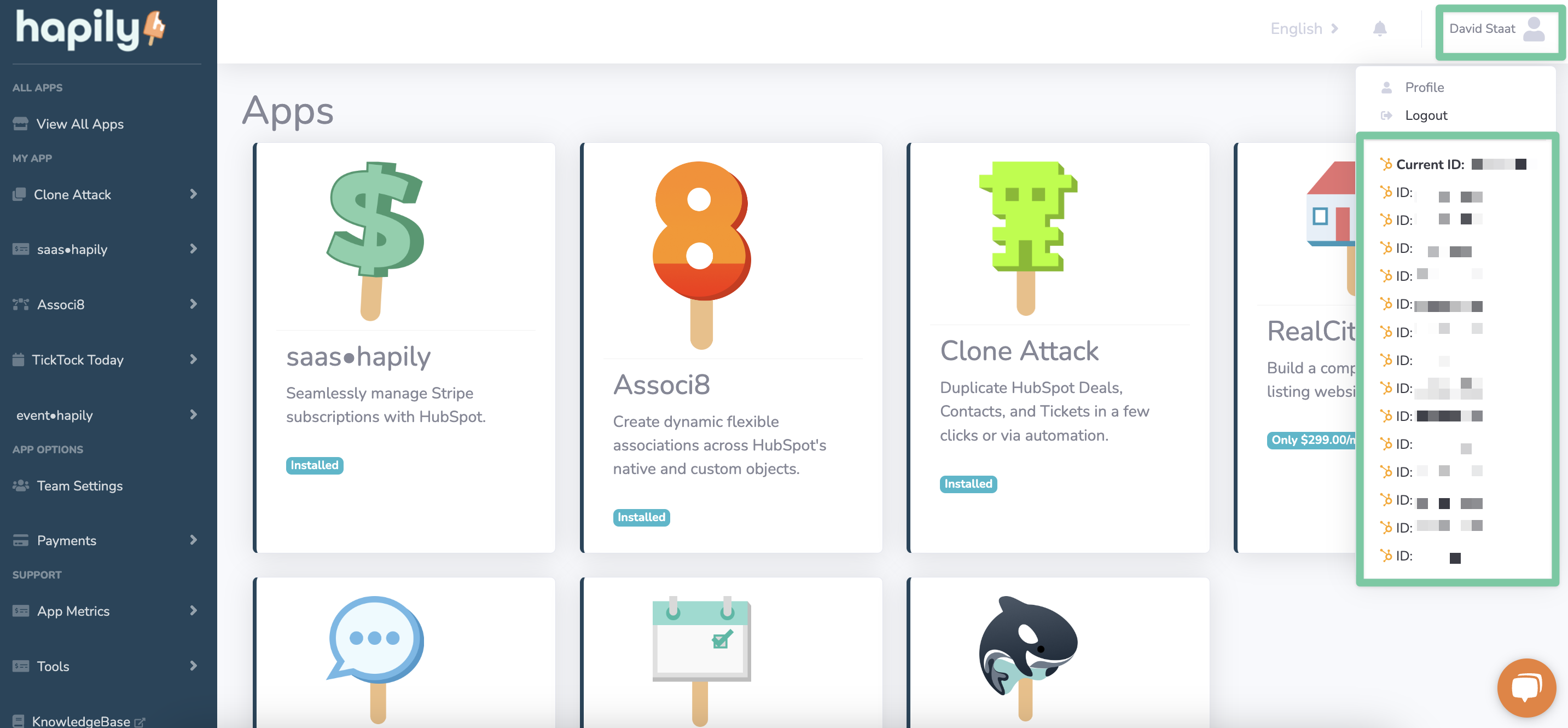
6. In the left hand sidebar, click saas·hapily > Exchange rates.
7. You can now view the new currency you just added via HubSpot. Enter in the conversion rate next to it under Value.
8. Click Save Changes and you're done!
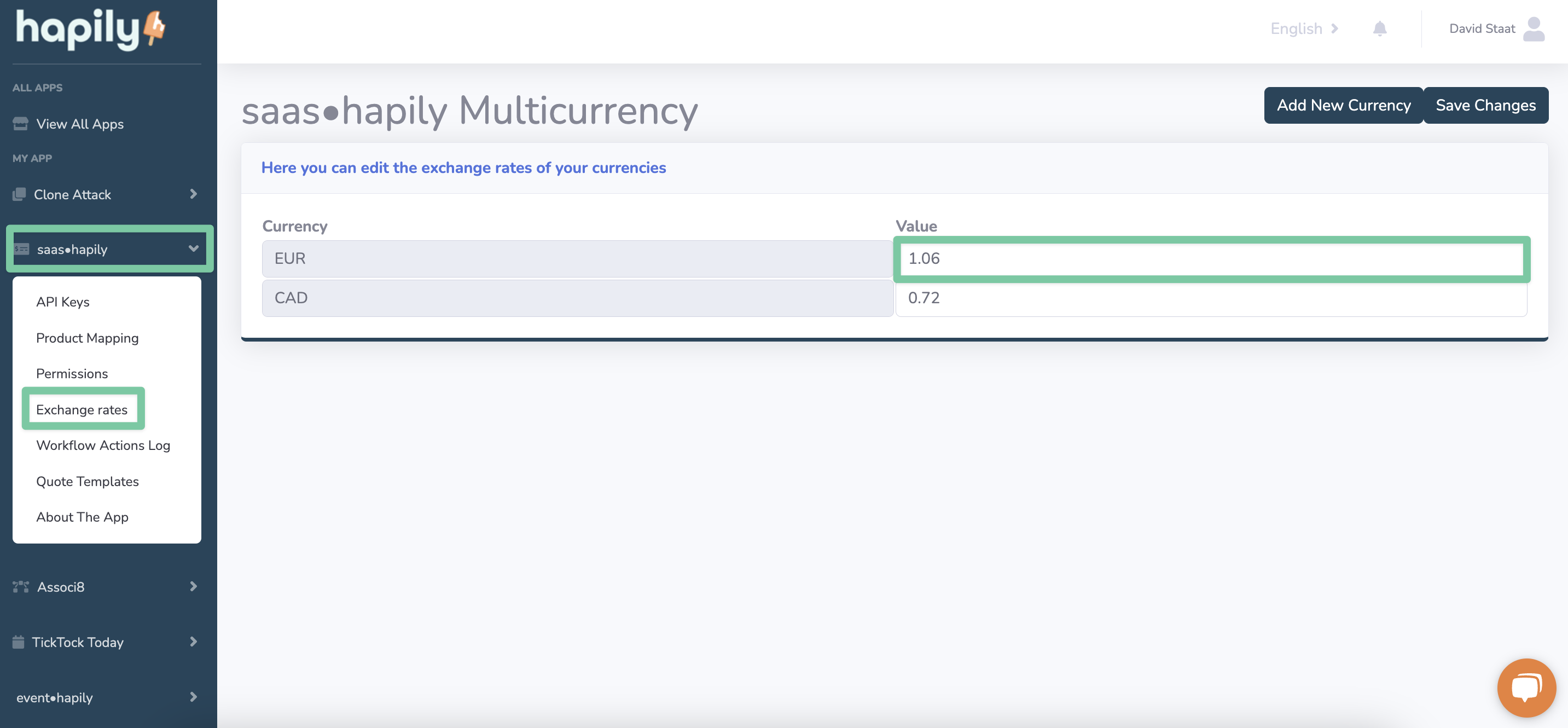
Now whenever you view a subscription or transaction object, saas·hapily will fill in three properties:
- Amount in Company Currency: Shows how much money you made in company currency.
- Currency: Shows the currency type for this subscription / transaction.
- MRR in Company Currency: Totals up the amount of MRR after the conversion (in case this customer has multiple products.
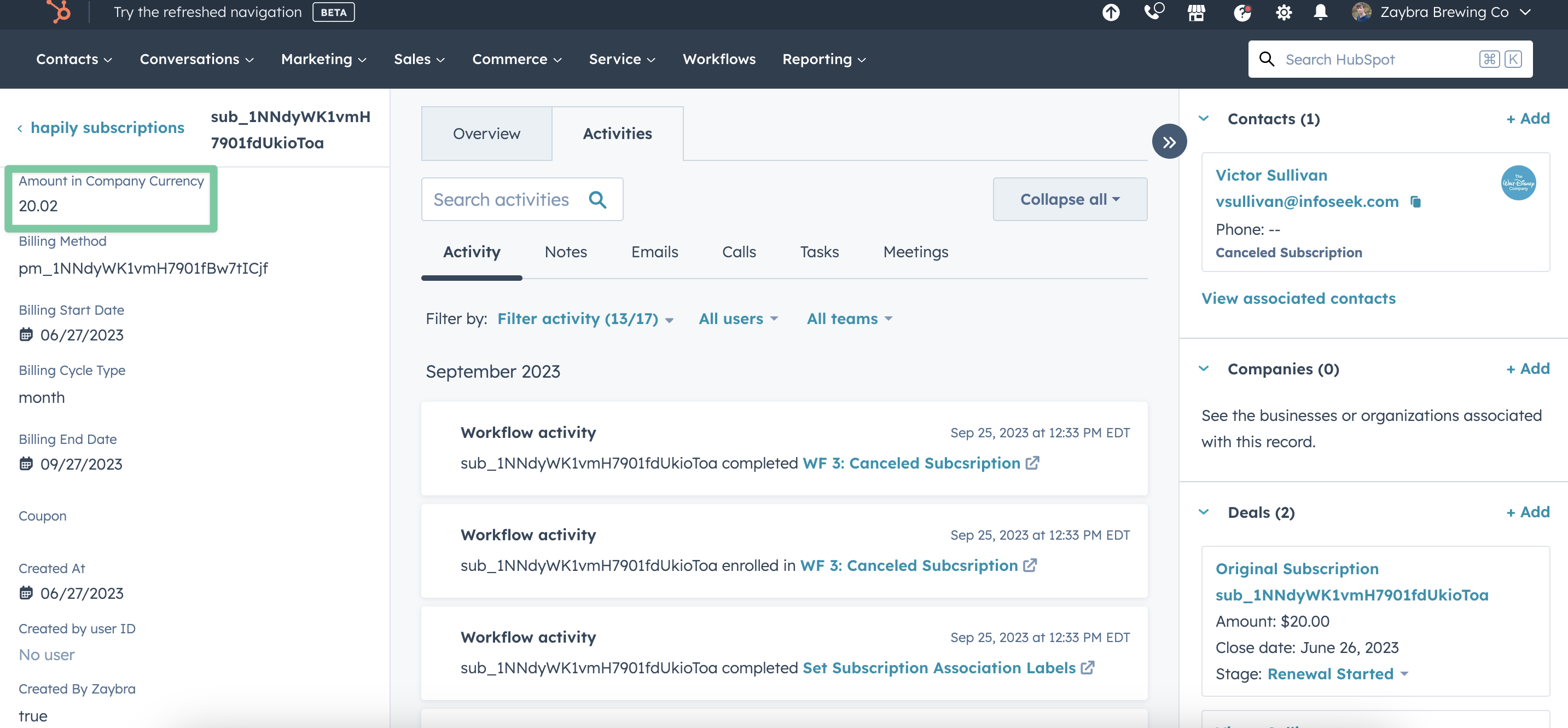
Still have questions? Email us at care@hapily.com
