How to Install and Setup the saas·hapily Custom Quote
The saas·hapily Quote allows you to Utilize the greatness of HubSpot Quotes and Power of Stripe Billing.
The saas·hapily Custom Quote does not automatically get uploaded during the saas·hapily Install and Sync. Let's go over installing and setting up the saas·hapily Quote.
Install and Setup:
- First things first, make sure you have saas·hapily installed and synced to your HubSpot.
- In the hapily portal, navigate to saas·hapily > Quote Templates and click download.

- Upload the saas·hapily Custom Quote:
- Option 1 - We epload for you: Reach out to jonathan@hapily.com to inquire about more details on this process.
- Option 2 - Self Install: Using the HubSpot CLI command "hs upload" - upload the saas·hapily Customer Quote file to the design manager.
- Once the saas·hapily quote is installed, navigate to Settings > Objects > Quotes in your HubSpot account.

- Select the Custom Quote Tab and click "Customize Quote Template".

- Hover over the Modern "saas·hapily-cms-quote-theme" and click choose.

- Give the quote a name and make any customizations you want then hit Save and you're done!
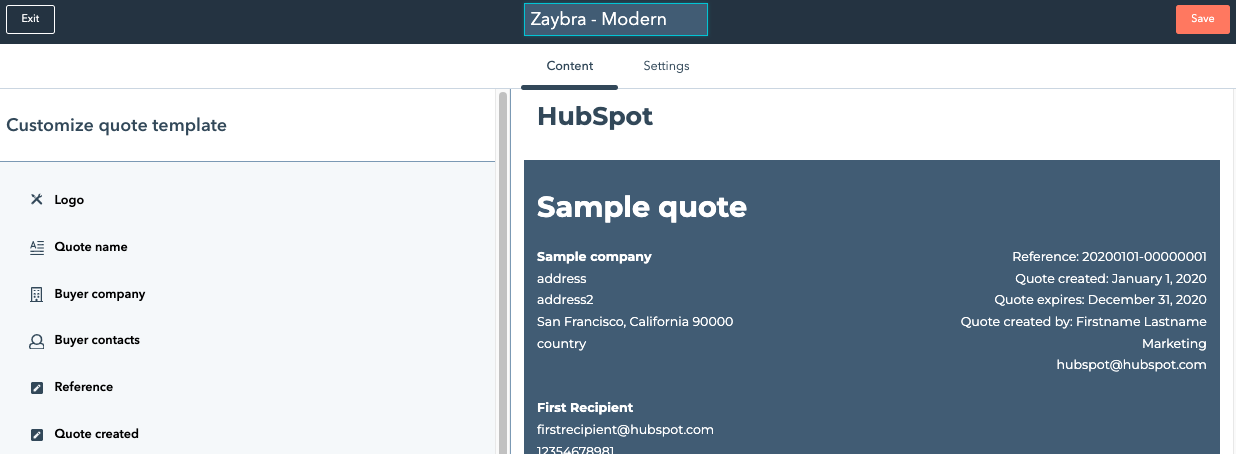
What the Quote Supports:
- Stripe Standard Pricing Models
- One Time and/or Recurring
- Discounts:
- Line Item Discounts - These discounts will be applied as indefinite discounts
- One Time Discounts - This will only apply to the first payment
- Line Item Edits:
- Price change - You can change the price of a line Item and this will be honored in Stripe without creating a new Stripe Price.
- Quantity - Adjusting the quantity will push to Stripe
- Line Item Name, Description, custom properties - Editing this will not affect the saas·hapily Payment feature. However, these changes will not push into Stripe.
- Billing Anchor Date - This is a saas·hapily Feature that allows you to choose a Recurring anchor date for a subscription. The first payment will be prorated accordingly and prorated price will be displayed on the quote when the customer goes to pay.
Still have questions? Email us at care@hapily.com
