How To Import Stripe Products To HubSpot
saas·hapily allows you to map your HubSpot Products to Stripe Products/Prices. This combined with saas·hapily's Custom Quotes allows you send a Quote to a customer with a Stripe checkout page on the Quote!
If you have dozens of Stripe Prices then manually creating all of those products in HubSpot can be a tedious and timely task. Fortunately we have outlined the process for exporting Stripe Products then importing them into your HubSpot.
Overview:
Export Stripe Products:
- In Stripe, navigate to Products in the top nav bar.

- Click Export then Prices in the top right (if you have products with multiple prices, then clicking export products will not export the individual prices)
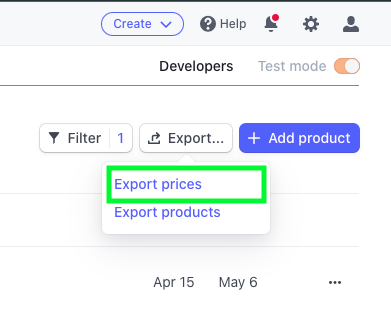
- Next choose the settings and fields that you want to export (if you do not have these fields in HubSpot you may need to create them if you want that information in HubSpot) and click Export.

- Once the file is done it will automatically be downloaded to your device as a .CSV file.
Formatting your Stripe Products CSV file for HubSpot:
- Open the .CSV file in Excel or Google Sheets
- Stripe exports prices without a decimal place so a product that is $10 will read as 1000 in the .CSV file. You can reformat it by following the instructions below
- Excel:
- Select the Amount column
- Click the General drop down for numbers
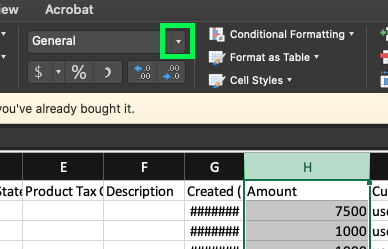
- Select More Number Formats...

- Select Custom and enter #"."## then OK

- Google Sheets:
- Select the Amount column
- Select Format > Number > Custom Number Format

- Enter #"."## in the field then Apply
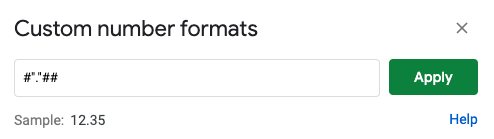
- Excel:
- Reformat Interval wording to match HubSpot:
- month > Monthly
- year > Annually
- month (Interval count: 3) > Quarterly
- "day" unfortunately there is no option for daily recurring billing in HubSpot so you will need to leave this blank.
- Rename the different columns to match your HubSpot Properties
- Price ID > SKU
- Amount > Unit Price
- Interval > Recurring Billing Frequency
- Product Name > Name
- The rest of the formatting is up to you, change names and delete columns as you wish.
Importing Stripe Products to HubSpot:
- Open the Settings page in HubSpot then navigate to Products in the left sidebar

- In the top right click Actions then Import

- Select the Start an import option
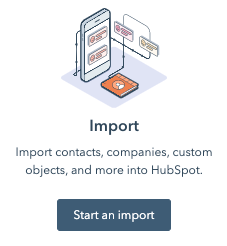
- Continue with the import process until you reach the Column/Property mapping page. On this page you will need to map any properties that are not already mapped or create new HubSpot properties if there is not a matching one. If you do not want to map a property you can do so. This is up to you!
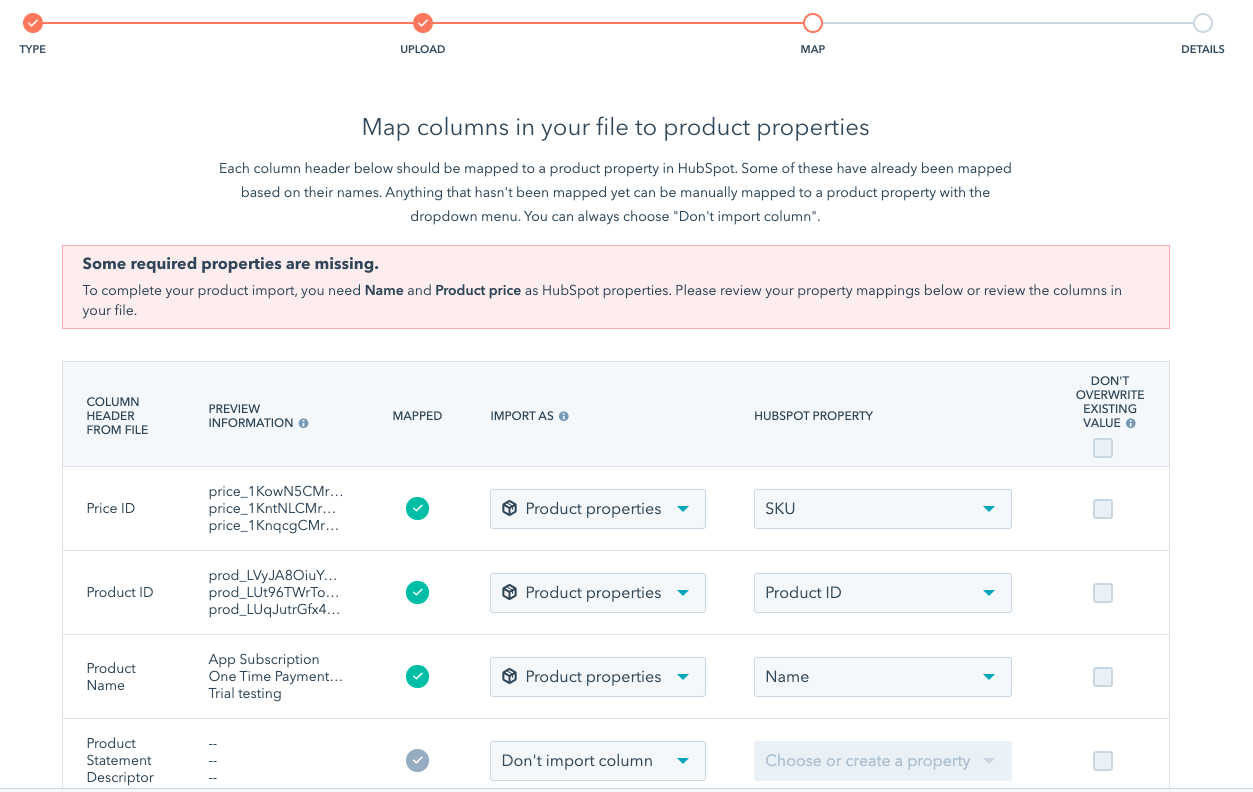
- Once you are done Mapping your properties and you review everything, you are ready to start the import process!
Still have questions? Email us at care@hapily.com
