How to Automatically Cancel A Stripe Subscription Using saas·hapily
Losing a subscriber stinks! But the process of canceling subscriptions shouldn’t have to. Let saas·hapily do it for you.
saas·hapily can automatically cancel subscriptions for you in Stripe via HubSpot workflows! To set it up:
1. Start by creating a hapily Subscription based workflow.
2. Select the Event trigger.
3. Set the enrollment trigger to Property Value Changed Cancelled Date is after [Insert Date Here] and Cancellation Reason is known.
4. Click the + button beneath the workflow trigger and select the Cancel Subscription action. This action will go into your connected Stripe account and perform the cancellation for you!
5. Under Subscription ID, add the ID hapily Subscription token.
6. For Cancellation Date, select Cancelled Date.
7. For Cancellation Reason, select Cancellation Reason.
8. Click Save and you’re all done!
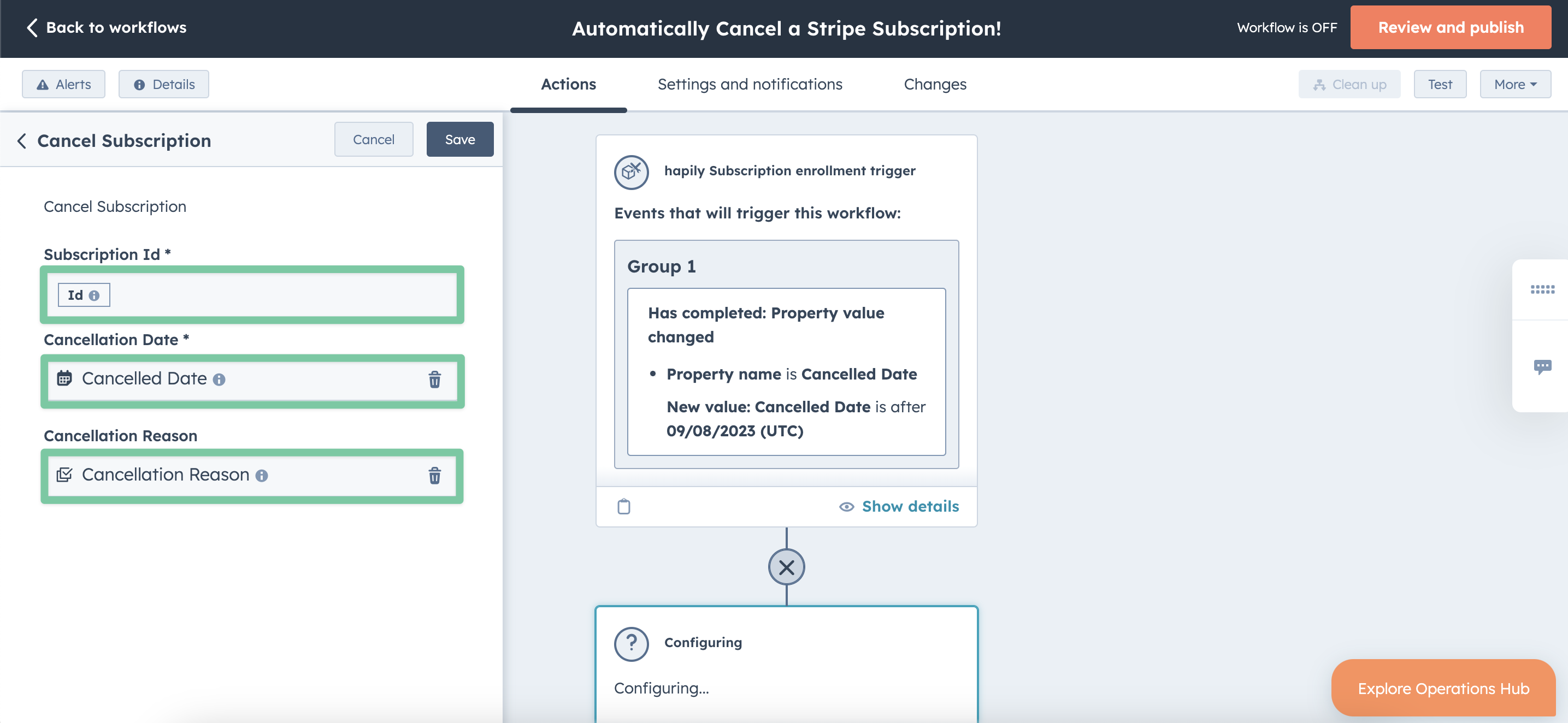
When a subscription enters this workflow, saas·hapily will automatically cancel it in Stripe for you!
Still have questions? Email us at care@hapily.com.
